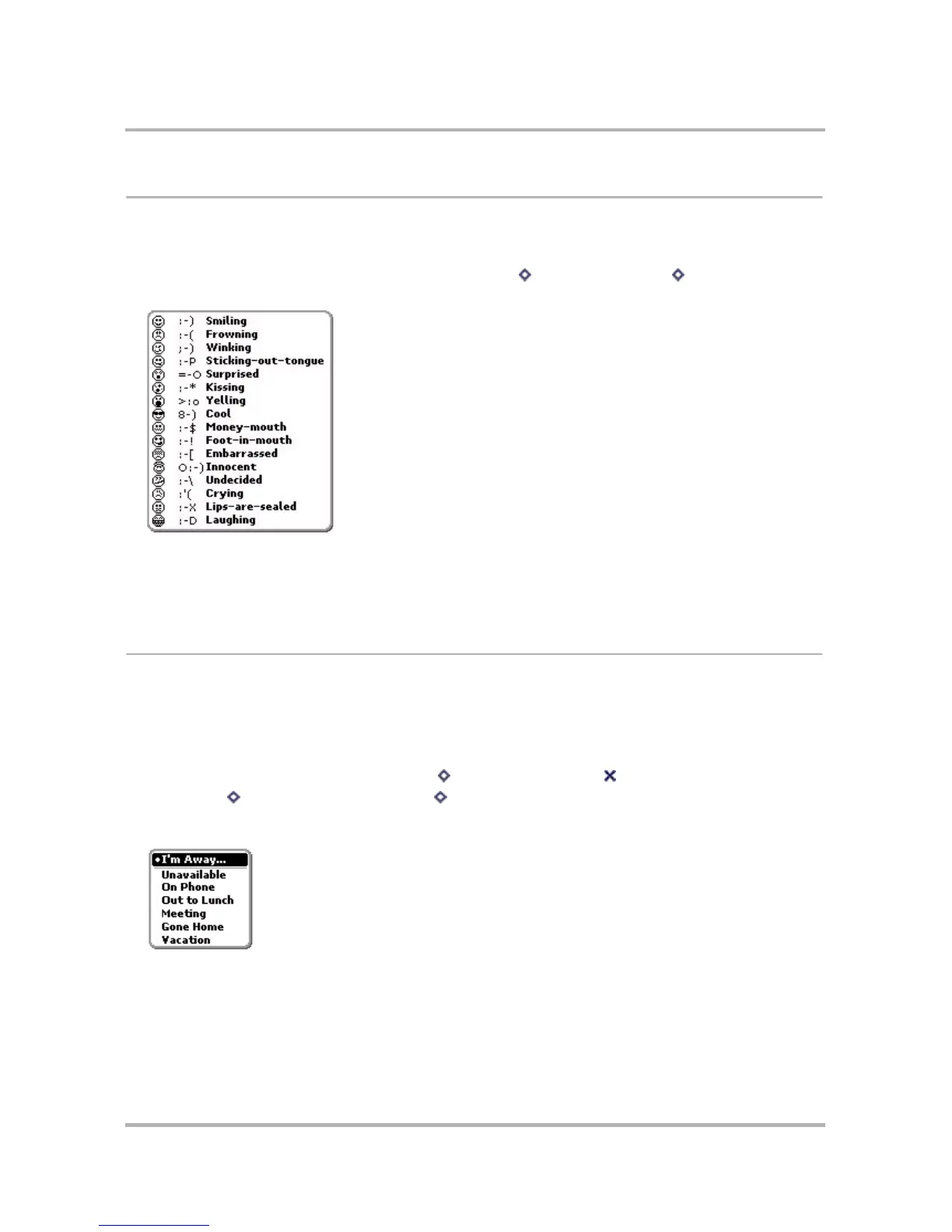Instant Messaging
October 21, 2003 T-Mobile Sidekick Owner’s Manual 91
:) Smileys
While you’re in a conversation you can add smileys (emoticons) to your message. To add a smiley, do the
following:
1 With an open IM conversation on your screen, press Menu then select Smileys [ + Y] to open the
submenu:
2 Scroll to highlight the smiley you want to insert into your conversation, then press the wheel to place it. You
can also insert a smiley by typing the ASCII equivalent (the center column in the menu).
Note: On devices that do not support the graphical smileys, the ASCII version of the smiley will be displayed.
Set an Away Message
Tip: To create new custom away message categories, you must go to your Web browser client on your computer
and edit or create them there.
To set an away message you must first be signed on to AIM (read more in
Sign On
on page 81). Once you’re
signed on:
1 If your Buddy List isn’t displayed, press Menu then select Buddy List .
2 Press Menu then select Away Messages [ + W] to open the submenu. The default categories are
shown in the example below. (You can create new categories only from the AIM Web browser client on your
computer.)
3 Scroll to highlight the away message you want to select, then press the wheel.
