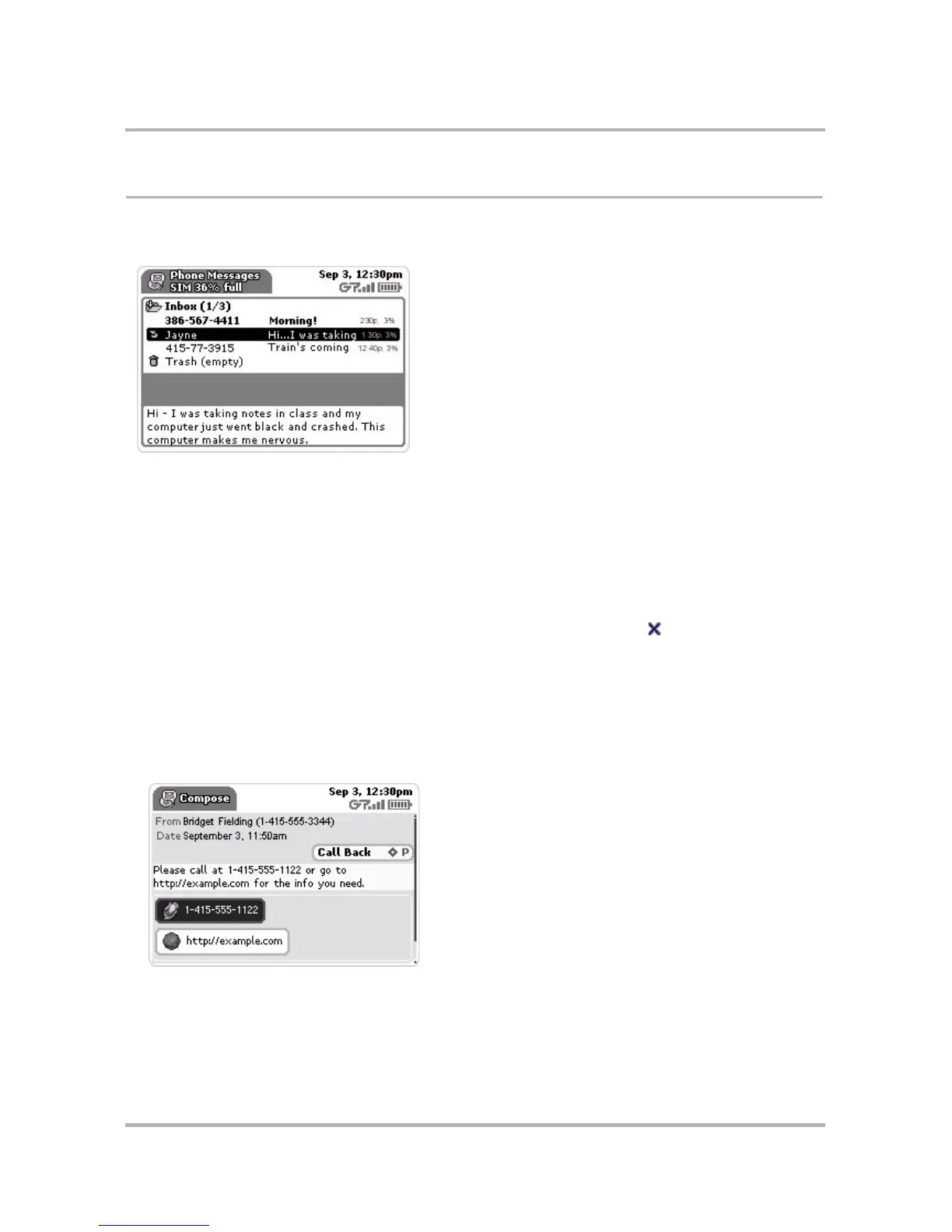Phone Messaging
October 21, 2003 T-Mobile Sidekick Owner’s Manual 121
View Text Messages
To view a list of all your text messages, open the Phone Messages application from the Jump screen. The Browse
Messages screen appears, listing all your messages:
Read a Text Message
To open an individual text message for reading, do the following:
1 Make sure the folder in which you’ve stored the message is shown in expanded view. (Press the folder name
to expand/collapse the messages contained in the folder.)
2 Use the wheel to highlight the message; a message preview shows in the lower half of the screen. To have
the message display in full-screen view, then press the wheel. Your message contents display on the screen.
3 To dismiss the message and return to the Browse Messages screen, press Back .
Embedded Text Message Links
If a text message contains a phone number of Web address, you will be able to call that number or go to that
Web page easily by using the screen shortcuts:
1 From the Browse Messages screen, highlight then select the message to open it for reading.
2 Let’s assume the message you received contains both a phone number and Web address:
You see that there are two buttons below the message: one for calling the number in the message, and one
for going to the Web address in the message.
Note: The Web address must be prefixed with either the “http://” or “https://” protocol indicator to be
recognized and displayed as a URL link in the message.
