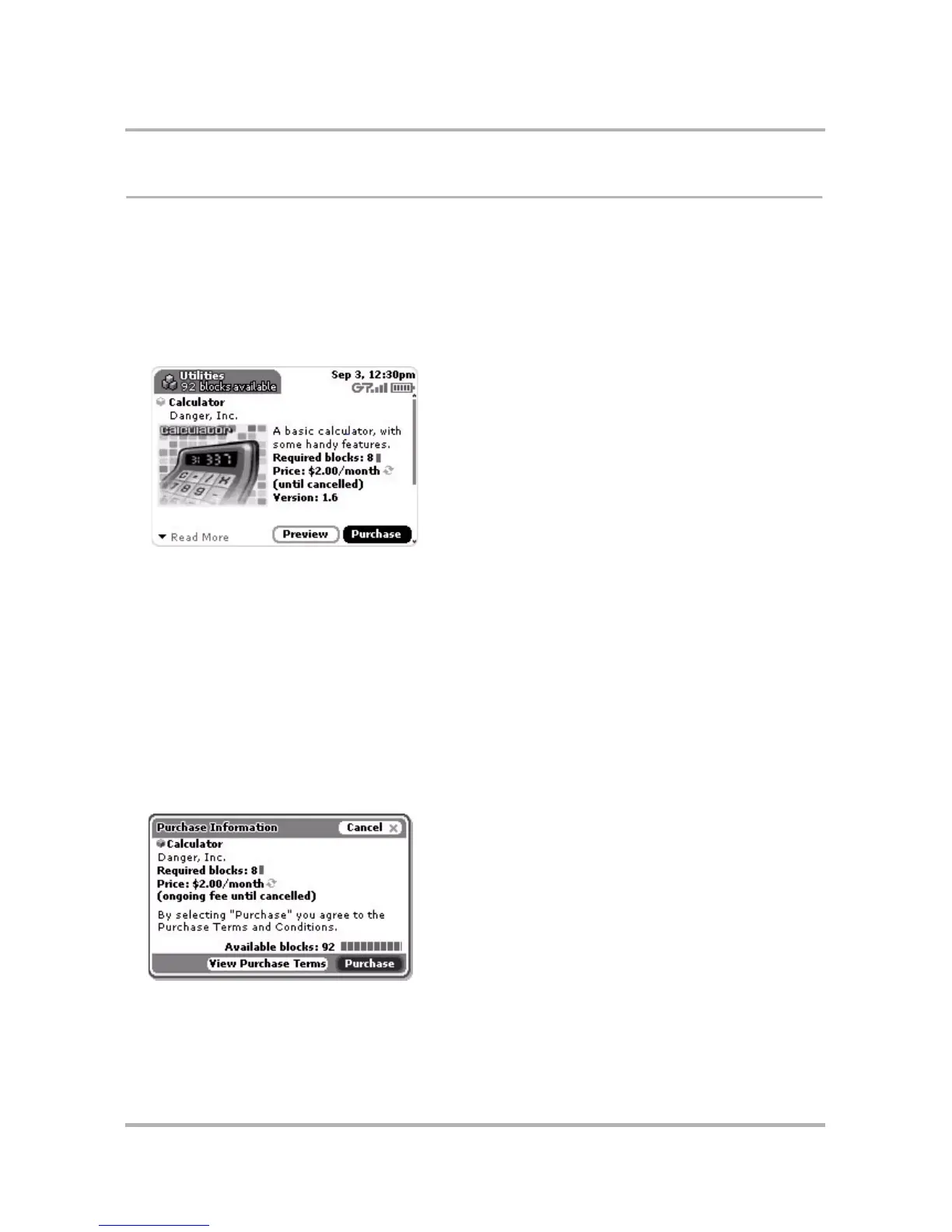The Catalog
October 21, 2003 T-Mobile Sidekick Owner’s Manual 186
Purchase an Item
If you want to purchase an item, first open its Item Details screen, then follow the on-screen instructions:
1 From the Jump screen, highlight the Catalog application and press the wheel to open the Category splash
screen. Select the category that contains the item you want to purchase to open that category’s Browse
Items screen.
2 Highlight the folder containing the item of interest, then press the wheel to expand its contents. Select the
item you want to purchase to open its Item Details screen. In this example we’ll be purchasing the Calculator
application:
3 Notice the following information about this item:
• This application requires 8 blocks. You know you can fit this application on your device because the title
bar tells you that you have 92 blocks available.
• This application will cost you $2.00/month and will automatically renew each month; that is, you’ll be
charged $2.00/month for using the application until you explicitly cancel by discarding the application.
Read more in
Discard Purchased Items
on page 190.
• This item is at version level 1.6. (This may be relevant information should there be an upgrade available in
the future.)
4 Read More Info on this item by scrolling down. Select the Preview button to advance through some screen
shots of the application. From the preview screens you can select the Purchase button to start the Purchase
process, or Cancel to return to the Item Details screen.
5 From either the preview screen or the Item Details screen, select the Purchase button. The Purchase
Information screen appears: