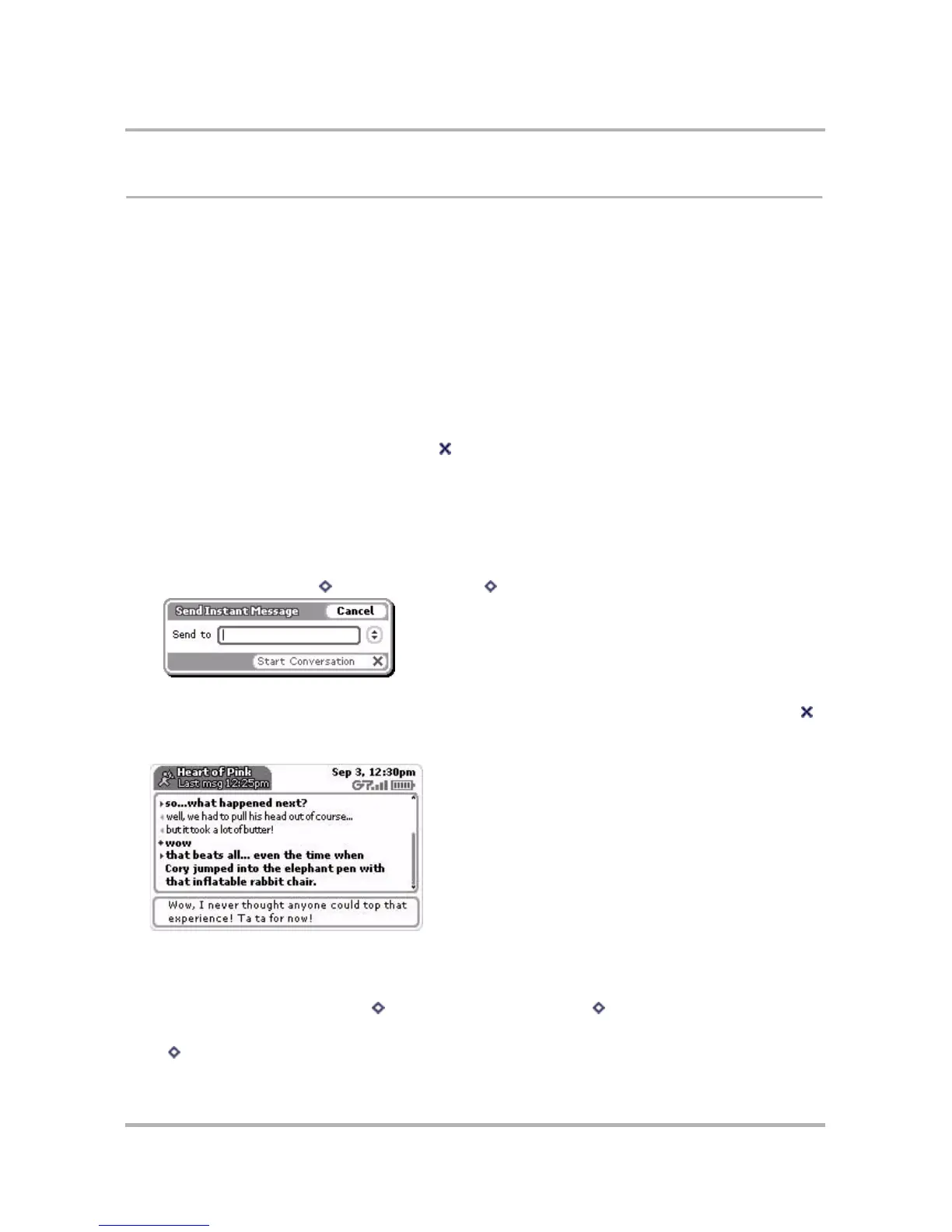Instant Messaging
October 21, 2003 T-Mobile Sidekick Owner’s Manual 89
IM Conversations
Conversations are one-on-one chat sessions you have with your online buddies. With AIM, you can have up to 10
online conversations going at the same time. This section explains how to start and end conversations, as well as
how to keep track of all the conversations you have going at one time!
Start/End an IM Conversation
To send a message to one of your buddies, follow the instructions below.
1 From the Jump screen, select AOL Instant Messenger. The Sign On screen appears.
2 Sign on to AIM using the instructions in either:
•
Signing On for the First Time
on page 81
•
Signing On After the First Time
on page 81
3 If your Buddy List doesn’t display, press Next [ ] until your Buddy List appears.
4 From the Buddy List screen, you can start a conversation screen in either of two ways:
• Method 1: Scroll to highlight the screen name of the buddy with whom you want to message, then press
the wheel. A conversation screen opens.
Tip: If you have a long Buddy List, to find a buddy’s screen name quickly, start typing the first few
characters of the buddy’s screen name and the auto-find feature will highlight the closest matching screen
name.
• Method 2: Press Menu then select Send IM... [ + M]. The Send Instant Message dialog box opens:
In the Send to text box, type the screen name of the buddy you want to message. You can also open the
pop-up menu and select a screen name (all your buddies are listed there). Select Start Conversation
(or press Return). A conversation screen with this buddy opens with your initial message showing.
5 You use the lower panel to type your messages. Here’s an example of a conversation-in-progress:
Note! If you send a message and it appears in the top panel in
italic
, this indicates that you’ve been
temporarily disconnected from the IM service. You will be reconnected automatically as soon as possible, at
which time your message will appear in regular font, not italic.
6 To end a conversation, press Menu then select End Conversation [ + .].
Tip: If you want to Sign Off and end all your conversations at once, simply return to the Buddy List screen, press
Menu then select Sign Off.
