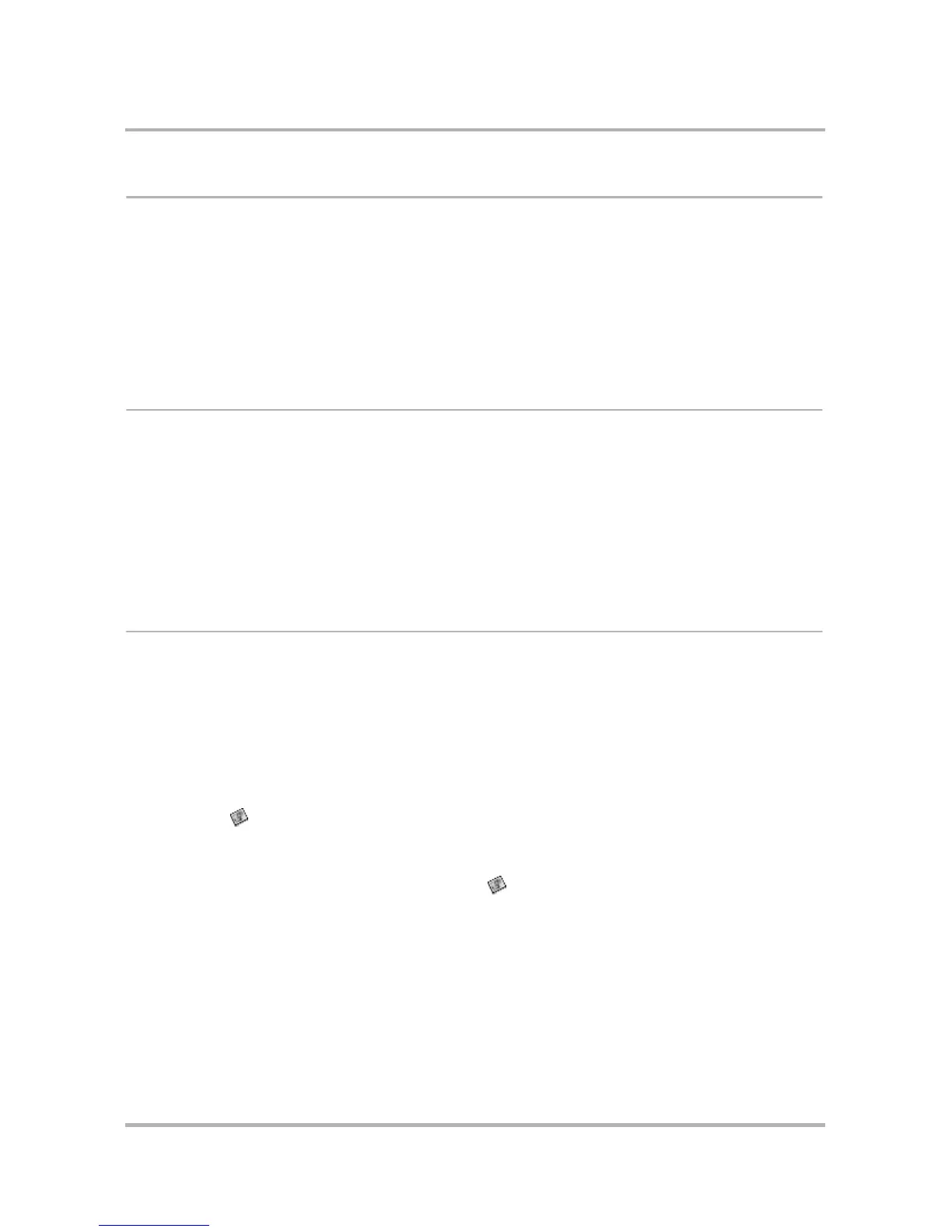Camera Gallery on the Web
October 21, 2003 T-Mobile Sidekick Owner’s Manual 231
Rename Your Photos
When you take a photo, it is saved as a color .jpg with a default name. Since the default names are non-
intelligent (e.g, Photo 5.jpg), you may want to change the name to something more descriptive. Photo names
are displayed in editable text boxes; to change a name:
1 Click in the photo name text box to make it editable. You can do this from either the Gallery Thumbnail view
or the Full-Screen view.
2 Type the new name. Keep in mind that names can be no longer than 32 characters.
3 Click Save Name Changes.
Discard a Photo
Warning! Unlike other Web applications, there is no Trash for photos. You do not have the option of discarding a
photo from your Camera Gallery, then later retrieving it.
To discard one or more photos:
1 Select the check box to the left of the photo(s) you want to discard. Click Check All if you want to discard all
your photos. You can also discard a single photo from its Full-Screen view by clicking Discard.
2 Click Discard Checked. You will be asked to confirm your deletion.
3 Click OK to permanently discard the photo(s), or click Cancel to keep your photos.
Attach Photo(s) to an Email
You can easily attach photos to your emails. There are two ways to do this.
From the Camera Gallery page:
1 Select the check box to the left of the photo(s) you want to attach to your email.
2 Click Send Checked. This opens the Compose Email page, with the selected photo(s) already attached.
3 Write your email, then send it.
From the Email Compose page:
1 Click Attach Photos; this opens the Camera Gallery page.
2 Check the photo(s) you want to attach, then click Send Checked. Your Camera Gallery is dismissed and your
email is displayed, with the images shown as attachments.
3 If you decide to attach additional photos, click Attach Photos and repeat the process.
