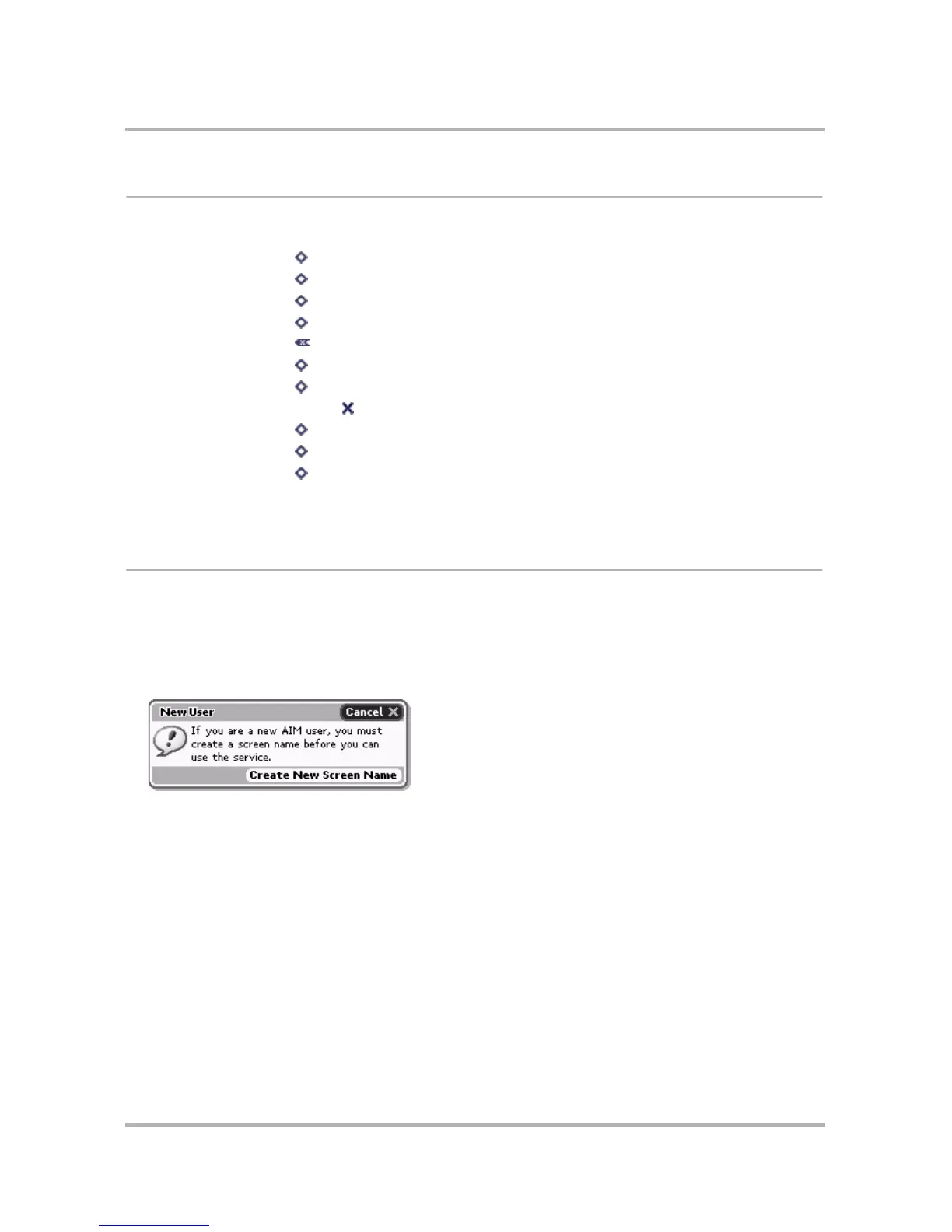Instant Messaging
October 21, 2003 T-Mobile Sidekick Owner’s Manual 80
Keyboard Shortcuts
While using AIM, you can use the following keyboard shortcuts for menu items:
Add a Screen Name
Before you can use AIM on your device, you must have an AOL Instant Messenger account. If you don’t
already have an AOL or AIM account, no problem! Just follow the instructions below.
1 From the AOL Instant Messenger sign on screen, select New User from the Screen Name pop-up, then
select the Sign On button.
2 The New User dialog box opens:
Select the Create New Screen Name button; you’ll be taken to the new AIM Registration page via the
device Web Browser.
Send IM...
+ M
New Buddy...
+ N
New Group...
+ N
Edit Buddy
+ E
Discard...
Move
+ O
End Conversation
+ .
End All Conversations Shift +
Smileys
+ Y
Away Messages
+ W
Open a particular
conversation
+ <conversation number>
Note that the shortcut keys to conversations work while in
the AIM application and from the Jump screen.