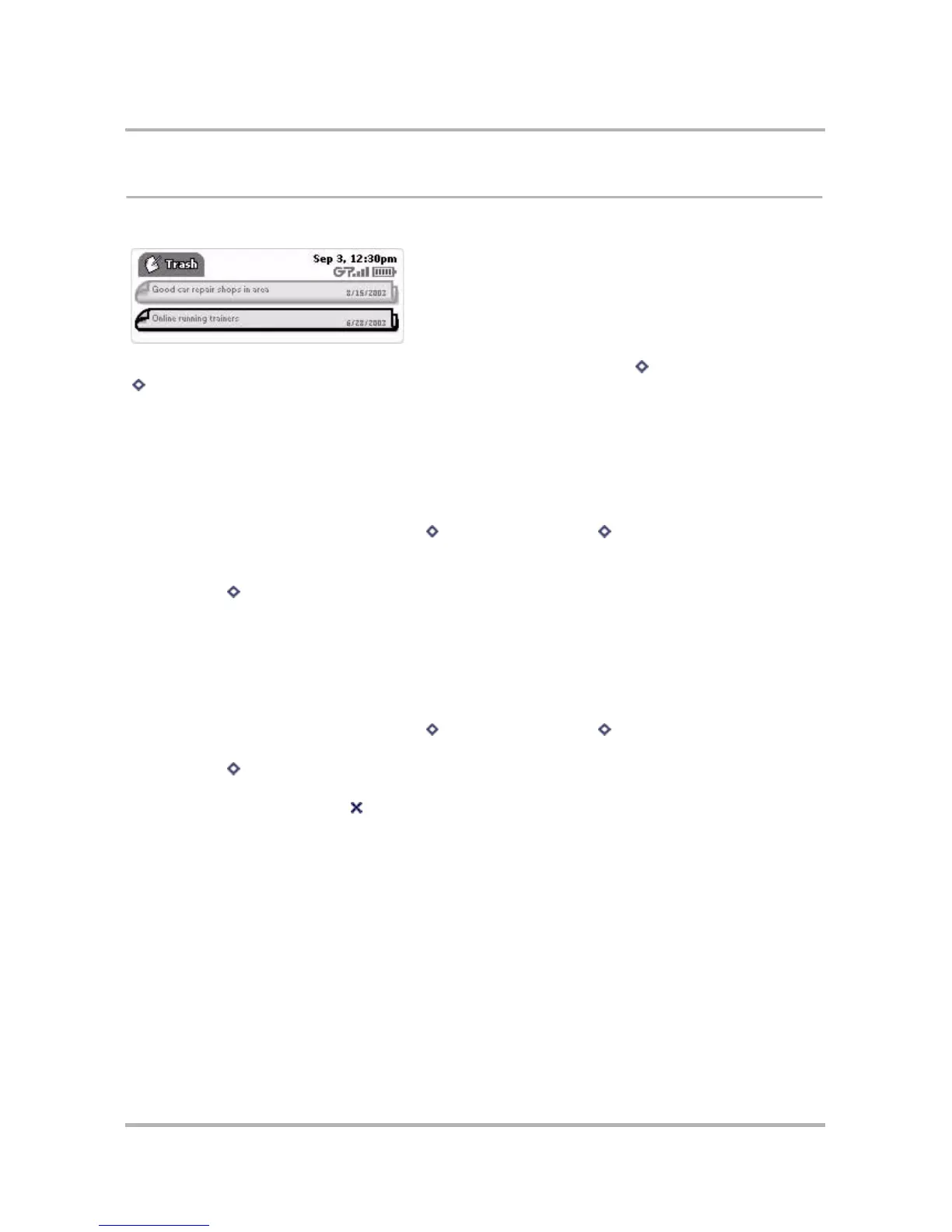Keeping Notes
October 21, 2003 T-Mobile Sidekick Owner’s Manual 171
Manage Your Notes Trash
All your notes are displayed either in the Browse Notes screen or the Notes Trash screen, shown below:
To switch from viewing all your notes to just the notes in your Trash, press Menu and select View Trash
[ + T]. The Notes Trash screen appears. From this screen you cannot edit any of the notes, but you can:
•
Retrieve a Note You’ve Previously Discarded
, or
• Empty Your Notes Trash
Retrieve a Note You’ve Previously Discarded
All notes that you have discarded are stored in the Trash, just in case you want to retrieve them later:
1 From the Browse Notes screen, press Menu then select View Trash [ + T]. The Notes Trash screen
opens.
2 Scroll to highlight the note you want to retrieve.
3 Press Menu then select Retrieve Note.
4 The note now appears in the Browse Notes screen, where you can edit it.
Empty Your Notes Trash
Remember that you can store 50 notes (on color devices) or 20 notes (on grayscale devices), including the notes
you’ve sent to the Trash. If you’re running out of available space, empty your Trash:
1 From the Browse Notes screen, press Menu then select View Trash [ + T]. The Notes Trash screen
opens.
2 Press Menu then select Empty Trash.
3 A confirmation dialog box opens, asking if you’re sure you want to permanently discard the notes. Select
Empty Trash (or select Cancel if you change your mind about permanently discarding your trashed
notes).
4 The Notes Trash screen appears with the message “The Trash is empty.”
