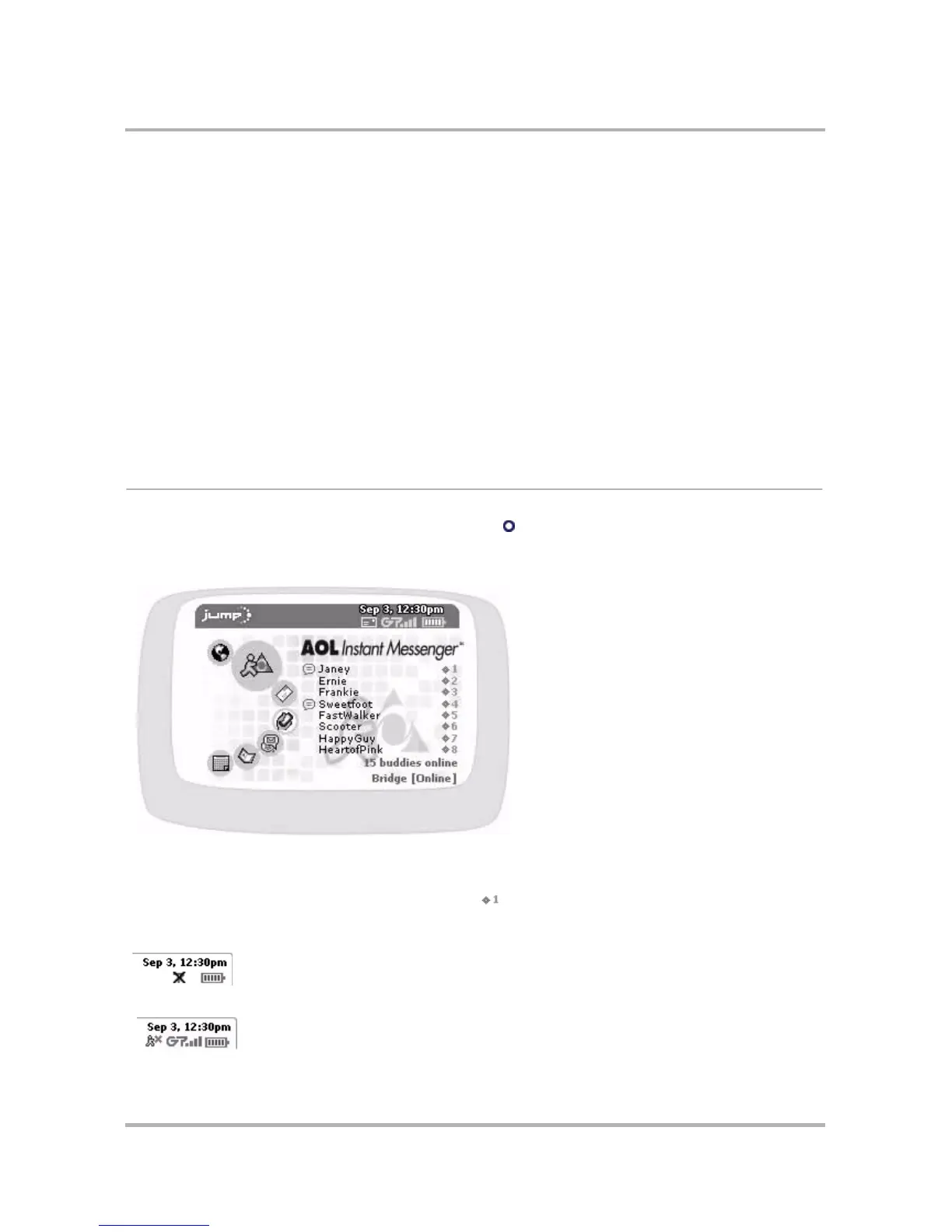October 21, 2003 T-Mobile Sidekick Owner’s Manual 79
7. Instant Messaging
What could be more fun than sending instant messages while you’re on the go? Not much! Read all about how
to use the AOL Instant Messenger
TM
service in this chapter:
Instant Messaging Splash Screen
To open the Instant Messaging application, first press Jump , then scroll to highlight the AIM
®
icon in the left-
hand “ring” of applications. You will see the AOL Instant Messenger
TM
“splash” screen on the right side of the
screen when you’ve highlighted the AIM
®
application icon:
The splash screen lists all your active conversations along with the buddy screen name and the conversation
number. The screen also tells you how many of your buddies are online at the time and the screen name you’re
currently using. You can use the conversation shortcuts ( ) to jump to a conversation from the Jump screen.
If you are out-of-network and therefore unable to connect to AIM, you will see an X in the radio signal area of
the notifications bar:
If you have been disconnected from the IM server, you will see this icon in the notifications bar:
• Instant Messaging Splash Screen on page
79
• Keyboard Shortcuts on page 80
• Add a Screen Name on page 80
• Sign On on page 81
• Sign Off on page 82
• Switch Screen Names on page 82
• The Buddy List Screen on page 83
• Manage Groups on page 84
• Manage Buddies on page 86
• IM Conversations on page 89
• :) Smileys on page 91
• Set an Away Message on page 91
• Instant Messaging Settings on page 93