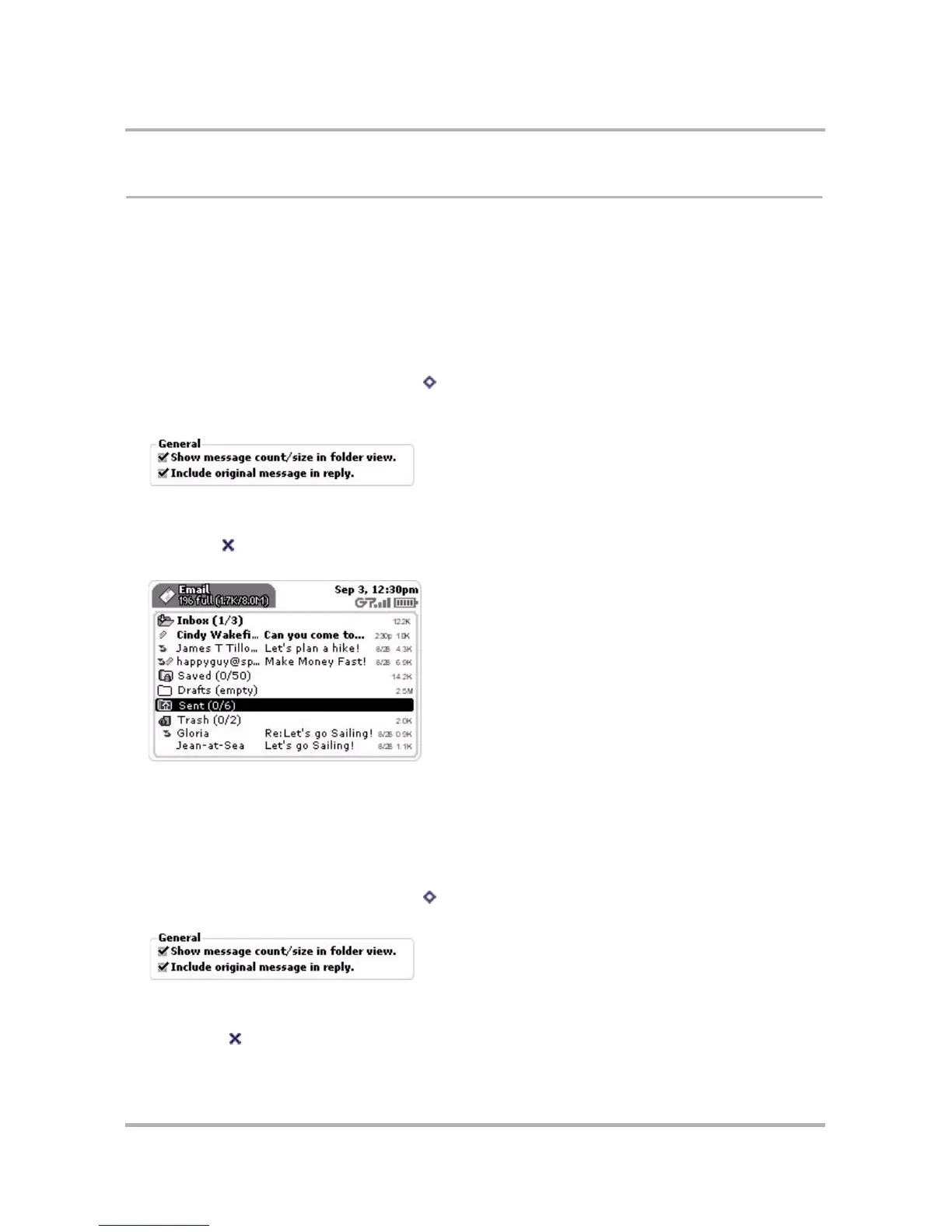Email Messaging
October 21, 2003 T-Mobile Sidekick Owner’s Manual 114
Email Settings
You can decide how Email behaves on your own device by specifying your preferences on the Email Settings
screens: General, Attachments, Message Management. Each screen is described in the sections below.
Show Message Size/Count
By default, for each message, the Browse Email screen displays message sender, title, and date. If you want to
see more information (how many messages you have in each folder, and how large each message is) then do the
following while in the Email application:
1 From the Browse Email screen, press Menu then select Settings > General. The General Settings screen
appears.
2 Look for the General group box:
Check the Show message count/size in folder view box to turn on the feature. Clear the check box to turn
off the feature.
3 Press Back to save your setting and return to the Browse Email screen. With this feature turned on, notice
the additional information that displays in the far right columns on the Browse Email screen:
When this check box is not checked, the view will look similar to the illustration in
Browse Email Screen
on
page 97.
Include Original Message in Your Replies
If you want to include the sender’s original message text in your reply to that message, then do the following:
1 From the Browse Email screen, press Menu then select Settings > General. The General Settings screen
appears.
2 In the General group box, select the Include original message in reply check box. Clear the check box to
turn off the feature.
3 Press Back to save your setting and return to the Browse Email screen.
