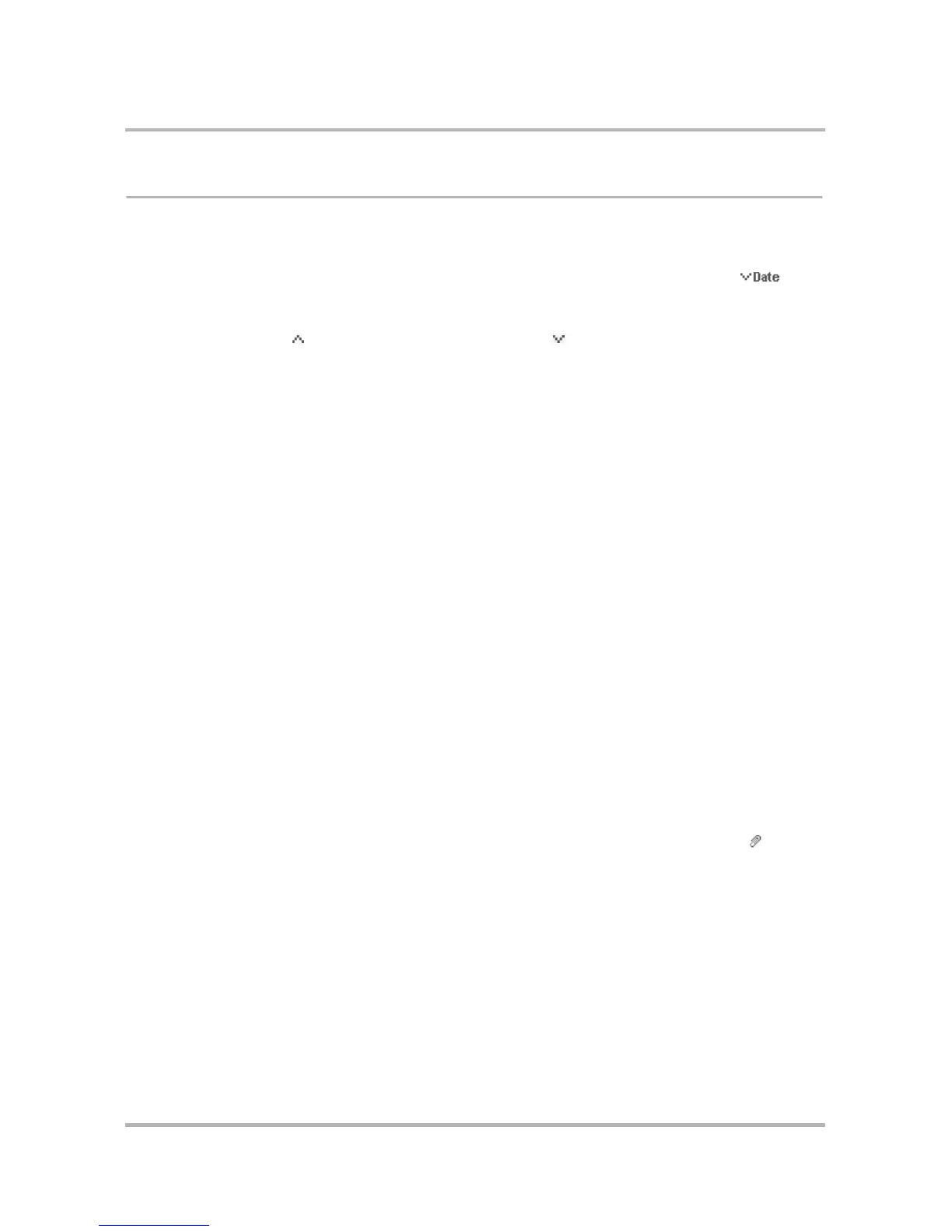Sending Email from the Web
October 21, 2003 T-Mobile Sidekick Owner’s Manual 195
View Your Email
Sort Email
You can sort your email list by any of the column headings: From, Subject, Date, or Size. By default, messages
are sorted by date, in descending order, indicated by the down arrow next to the column heading: .
To change the sort arrangement, simply click the heading name on which you want to sort the email. To reverse
the order to descending, simply click the heading name again. The arrow indicates whether the sort is ascending
(new messages at bottom ), or descending (new messages at top ).
Note: If you change the sort order from the default (descending by date), after you leave the Email application
and then return to it, the sort order will remain the way you last set it (i.e., the setting is “sticky”).
Read an Email
1 From your Inbox (or another folder), click either the From or Subject of the message.
You can also open a message directly from the Jump page by clicking the message’s From, Subject, or Date.
2 Once you’ve read your message, you can take any of the following actions:
• Reply to the message by clicking Reply or Reply All. This opens a New Message page, with the From and
To fields automatically filled in.
• Forward the message by clicking Forward. This opens a New Message page, with the forwarded message
included. If the forwarded message contained any attachments, you can remove those you don’t want to
include in the forwarded message by first checking the attachment and then clicking the Remove
Checked button.
• Discard the message by clicking Discard.
• Move the message to a different folder by highlighting a folder in the Move to box at the top or bottom of
the page and clicking Go.
• Add the sender to your Address Book by clicking Add Contacts after their email address in the From field.
• Proceed to your next message by clicking Next Message at the top of the page; or go to the previous
message by clicking Previous Message at the top of the page (these options will only appear if you have
a next or previous message).
3 To close the message and return to your Inbox view, simply click the folder name in the Email sidebar.
Open an Attachment
You know a message has an attachment if there is a paper clip icon just to the left of the message ( ). All
attachments are listed as links and display below the message body. Click the link to open or save the
attachment.
Graphic attachments of the following formats are displayed under the message body:
•.gif
•.jpg, .jpeg
•.png
