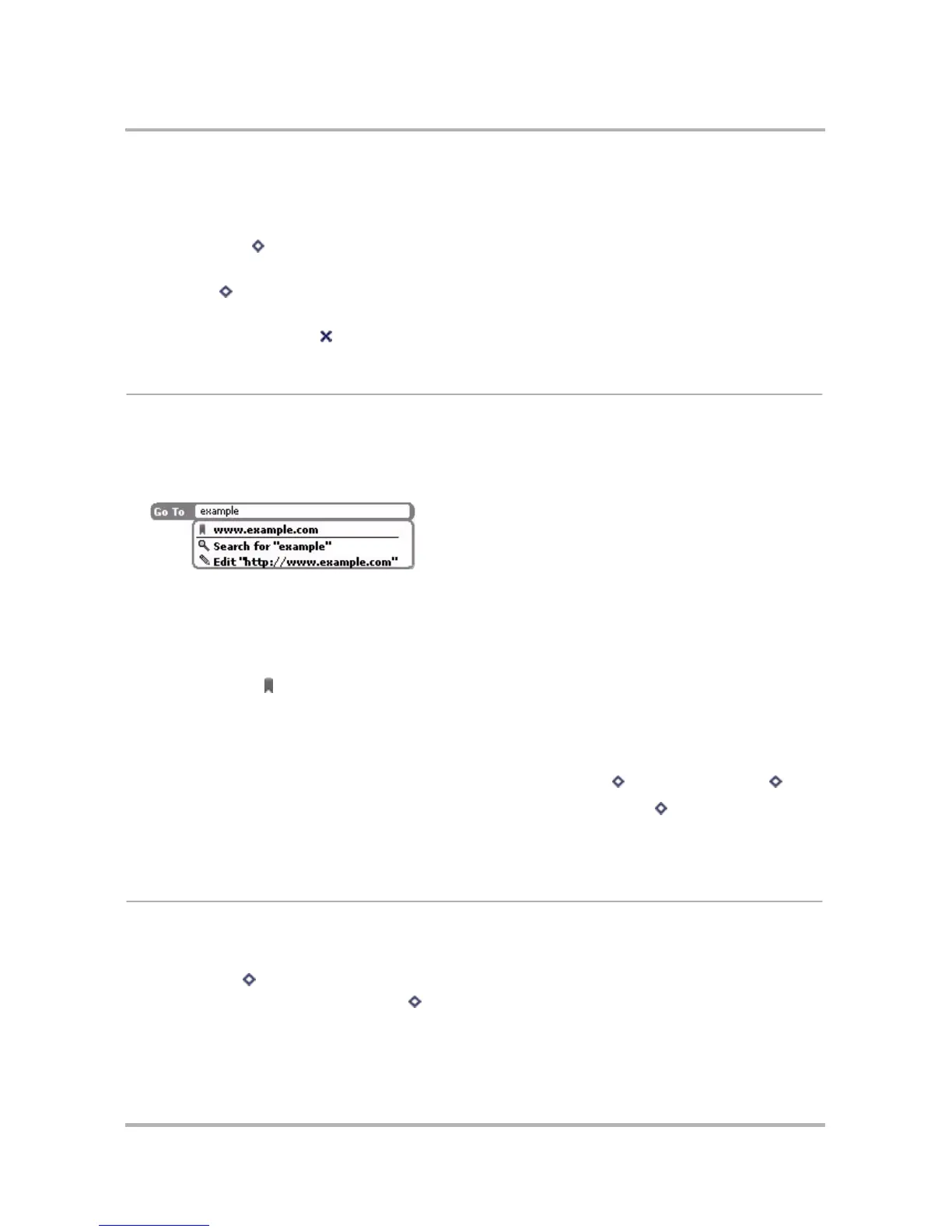Browsing the Internet
October 21, 2003 T-Mobile Sidekick Owner’s Manual 56
• Scroll up a page:
- Press up key on D-pad,
or
- Rotate wheel away from you,
or
- Hold down while rotating wheel away from you (to scroll up screen-by-screen)
• Toggle to full screen (hide title bar)
-Press
+ SHIFT + T
• Go Back to last-viewed Web page
- Press the Back button
Go To a Web Page
To open any Web page, do the following while you’re in the Web Browser application:
1 Start typing the address (URL) of the Web page you want to visit. The Go To dialog box opens automatically,
showing the address you are typing. Note! You do not need to type the “www.” or “.com” portion of the Web
address. You can also open the Go To dialog box from the Web Browser menu.
2 Use the wheel to select a choice:
• If you highlight a matching URL then press the wheel, you will be taken directly to the URL selected.
However, if you want to paste the URL in the Go To dialog box then edit it, hold the Shift key down while
you press the wheel. The URL is pasted in the Go To dialog box and you can edit the Web address there.
• If one of the possible matches is an entry in your Bookmark list, then that match will be identified with a
bookmark icon: .
• If you highlight the Search for entry then press the wheel, a search for that entry will conducted by the
search engine you’ve specified in
Set Your Search Engine
on page 61.
•The Edit option only appears if the current page’s URL contains a match for your Go To entry. If you
highlight and select the Edit entry, the current page’s URL will appear in the Go To dialog box, ready for
you to edit. You can also edit the current page’s URL by pressing Menu then selecting Go To [ + O].
Note: To navigate back and forward between Web pages you’ve visited, press Menu then select Navigate to
open the Navigate submenu, which contains a Forward option and links to Web pages you’ve visited, and
History.
Go to Your Home Page
Your home page is set in the Web Browser Settings screen as described in
Set Your Home Page
on page 61. You
can go to your home page in either of two ways while in the Web Browser:
• Press Menu then select Navigate > Home.
• Use the keyboard shortcut by pressing + H.