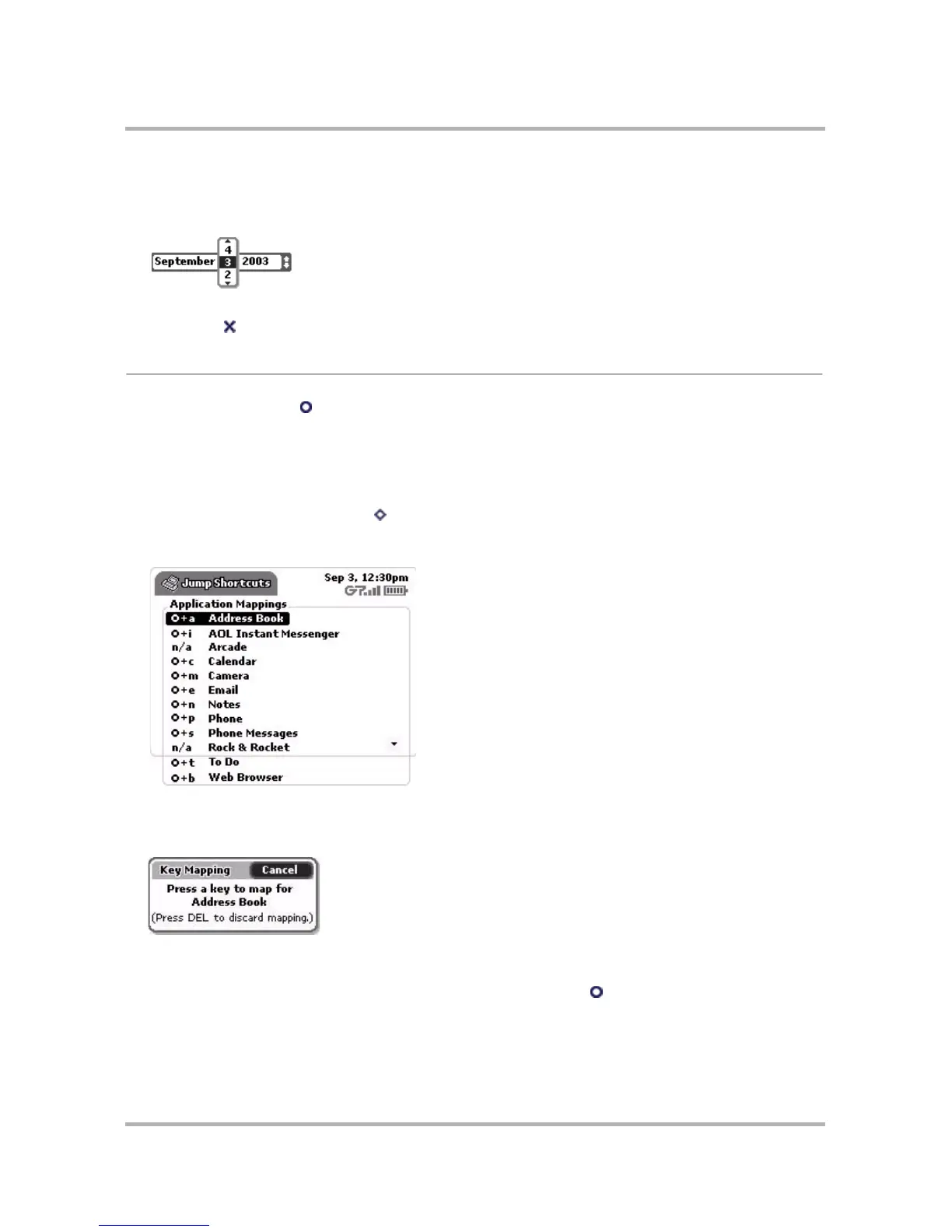Customizing Your Device
October 21, 2003 T-Mobile Sidekick Owner’s Manual 40
2 Rotate the wheel until you see the correct value, or simply type it.
3 To select the value, press the wheel. The date selector collapses.
4 Rotate the wheel to move to the next selectable field, then press to open the date selector:
5 Proceed until all fields are set as you wish.
6 Press Back to save your settings.
Jump Shortcuts
You can always press Jump to return to the Jump screen, where you can then select one of the applications.
However, if you want to jump to a specific application quickly, you can set a shortcut key. Your device comes with
a default set of shortcut keys, but you can change them, as described below.
Change Default Shortcuts
1 From the Jump screen, press Menu then select Settings.
2 On the Settings menu, scroll to highlight Jump Shortcuts, then press the wheel to open the Jump Shortcuts
screen:
3 Scroll to highlight the application for which you want to change a Jump shortcut, then press the wheel. The
Key Mapping dialog box appears. In the illustration below, Address Book was highlighted when the Key
Assignment dialog box opened:
4 Press the key you want to use to jump to the application you’ve highlighted. The Key Mapping dialog box
disappears and your shortcut is saved.
5 Now, to use a Jump Shortcut from any screen at any time, press Jump plus the shortcut key to open that
application.
6 To delete a shortcut key mapping, scroll the wheel to highlight the application name, then press the Delete
key.