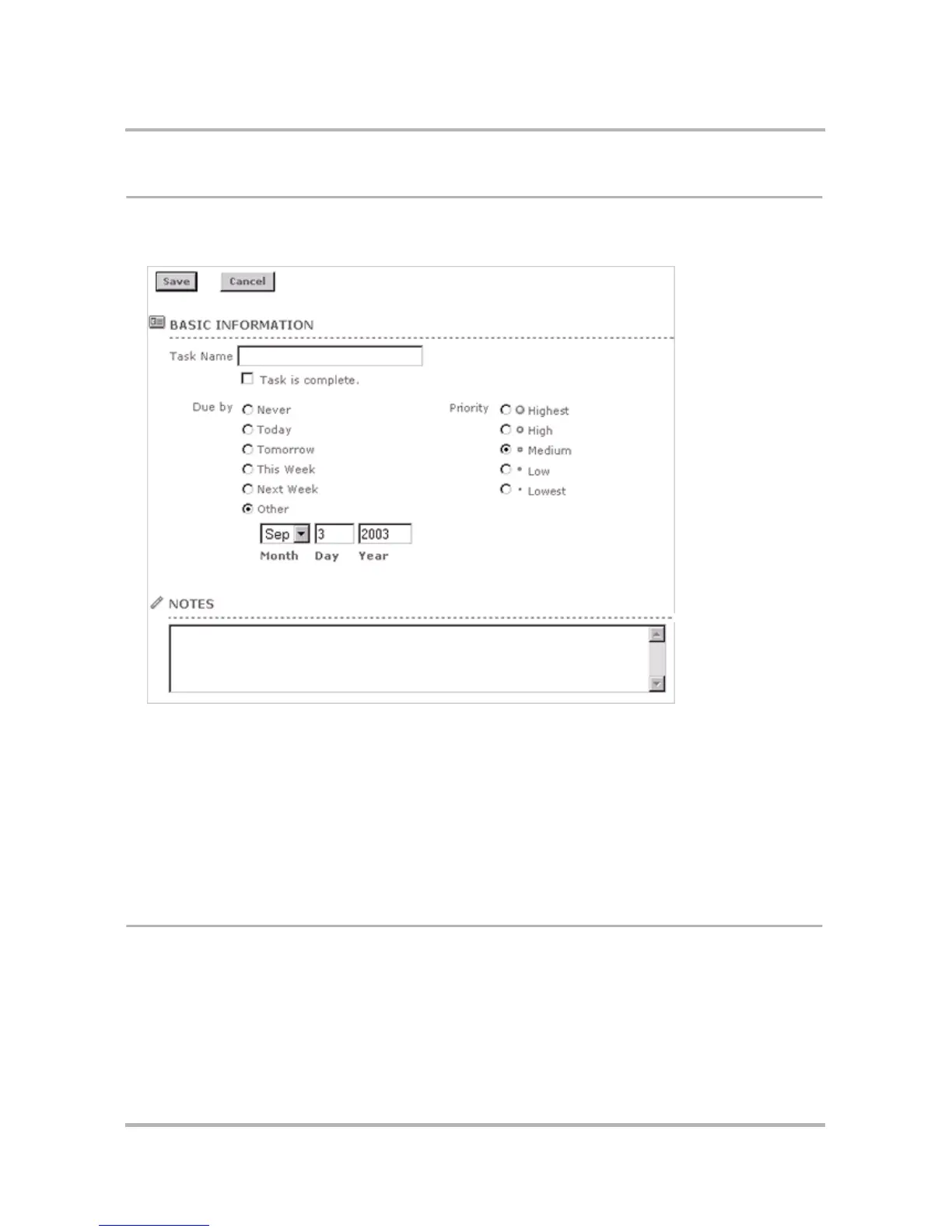Keeping a To Do List on the Web
October 21, 2003 T-Mobile Sidekick Owner’s Manual 234
Add a New Task
1 In the To Do sidebar, click New Task, or click New Task in the To Do section of the Jump page. This opens
the New Task page:
2 Fill in the form with the information describing the task.
• Task Name - Can be up to 40 characters long.
• Due by - Select one of the options (Never, Today, Tomorrow, or Other). If you select Other, specify a
specific date by typing in a month, day, and year (today’s date is filled in by default). The task will also
appear on your Calendar on the assigned date.
• Priority - Select from Highest to Lowest.
• Notes - Add a note if you wish, up to 250 characters long.
3 Click Save. If you don’t want to save the note after all, click Cancel.
Edit a Task
1 On the Browse Tasks page, select the task you want to edit by clicking the title of the task. The Task Details
page opens. Click Edit to open the Task Details in an editable form.
2 Make your changes to the task’s Basic Information or Notes sections. When finished, click Save. If you
decide to discard your changes, click Cancel. If you want to discard the task, click Discard.