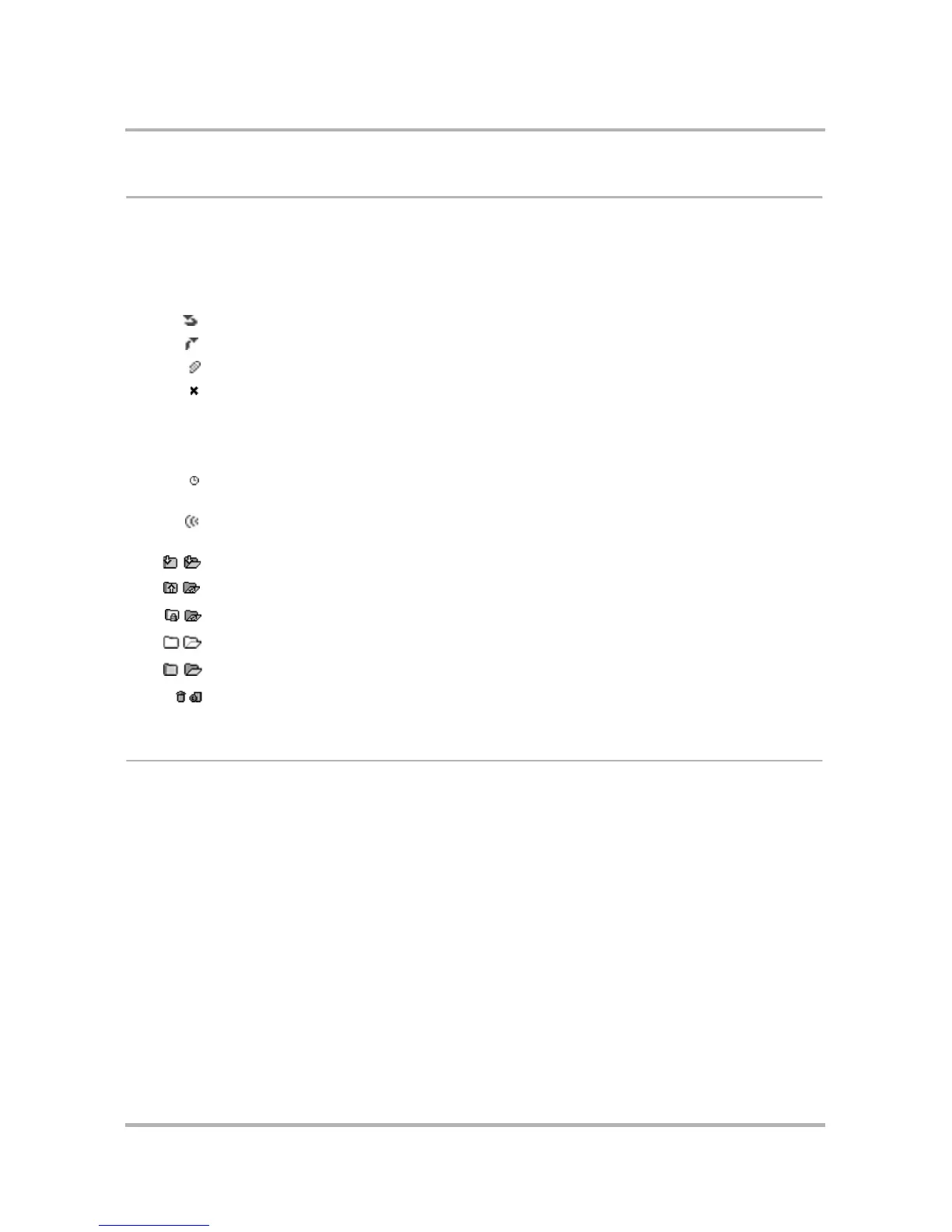Email Messaging
October 21, 2003 T-Mobile Sidekick Owner’s Manual 98
Status Indicators
From the Browse Email screen, in the title bar, you’ll always see how full your mailbox is, by percentage and
megabyte (MB).
Icons shown the to left of each folder name or email message tell you their status. Plus, all unread messages
are shown in bold. Here’s what the icons mean:
Keyboard Shortcuts
While using the Email application, you can use keyboard shortcuts to open options from the following Email
menus:
• Browse Email Menu Shortcuts (with message highlighted)
• Browse Email Menu Shortcuts (with folder highlighted)
• Compose Menu Shortcuts
• Settings Shortcuts
• Settings> Accounts Menu Shortcuts
Each menu’s shortcuts are listed in the tables below.
You have replied to this message.
You forwarded this message.
This email has an attachment.
There was an error when sending this email. A few errors include: the message was not
sent at all, the message was sent but could not be saved to the Sent folder because you
reached your mailbox quota, the message was sent but without the forwarded attachment
because the original message no longer exists, and so on. You will only see this status
indicator next to messages in the Sent folder.
This email is waiting to be sent. You will see this status indicator next to messages in the
Sent and Drafts folders.
This email is being sent. You will see this status indicator next to messages in the Sent
and Drafts folders.
Icons identifying the Inbox folder, with contents collapsed/expanded.
Icons identifying the Sent folder, with contents collapsed/expanded.
Icons identifying the Saved folder, with contents collapsed/expanded.
Icons identifying the Drafts folder, with contents collapsed/expanded.
Icons identifying a user-defined folder, with contents collapsed/expanded.
Icons identifying the Trash folder, with contents collapsed/expanded.