
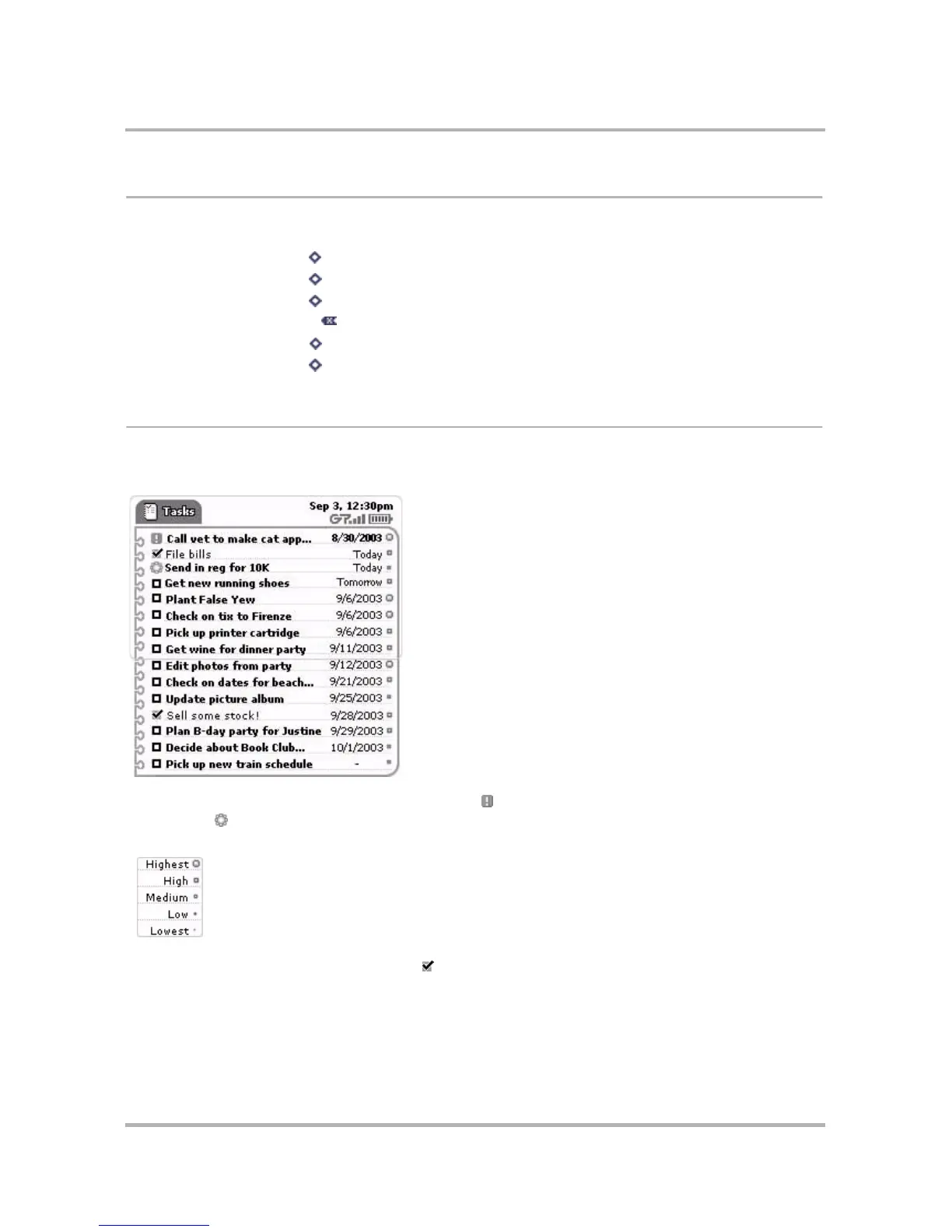 Loading...
Loading...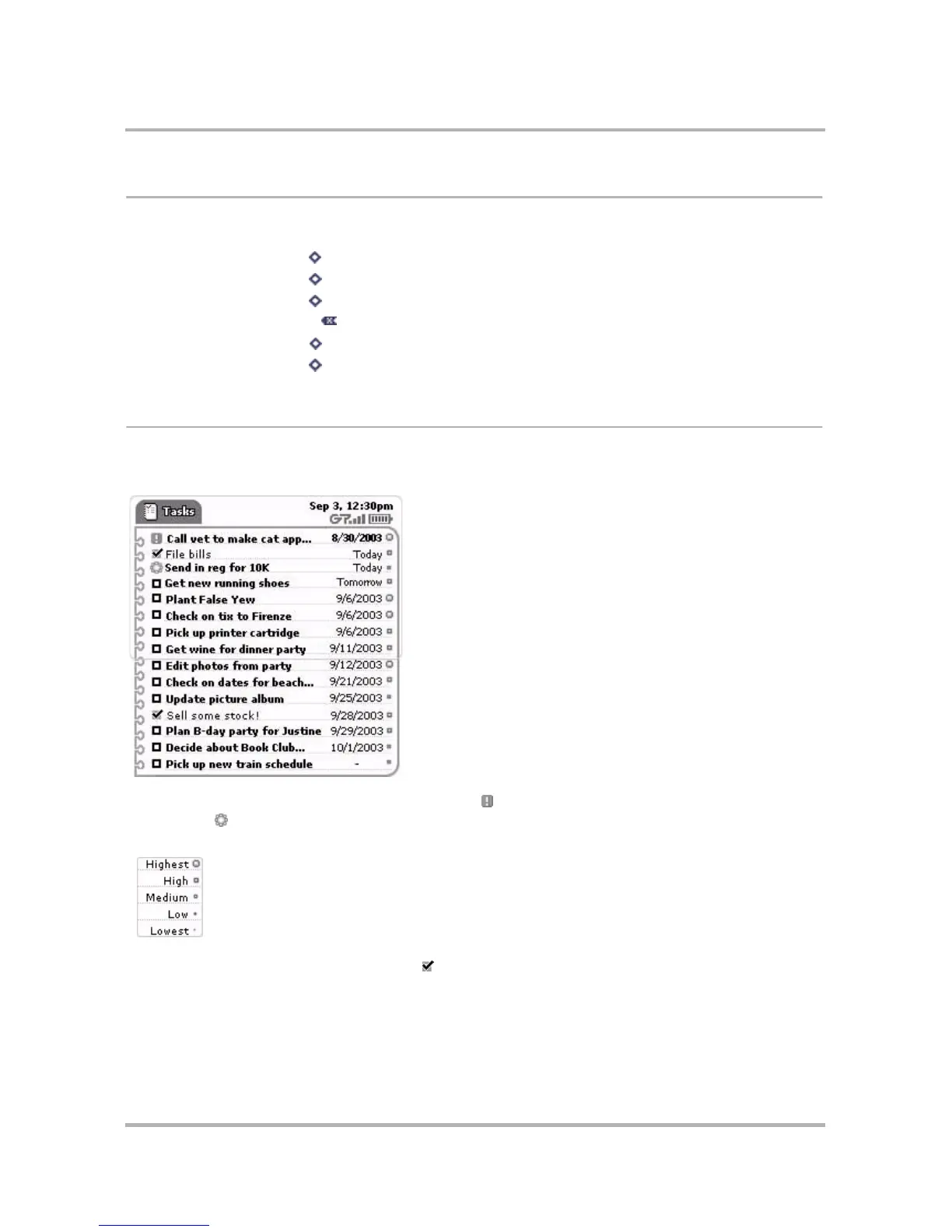
Do you have a question about the T-Mobile Sidekick and is the answer not in the manual?
| Display Size | 2.6 inches |
|---|---|
| Storage | 64 MB |
| GPRS | Class 10 |
| EDGE | Class 10 |
| Status | Discontinued |
| SIM | Mini-SIM |
| Keyboard | QWERTY |
| Loudspeaker | Yes |
| 3.5mm jack | No |
| Call records | Yes |
| Messaging | SMS, MMS, Email, Instant Messaging |
| Radio | No |
| Games | Yes |
| Java | Yes, MIDP 2.0 |
| Manufacturer | Sharp |
| Battery | Removable Li-Ion |
| Network Technology | GSM |
| 2G bands | GSM 850 / 900 / 1800 / 1900 |
| Display Type | TFT |
| Alert types | Vibration; Downloadable polyphonic ringtones |
| Memory Card slot | No |
| Phonebook | Yes |
| Browser | WAP 2.0/xHTML |











