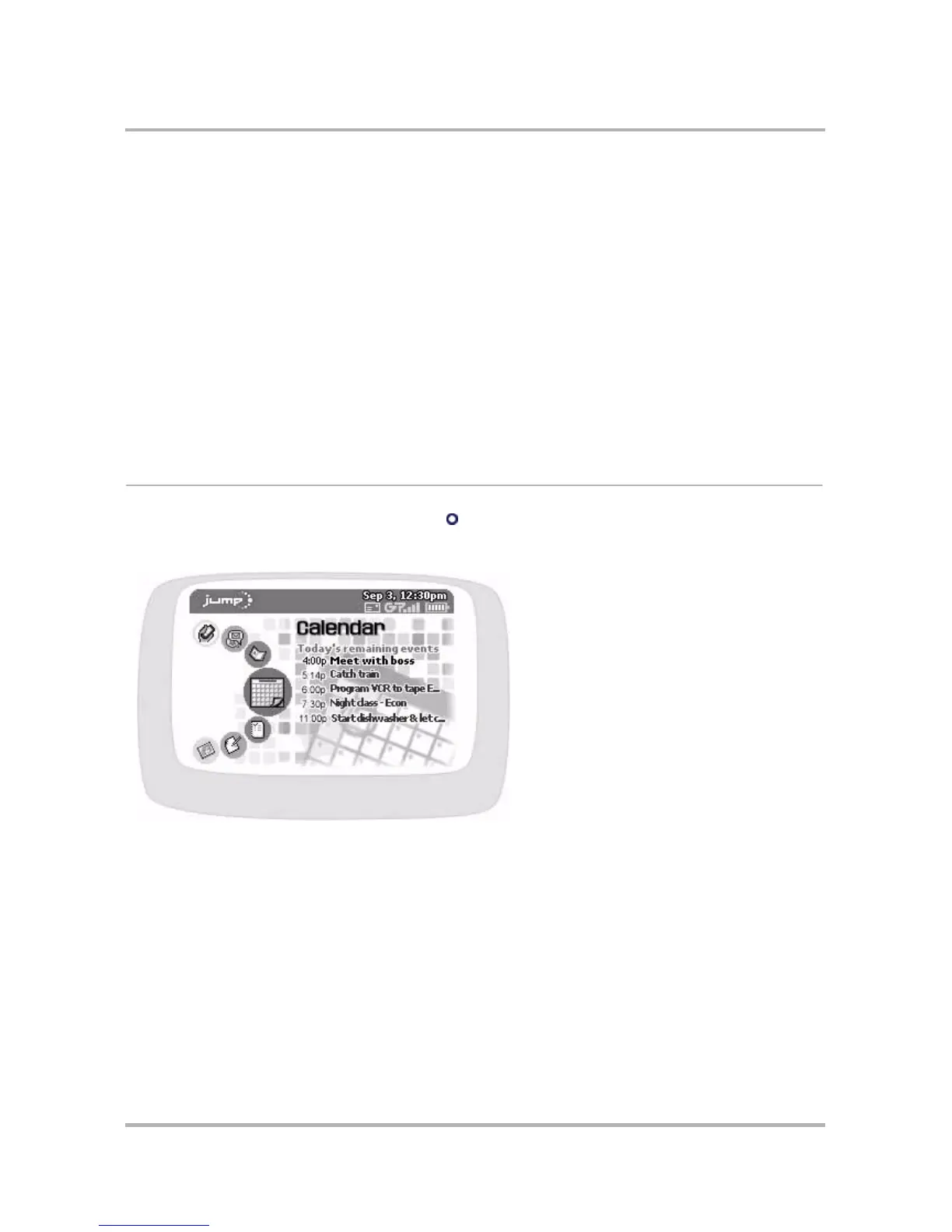October 21, 2003 T-Mobile Sidekick Owner’s Manual 138
11. Scheduling Events with Calendar
We hope you enjoy using the Calendar application! For info on using the Calendar, read the topics in this
chapter:
Calendar Splash Screen
To open the Calendar application, first press Jump , then scroll to highlight the Calendar icon in the left-hand
“ring” of applications. You will see the Calendar “splash” screen on the right side of the screen when you’ve
highlighted the Calendar application icon:
The splash screen shows the events you’ve scheduled for the current day, with the event coming up soonest at
the top of the list.
What’s an Event?
An event is anything you want to schedule on your Calendar. An event can be a doctor’s appointment, a birthday
or anniversary, a tennis game with a friend, a dinner date, anything you want to schedule. If you want, your
device can remind you of an event by vibrating, flashing, or playing a ringtone. You can also set an event to
repeat automatically, like someone’s birthday once a year.
To get going immediately, follow the instructions in
Create an Event
on page 139.
• Calendar Splash Screen on page 138
• Keyboard Shortcuts on page 139
• Create an Event on page 139
• Edit an Event on page 143
• Discard an Event on page 143
• Ways to View Your Events on page 143
• Upcoming View on page 146
• Day View on page 147
• Week View on page 148
• Month View on page 149
• Year View on page 150
• Trash View on page 150
• Go To a Specific Day on page 151
• Calendar Settings on page 151
