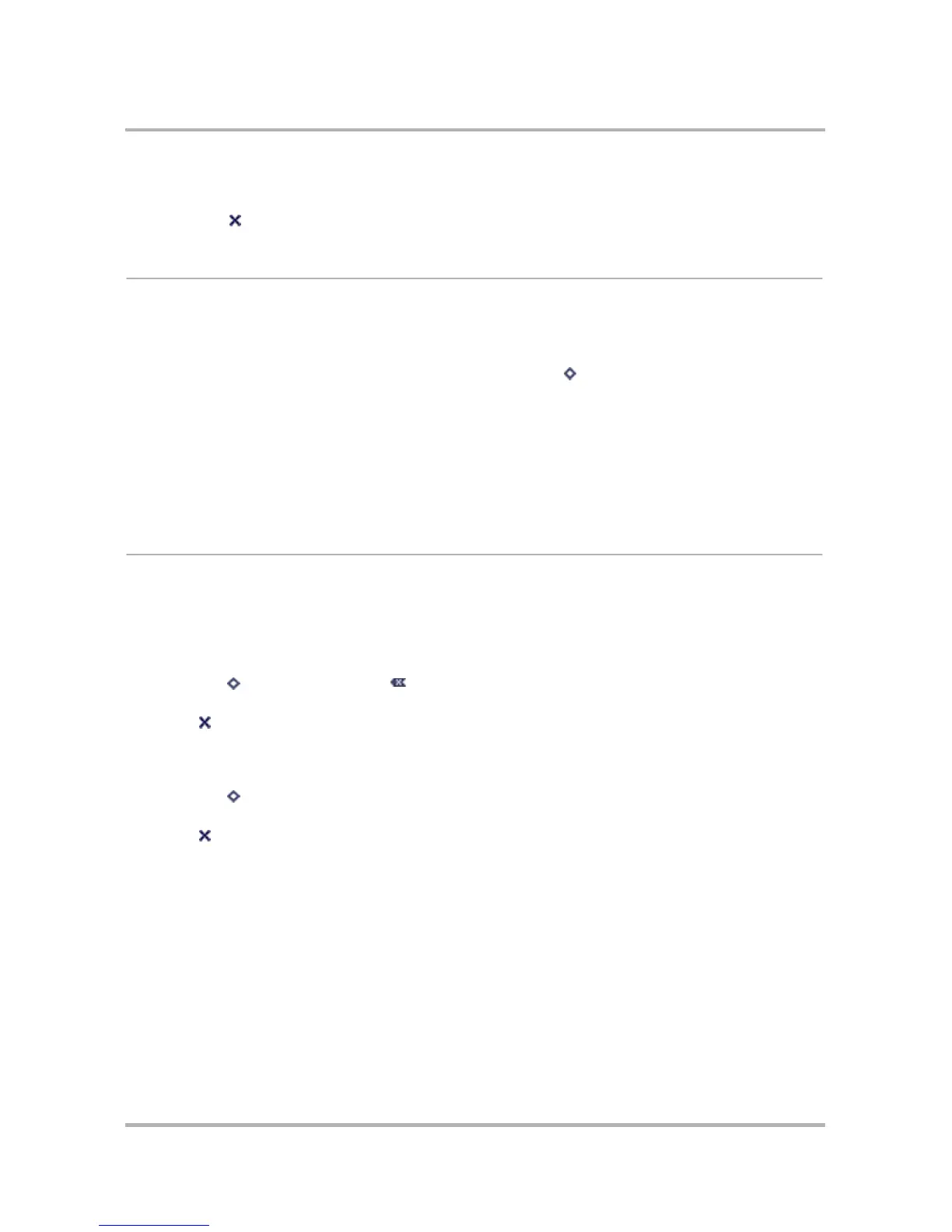Taking Photos
October 21, 2003 T-Mobile Sidekick Owner’s Manual 159
3 The text cursor is located at the end of the current name. Delete the old name and type your new image
name as you like.
4 Select Done to save the change and dismiss the dialog box.
Sort Photos
You can sort the order in which your photos appear in your Gallery by doing the following while in the Camera
application. By default, your photos are sorted by date & time, with the newest photos at the beginning of the
Gallery. To change the default sort order, do the following:
1 From either the Thumbnail or Full Screen Gallery view, press Menu then select Sort to open the submenu.
You can choose from:
• Date, newer at top
• Date, newer at bottom
•Name, A to Z
•Name, Z to A
2 Scroll to highlight your sort choice, then press the wheel to select it and dismiss the menu.
Discard Photos
You can always discard photos you’ve stored in your Gallery, from either the Thumbnail or Full Screen view.
To discard one photo at a time:
1 Scroll to highlight the image you want to discard.
2 Press the wheel to select it.
3 Press Menu then select Discard... [ ]. A confirmation dialog box appears.
4 Select Discard to delete the image from your Gallery. If you decide to keep the photo after all, then select
Cancel .
To discard more than one photo at a time:
1 Use the multiple selection methods described in
How to Select Photos
on page 157.
2 Press Menu then select Discard Checked... A confirmation dialog box appears.
3 Select Discard to delete the image from your Gallery. If you decide to keep the photos after all, then select
Cancel .
