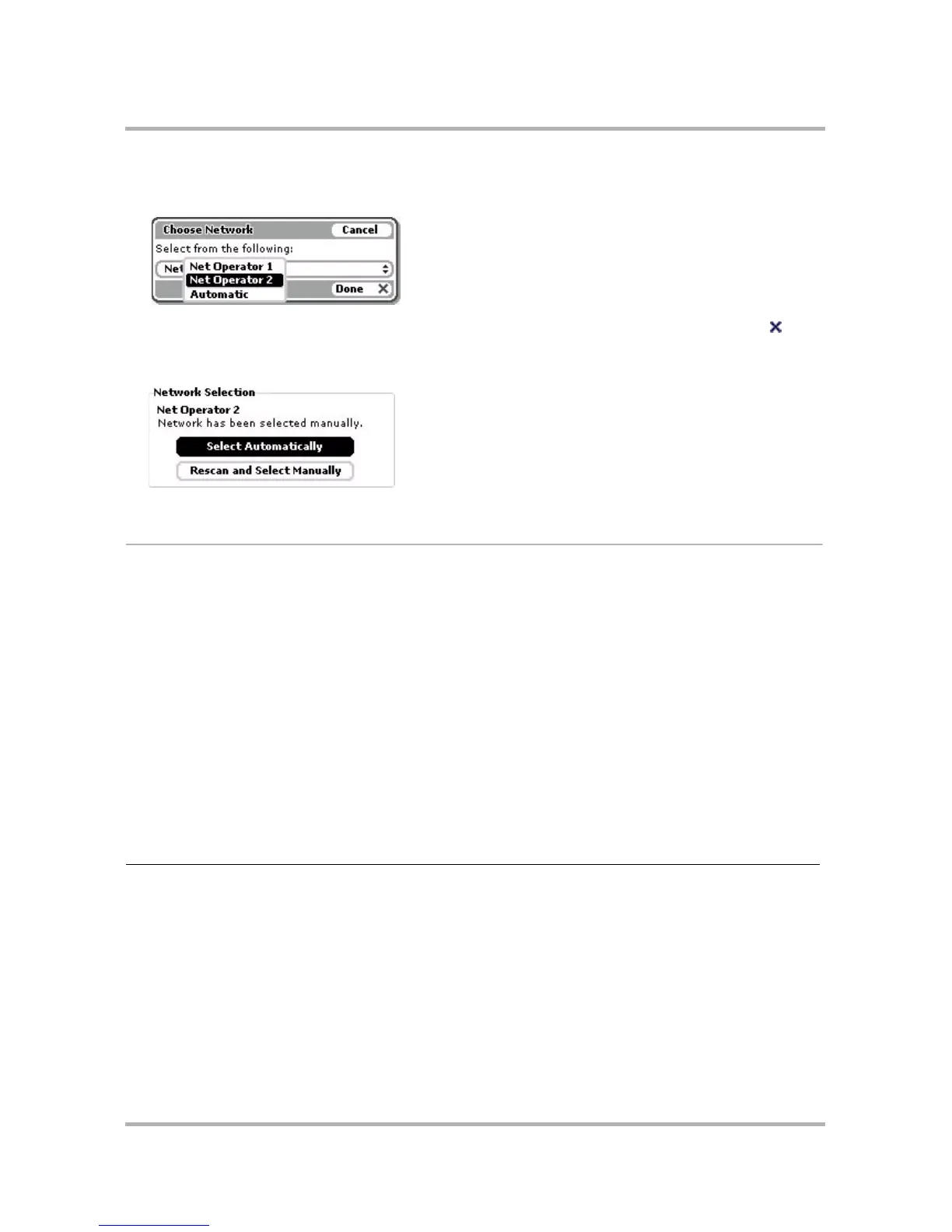Customizing Your Device
October 21, 2003 T-Mobile Sidekick Owner’s Manual 47
3 When the available network(s) have been located, you’ll see the Choose Network dialog box. Press the wheel
to open the pop-up menu:
Scroll to highlight the network you want to switch to, then press the wheel to select it. Select Done .
Note: It is also from this screen that you set your device to scan for networks automatically.
4 Once your device has connected to the network you selected, the Network screen will reflect your selection:
Sound Profiles
You control your device’s sound on the Sound Profiles screen. From this screen you can select and define the
sound profiles that govern the way system and application sounds are played, if at all. On this screen you can
also select a default pending message alert ringtone and schedule regular times when you want your device to
switch to a certain profile.
About Sound Profiles
Your device will make three categories of sounds in response to specific system or application events:
• Rings & Reminders - Phone calls and Calendar events
• Message Alerts - Email message, voice mail, text message, IM message, Web page loaded, etc.
• System Sounds - Empty Trash event, open display, open menu, send email message, press key, etc.
Your system comes with four default sound profiles. The profiles have editable names and settings for each of
the sound types:
You can add one more profile to make a total of five sound profiles.
Default Profile Rings & Reminders Message Alerts System Sounds Wheel Flash Vibration
Loud 100% volume 100% volume 66% volume Yes Yes
Normal 100% volume 50% volume 0% volume Yes Yes
Soft 30% volume 20% volume 0% volume Yes Yes
Mute 0% volume 0% volume 0% volume Yes Yes