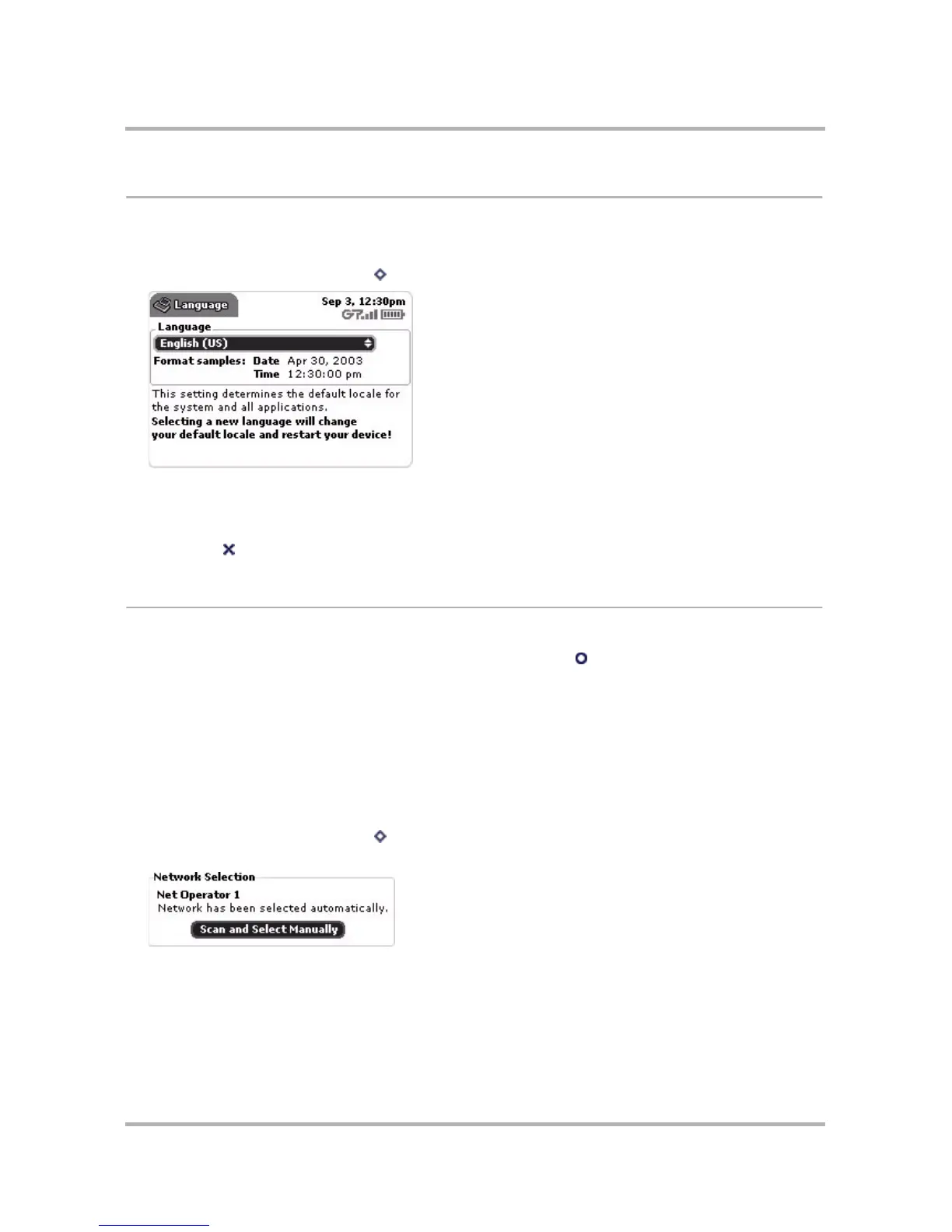Customizing Your Device
October 21, 2003 T-Mobile Sidekick Owner’s Manual 46
Language
If you must change the default language used on your device at any time, you can do so from the Languages
screen:
1 From the Jump screen, press Menu then select Settings > Language to open the Languages screen:
2 All available languages (locales) are listed in the Language pop-up menu. Select the language that you wish
to set as your default. If your pop-up menu is dimmed, then you have no other languages available.
Note! Your device will restart before a language change takes effect!
3 Press Back to save your setting.
Network
If you wish to change the network to which your device is connected, you can do this from the Networks screen.
(You can always tell what network you’re currently on by pressing Jump . The current network is shown at the
bottom of the Phone splash screen.)
Note: If you change your settings on the Network screen and want to restore them to factory default settings,
simply open the menu and select Restore Defaults.
Network Selection
You have two methods of selecting a network: automatic and manual. By default, your device is set to select
a network automatically, but you can use the Network screen to select one manually:
1 From the Jump screen, press Menu then select Settings > Network to open the Network screen. Go to
the Network Selection group box:
2 The Scan and Select Manually button is highlighted by default. Simply press the wheel to start the scan.