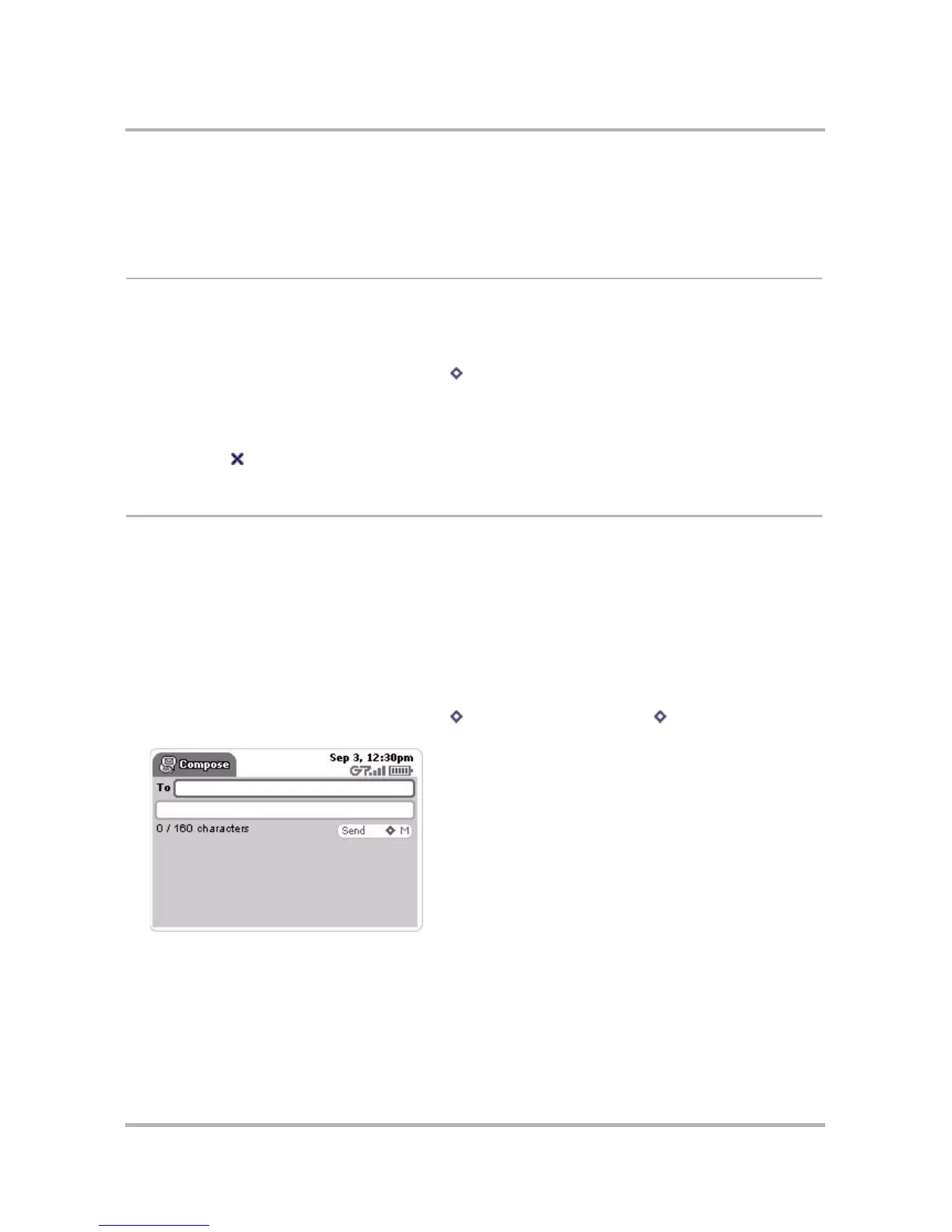Phone Messaging
October 21, 2003 T-Mobile Sidekick Owner’s Manual 122
3 To launch the Phone application and have the number automatically placed, select the button containing the
Phone icon.
4 To launch the Web Browser and go to the URL automatically, select the button containing the Browser icon.
Sort Text Messages
By default, the messages listed in the Browse Messages screen are organized with the newer messages at the
top (ascending order). To change the order in which your messages are displayed in the Browse Messages
screen, do the following:
1 From the Browse Messages screen, press Menu and select Sort to open the Sort submenu.
2 Use the wheel to select the sort option you prefer. You can only sort text messages by date:
• newer messages at the top of the list, or
• newer messages at the bottom of the list
3 Press Done [ ] to dismiss the menu and save your setting.
Send Text Messages
You can send text messages by doing any of the following:
•
Compose a New Text Message
on page 122
•
Reply to a Text Message
on page 123
•
Forward a Text Message
on page 123
Compose a New Text Message
To write a new text message you must first open the Compose screen:
1 From the Browse Messages screen, press Menu then select New Message... [ + N]. The Compose
screen opens:
2 Complete your message:
• To field - Start typing the first or last name of a contact in the To field, and the Phone Messages
application will communicate with the Address Book and offer you completion suggestions (based on your
existing Address Book contacts). The suggestions appear in a pop-up menu. Use the wheel to highlight
one of the address suggestions, then press the wheel to select it, or you can type a new one directly in the
To field.
