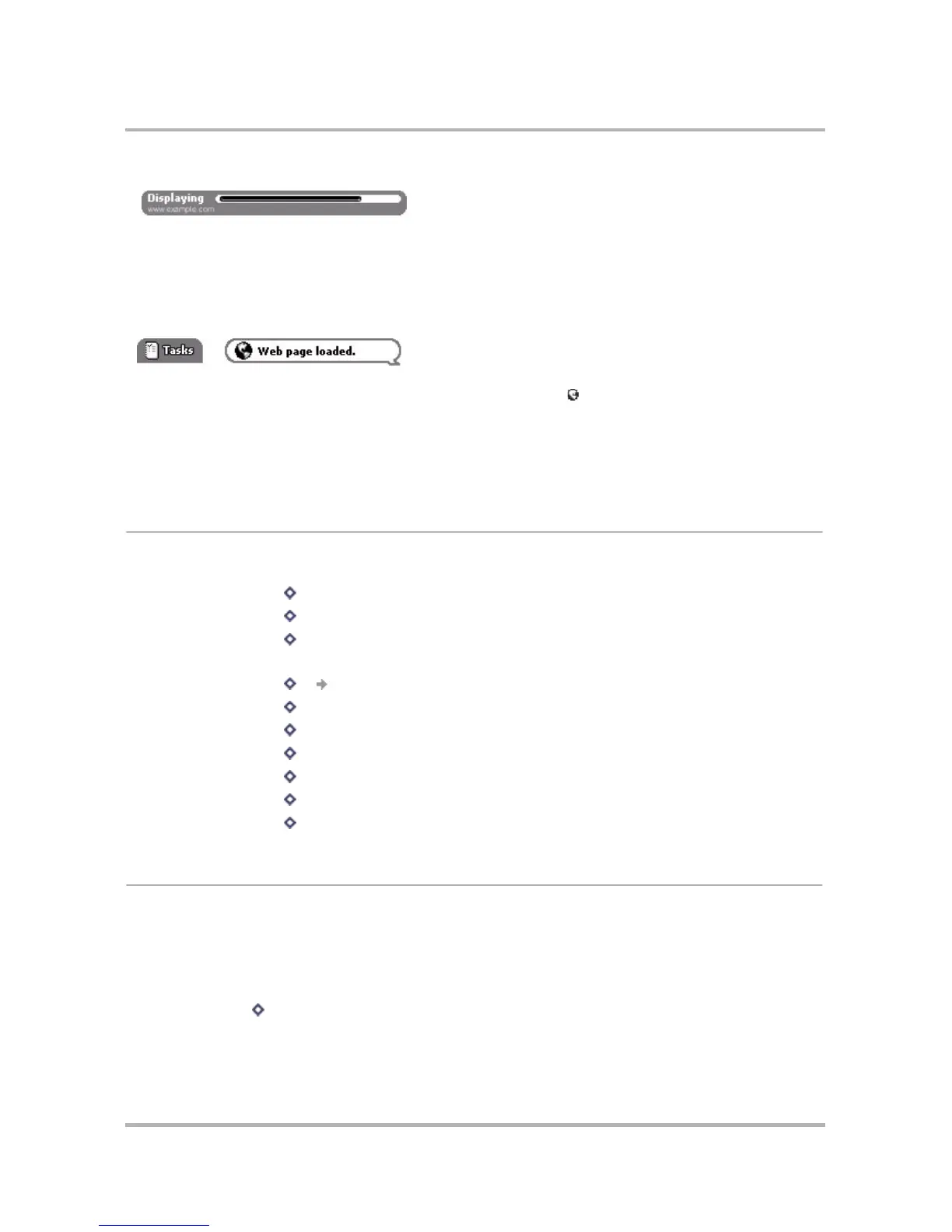Browsing the Internet
October 21, 2003 T-Mobile Sidekick Owner’s Manual 55
If a Web page is longer than your display, you will see a vertical scroll bar along the right of your screen. Use the
wheel to scroll down the page, or use the shortcuts described in
Navigation/View Shortcuts
below.
If you leave the Web Browser application while a page is being loaded, you can set a preference so you will be
notified in the title bar when the Web page finishes loading.
Once the marquee notification has finished scrolling, a little globe icon will remain in the title bar until you
view the page. Also, if you set a new message alert, a ringtone will sound when the page finishes loading. Read
more in
Set Web Page Load Complete Alert
on page 61.
If a Web page is longer than your display, you will see a vertical scroll bar along the right of your screen. Use the
wheel to scroll down the page, or use the shortcuts described in
Navigation/View Shortcuts
on page 55
below.
Keyboard Shortcuts
While you’re in the Web Browser, you can use the following shortcuts for Menu items:
Navigation/View Shortcuts
You can use the following shortcuts to navigate or change your view when using the Web Browser:
• Scroll down a page:
- Press down arrow on D-pad,
or
- Rotate wheel toward you,
or
- Hold down while rotating wheel (to scroll down screen-by-screen)
The page you requested is being displayed to the device.
You may not see this indicator if the Web page displays
quickly.
Bookmarks
+ K
Add Bookmark...
+ N
Go To
+ O
Navigate >
Forward
+
Home
+ H
Recent Pages
+ B
Page Info
+ Q
Refresh
+ R
Stop Loading
+ .
Mail URL
+ M