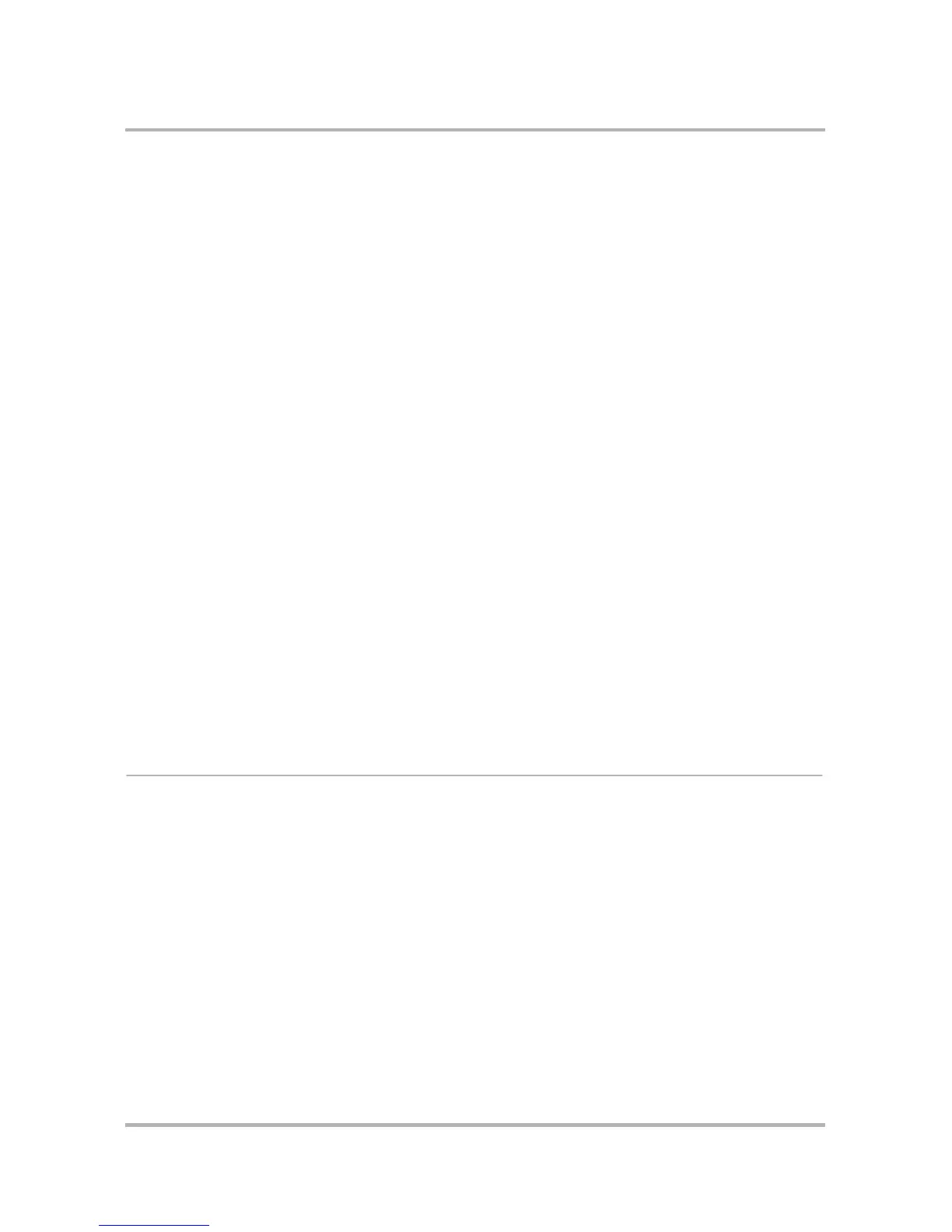Sending Email from the Web
October 21, 2003 T-Mobile Sidekick Owner’s Manual 205
10 If you want mail collected from this account, leave the Collect email from this account box checked. If you
don’t want mail collected, click the check box to clear it.
11 When the form is complete, click More Options.
12 Complete the signature and name information:
• From address – The email address that want to appear in the From field on messages sent through this
account.
• From Name – Your name as you want it to appear on messages sent through this account.
• Reply-to address – The address to which replies will be sent.
• Reply-to name – The name displayed for the reply-to address.
• Signature – Limit to 256 characters or less; four lines max recommended.
• Copy Outgoing Messages option – All messages you send from this account can be CC’d or BCC’d to an
email address you specify.
13 Click Save when the page is complete. You’re returned to the Accounts page, with the new account listed.
14 Before your account is completely set up, the email account will be verified. If there is a problem with the
account information you provided, an error message will appear at the top of the Accounts page. Click Edit
this account to try to fix the error or to delete the account.
To edit an email account:
1 Click Accounts in the Email sidebar. This opens the Accounts page.
2 Click Edit this Account opposite the account you want to edit. Your account information appears in an
editable form.
3 Make edits as you wish, then click Save.
To delete an email account:
1 Click Accounts in the Email sidebar. This opens the Accounts page.
2 Click Edit this Account opposite the account you want to discard. Your account information appears in an
editable form.
3 Click Discard.
Collect Mail from an External Account
Email from any accounts you have set up is fetched on a regular basis. You can also start a non-scheduled check
of your account email by doing the following:
1 Click Fetch Email in the Email sidebar.
2 Email messages from your accounts are collected and filed in the folder specified in the account information.
