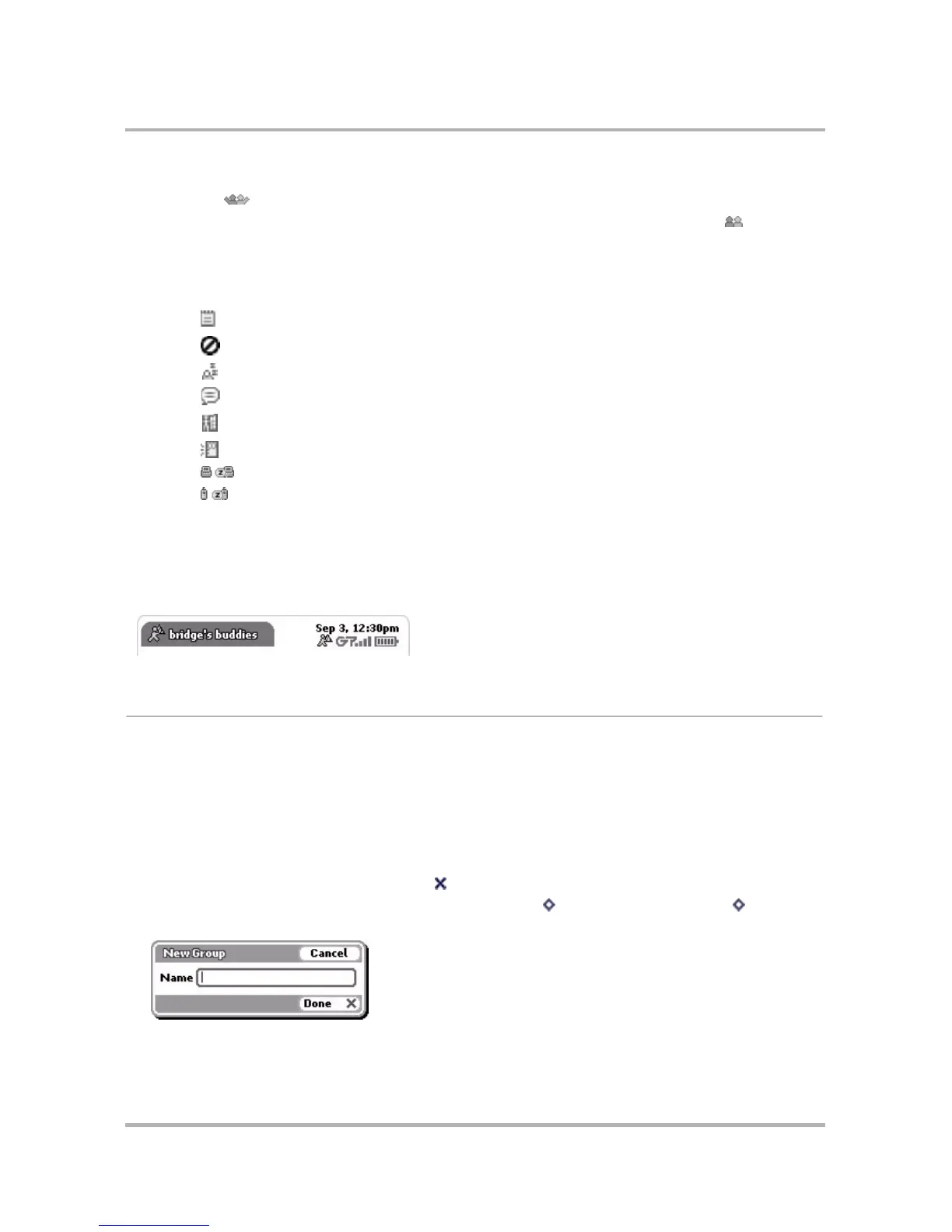Instant Messaging
October 21, 2003 T-Mobile Sidekick Owner’s Manual 84
• To open (expand) a group’s list, scroll to highlight the group name, then press the wheel. The group icon
“opens”: .
• To collapse the list, press again: the buddy names disappear and the group icon “closes”: .
With the group contents expanded, to the far left of each buddy screen name you’ll see their open conversation
number (if you have a conversation open with them), and to the left there is an availability/status icon, if
applicable. Here’s what the icons mean:
Buddies who are “offline” are shown in the Offline folder in italic font.
Running vertically down the right side of the screen, all the conversations with unread messages are symbolized
by little balloons, with the conversation number in the balloon. Note also that if you have an unread message,
you will see the AIM icon in the title bar:
Manage Groups
You use “groups” to organize your buddies, much like you use folders to organize your email and text messages.
You can create new groups, rename existing groups, move groups, and discard existing groups. Note, however,
that you cannot discard the “system” group, Offline.
Add a Group
To add a new group to your Buddy List, do the following while in the IM application:
1 If your Buddy List isn’t displayed, press Back until your Buddy List displays.
2 Scroll to highlight one of the existing groups, then press Menu and select New > Group...[ + N]. The
New Group dialog box opens:
3 Type the new group in the Name box.
Buddy is away (start a conversation to view their away message).
You’ve blocked this “buddy”.
The buddy is idle.
You have a new message from this buddy.
The buddy has signed on (icon displays only a few seconds).
The buddy has signed off (icon displays only a few seconds).
Buddy is signed on from a Sidekick. Their idle state is shown on the right.
Buddy is signed on from a wireless device. Their idle state is shown on the right.
