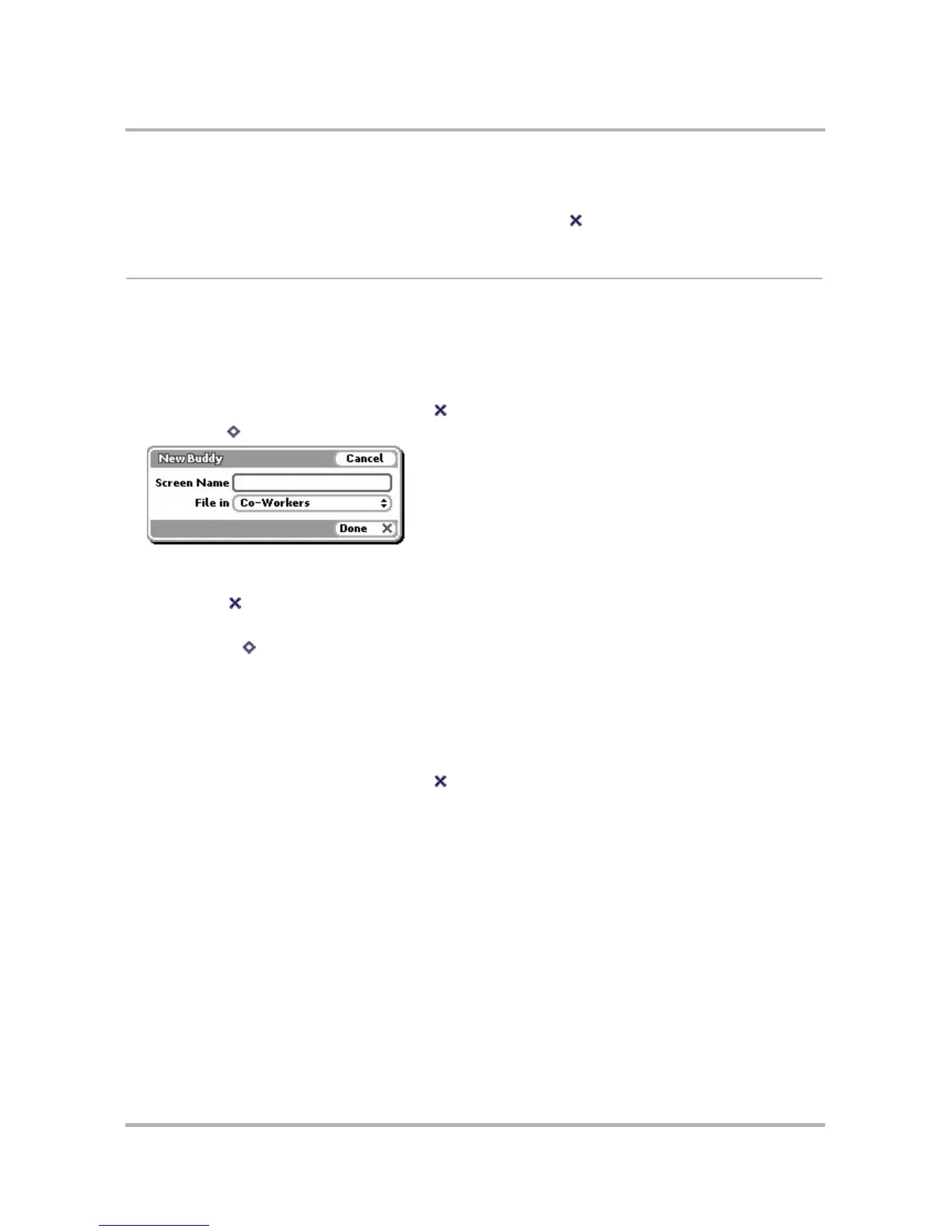Instant Messaging
October 21, 2003 T-Mobile Sidekick Owner’s Manual 86
4 If you’re sure you want to remove this group and all its contents (buddies), select Discard. Note that if you
discard the buddies, they will be removed from your Buddy List altogether.
To cancel the action and keep the buddy on your list, press Cancel .
Manage Buddies
You can add Instant Messaging buddies, change their group assignment, remove and move them.
Add a Buddy
To add a buddy to your list, follow the steps below:
1 If your Buddy List isn’t displayed, press Back until your Buddy List displays.
2 Press Menu then select New > Buddy.... The New Buddy dialog box appears:
3 Type the Screen Name, and in the File in pop-up menu, select the group in which you want to file the
buddy.
4 Select Done . The buddy is added to your list!
Tip: If you’re having a conversation with a person not on your Buddy List, you can add them to your list quickly
by pressing Menu then selecting New > Buddy.... Their screen name is pre-populated in the New Buddy
dialog box.
Edit a Buddy
Once you’ve added a buddy, you can change what group the buddy is in, and how you’re notified when the
buddy signs on/off or sends you a message. To edit a buddy, do the following while in the IM application:
1 If your Buddy List isn’t displayed, press Back until your Buddy List displays.
