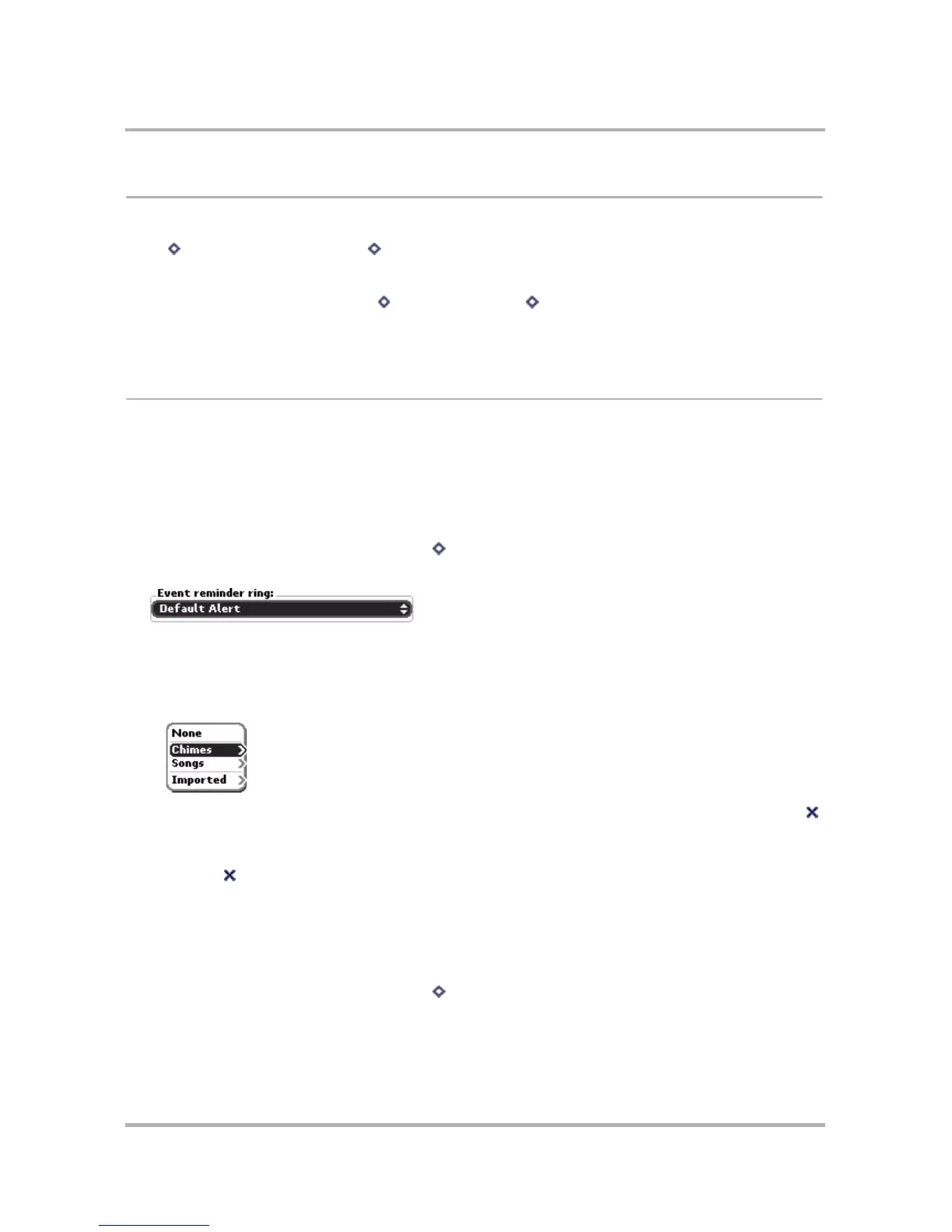Scheduling Events with Calendar
October 21, 2003 T-Mobile Sidekick Owner’s Manual 151
Go To a Specific Day
Regardless of where you are in a particular view, you can always return to the current day (“today”) by pressing
Menu then selecting Go to Today [ + H]. Your view remains the same, but the current day is highlighted.
If you want to go to a particular day:
1 From your current view, press Menu then select Go To... [ + D]. The Go to Date dialog box opens, from
which you can select a date to view.
2 Select Done and your current view jumps to highlight the day you specified.
Calendar Settings
You can customize some of the behavior of the Calendar by opening the Calendar Settings screen. Each
customization option is described below.
Event Reminder Ringtone
You can set a ringtone to remind you of an upcoming event.
1 From any of the Calendar views, press Menu then select Settings. The Settings screen opens.
2 Look at the first group box, labeled Event reminder ring:
3 Select the pop-up menu to open it and see all the possible rings you can select.
4 If you do not want to be notified of an upcoming event with a ringtone, select None.
5 If you do want to be notified of an upcoming event with a ringtone, then select from one of the possible
ringtone categories:
To view the songs for a particular category, press the wheel. To dismiss any of the submenus, press Back .
Note that the category and song currently in effect are highlighted.
6 To select one of the songs for your ringtone, press the wheel when the song is highlighted.
7 Press Back to save your ringtone setting.
Time Settings
When you create a new event, you may want to change some of the default settings to suit your typical
schedule. Here’s how:
1 From any of the Calendar views, press Menu then select Settings. The Settings screen opens.
