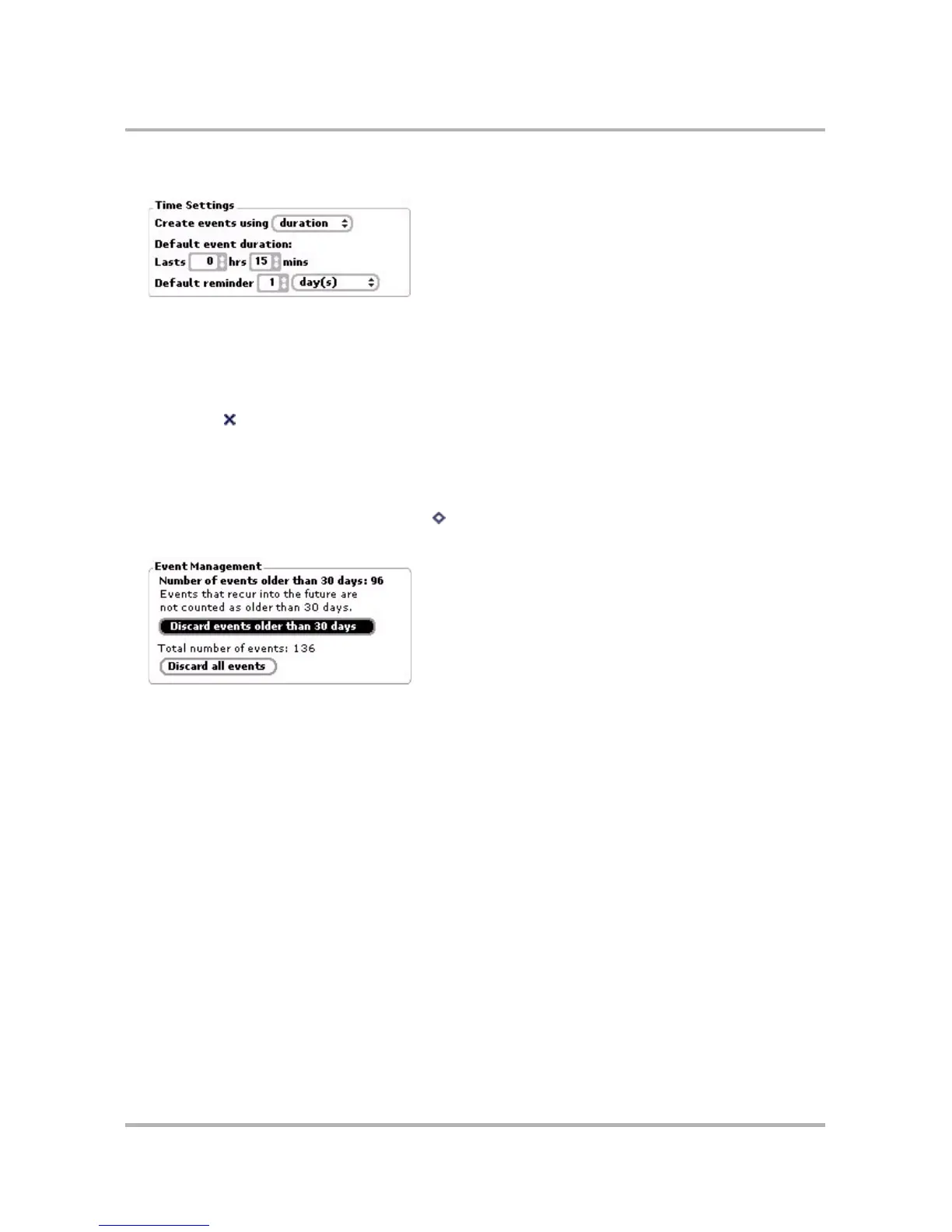Scheduling Events with Calendar
October 21, 2003 T-Mobile Sidekick Owner’s Manual 152
2 Scroll down to the group box labeled Time Settings:
3 Select the timing method you want to use when creating a new event: duration or end time. You can always
change this and the other time settings on the individual event details screen, but this setting will be the
timing method selected by default.
4 Use the time selector to specify your default event duration.
5 Finally, set your default reminder preference.
6 Press Back to save your time settings.
Event Management
To keep to your quota of 1000 events, use these event management settings.
1 From any of the Calendar views, press Menu then select Settings. The Settings screen opens.
2 Scroll down to the group box labeled Event Management:
3 Permanently discard “old” events by selecting the Discard events older than 30 days button. The screen
displays the number of events that are counted as older than 30 days. Note that if you have a recurring event
that continues into the future, then the past instances of that event are not counted as older than 30 days.
4 If you want to discard all events in one easy step, select the Discard all events button.
