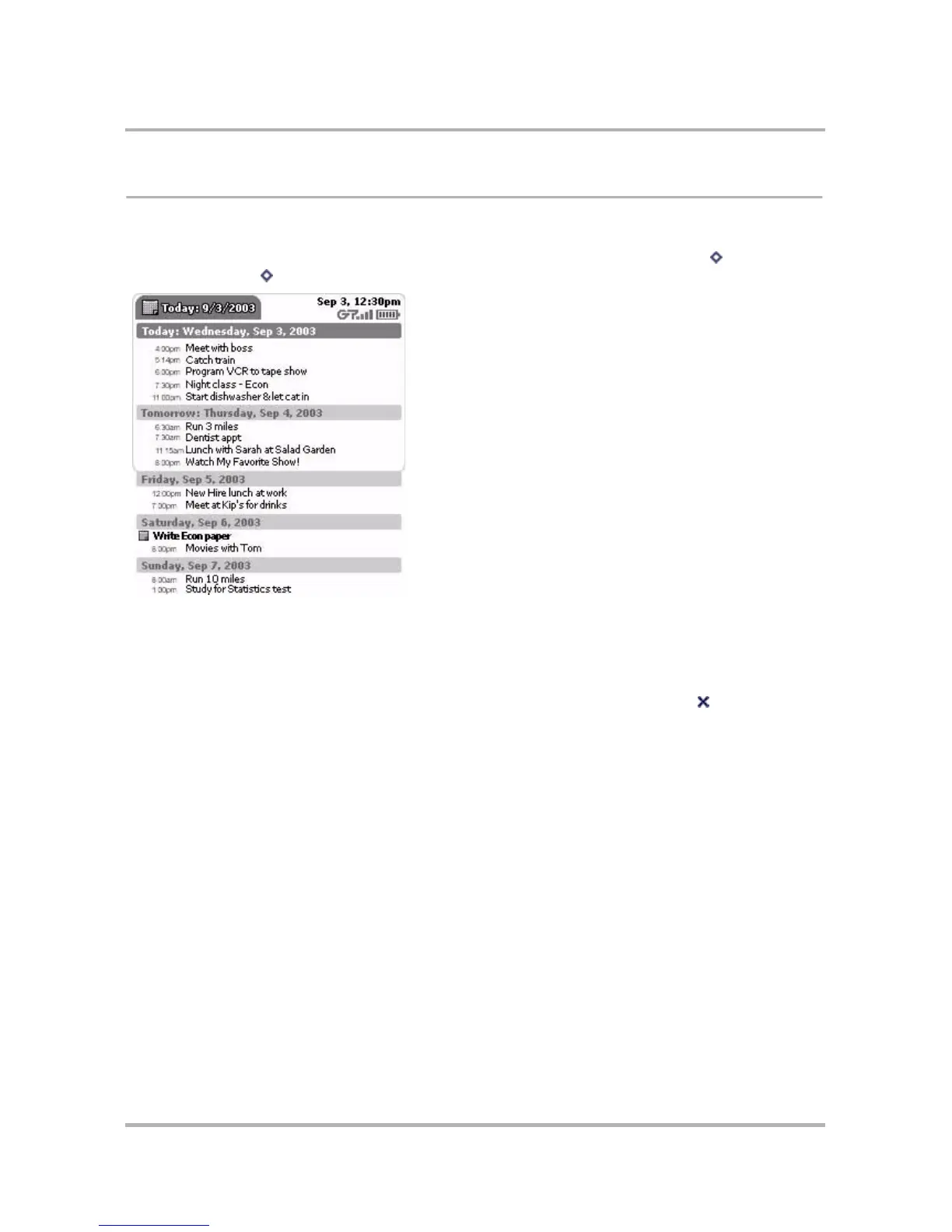Scheduling Events with Calendar
October 21, 2003 T-Mobile Sidekick Owner’s Manual 146
Upcoming View
The Upcoming view shows you all your events scheduled for the next five days.
To open the Upcoming Events view, from the Jump screen select Calendar, then press Menu then select
Views > Upcoming [ + 0].
Upcoming View Features
•In the Today section, you only see the events that have not expired, as of that minute.
• To open an Event Detail screen, use the wheel to highlight the event title, then press. At this point you can
edit the details if you want. To dismiss the screen and return to the view, press Back .
• All-day events are shown with an event icon just to the left of the event name, like “Write Econ paper” in
the example above.
Upcoming View Navigation Tips
• Use the wheel to scroll through the five days, backward and forward. You are constrained in your scrolling
to the current day and four days forward.
