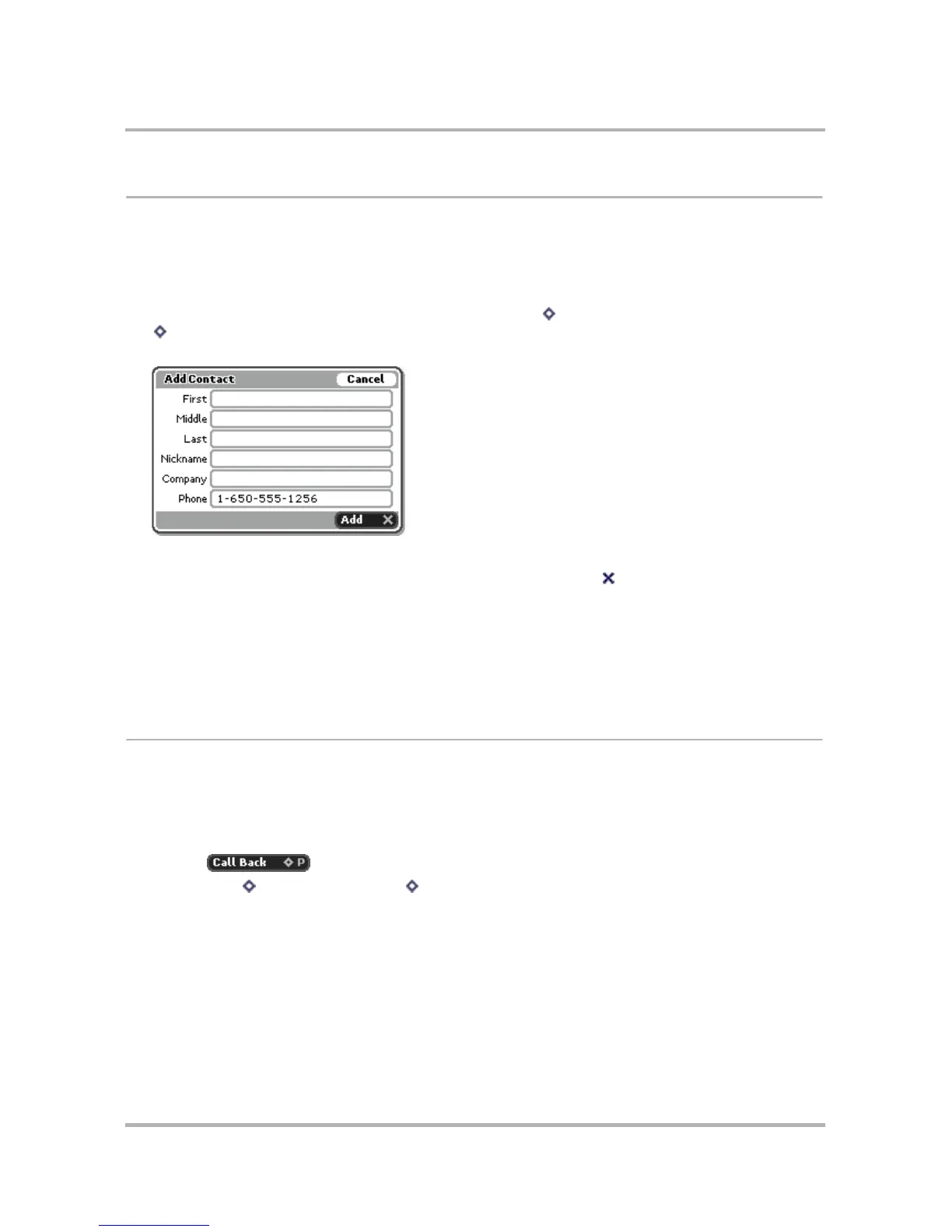Phone Messaging
October 21, 2003 T-Mobile Sidekick Owner’s Manual 124
Add Text Message Senders to the Address Book
If you receive a message from an individual you would like to include as a contact in your Address Book, do the
following:
1 From the Browse Messages screen, scroll to highlight the message whose sender you want to add as a
contact. Open the message if you wish by pressing the wheel.
2 From either the Read or Browse Messages screen, press Menu then select Add Contact...
[ + @].
3 The Add Contact to Address Book dialog box opens with the new contact’s phone number added:
4 At this point you can:
• Add the new contact without any other information by pressing Back .
• Provide more contact information by filling in the fields in the dialog box.
• Simply select Cancel to return to the Phone Messages application without saving any of the new contact’s
information.
Read more about editing contact information in the Address Book application in
10. Keeping Contacts in the
Address Book
on page 127.
Call Back Sender of a Message
To use the Phone application to call the sender of a text message, do the following:
1 From the Browse Messages screen, scroll to highlight the message from the person you wish to call back.
Open the message if you wish by pressing the wheel.
2 You can call the sender back in either of two ways:
• Select in the message.
• Press Menu then select Call Back [ + P].
Either method takes you to the Phone application; verify the number and press Send Call.
