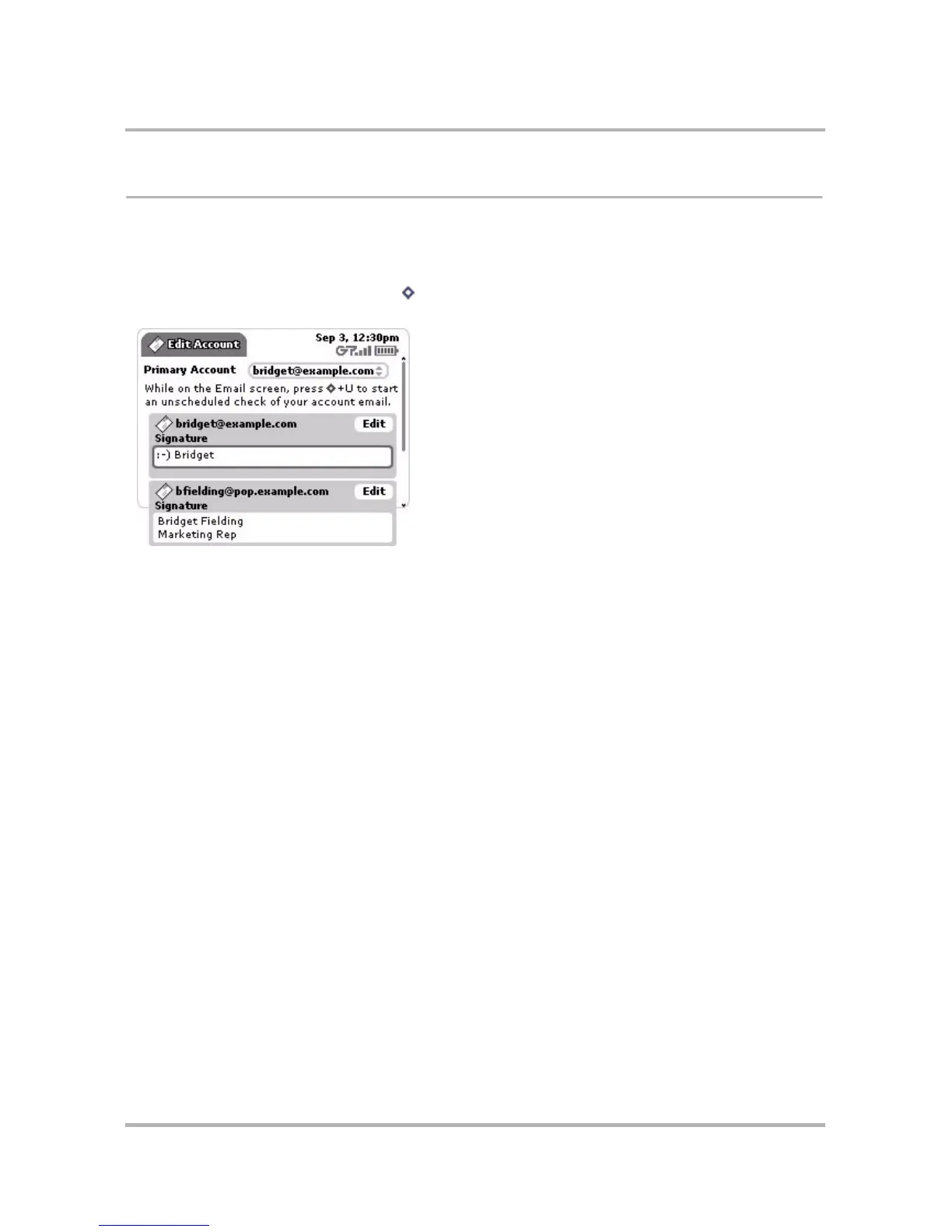Email Messaging
October 21, 2003 T-Mobile Sidekick Owner’s Manual 110
Manage Your Email Accounts
In addition to the email account that came with your device, you can receive email from (up to) three accounts
you might have with external email providers. You set this up on the Email Accounts screen while in the Email
application:
From the Browse Email screen, press Menu then select Settings > Accounts. The Accounts Setting screen
appears:
Select the account from which you want to send email messages by default in the Primary Account pop-up
menu. Note that if you discard the account you’ve specified as “primary”, then your device email account will
automatically become your primary account.
The account listed at the top of the page is your device account and cannot be removed. Listed below your
primary account are any other accounts you may have added.
You can do the following from this screen:
• Add an External Account
• Edit an Email Account
• Discard an Email Account