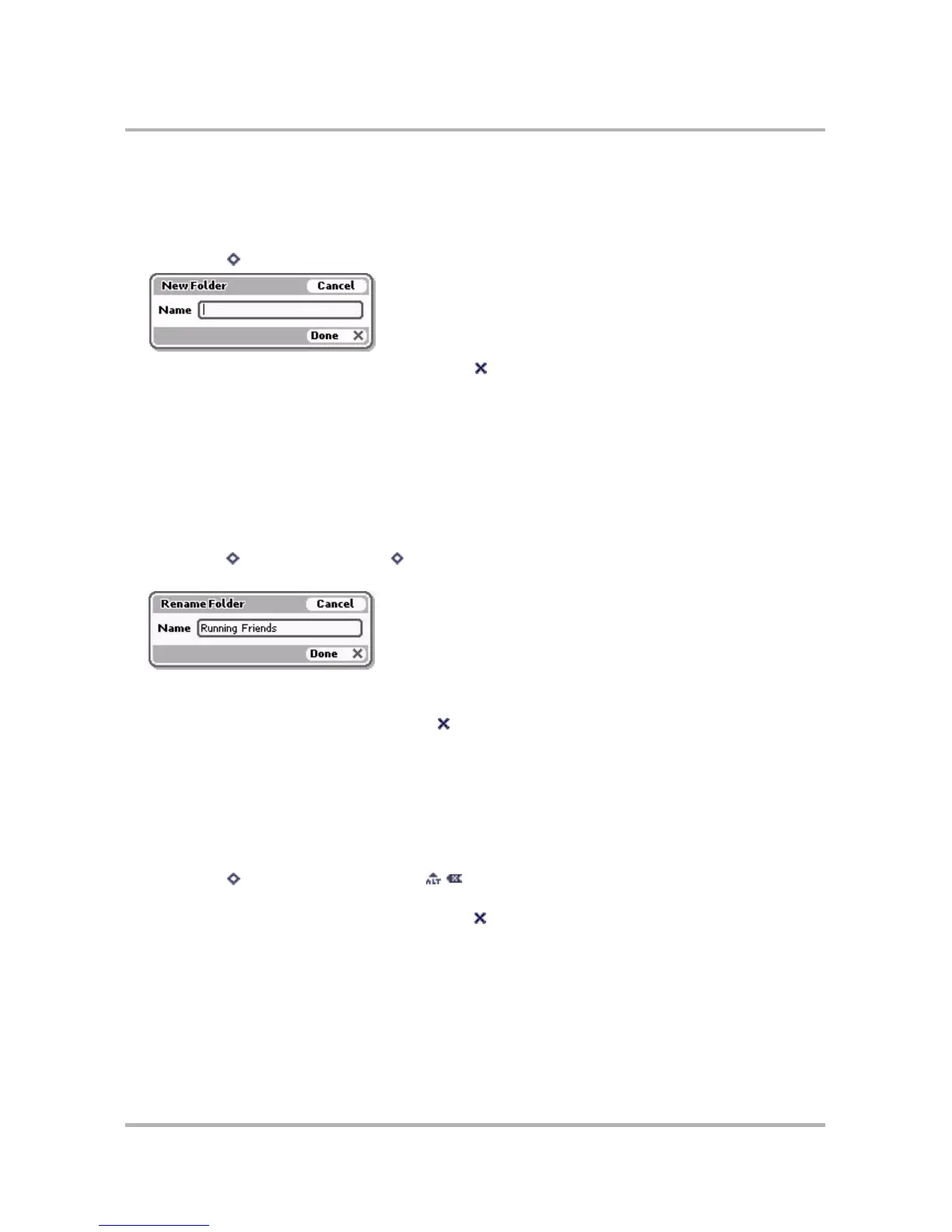Email Messaging
October 21, 2003 T-Mobile Sidekick Owner’s Manual 109
Create an Email Folder
To create a new folder, do the following while in the Email application:
1 On the Browse Email screen, scroll to highlight any folder.
2 Press Menu then select New Folder. The New Folder dialog box appears:
3 Type the name of your new folder, then press Done .
Note: You cannot use special characters in folder names, except for the underscore (_) and dash (-).
Your new folder will now appear on the Browse Email screen and is ready to hold messages.
Edit an Existing Email Folder Name
Note: You cannot edit the Inbox, Saved, Sent, Drafts, or Trash folders’ names as they are system folders.
To edit any other folder name, do the following while in the Email application:
1 On the Browse Email screen, scroll to highlight the folder whose name you want to edit.
2 Press Menu then select Rename... [ + E]. The Edit Folder dialog box appears with the text cursor in the
Name field, ready for editing:
Note: If you rename a folder that is used to save mail from an external account, the Email Folder field on
that Accounts screen will update automatically to the new folder name.
3 Make your edit to the name, then press Done . Remember, you cannot use special characters in folder
names, except for the underscore (_) and dash (-).
Discard an Existing Email Folder and Message Contents
You cannot discard the Inbox, Sent, Drafts, or Trash folders as they are “system” folders. To discard any other
folder (and its contents), do the following while in the Email application:
1 On the Browse Email screen, scroll to highlight the folder you want to discard.
2 Press Menu then select Discard Folder [ ].
3 A confirmation dialog box appears, asking if you want to discard the folder. Select Discard Folder and
Messages to confirm the deletion, or press Cancel to cancel the deletion.
