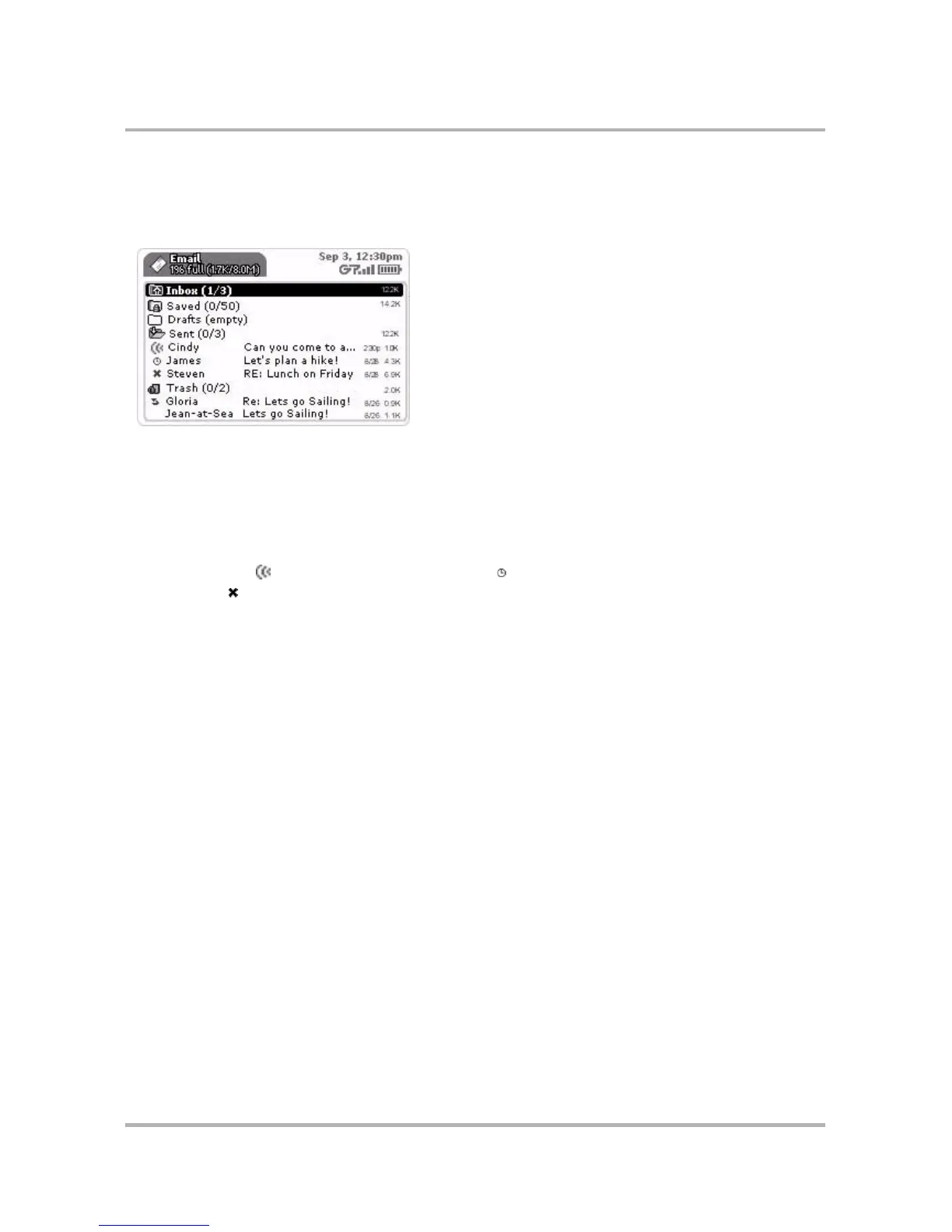Email Messaging
October 21, 2003 T-Mobile Sidekick Owner’s Manual 108
The Email System Folders
The Email application uses five “system” folders--Inbox, Saved, Drafts, Sent, and Trash--shown in the illustration
below:
Here’s a little more information about each system folder:
• Inbox - The Inbox folder is the default drop point for any new messages you receive. Note that you can
specify that messages from external accounts be dropped into folders you create. (Read more in
Manage
Email Folders
on page 107.)
• Sent - As you send an email message, the message is displayed in the Sent folder (expanded view), with
its status just to the left. In the illustration above you’ll see the status indicators showing the top message
is being sent ( ), the second is waiting to be sent ( ), and the third was not sent due to a delivery
problem ( ).
After a message has been sent, it disappears from the Sent folder, unless you specify in the Email Settings
screen that you want to Save outgoing messages in Sent folder. If you’ve set this preference, a copy of
every message you compose and send will be saved in the Sent folder.
• Saved - If you have specified (in Email Settings) to have the system automatically discard messages when
your mailbox is full (oldest first), you can “save” messages from this auto-deletion process by moving them
to this Saved folder. (Read more in
Auto-discard email when mailbox is full.
on page 116)
• Drafts - If you start composing a message but want to pause in writing it or wait to send it, then you can
save the message in the Drafts folder and later open it and continue. (Read more in
Save an Email
Message as a Draft
on page 104.)
Note that messages in the Drafts folder are protected from the auto-deletion process. (Read more in
Auto-
discard email when mailbox is full.
on page 116)
• Trash - Every message you discard from other folders is moved to the Trash folder. Discarded messages
accumulate in the Trash until you explicitly use the menu option to Empty Trash. As long as a message
stays in the Trash, however, you can restore it to another folder. (Read more in
Discard Email Messages
on
page 106.)