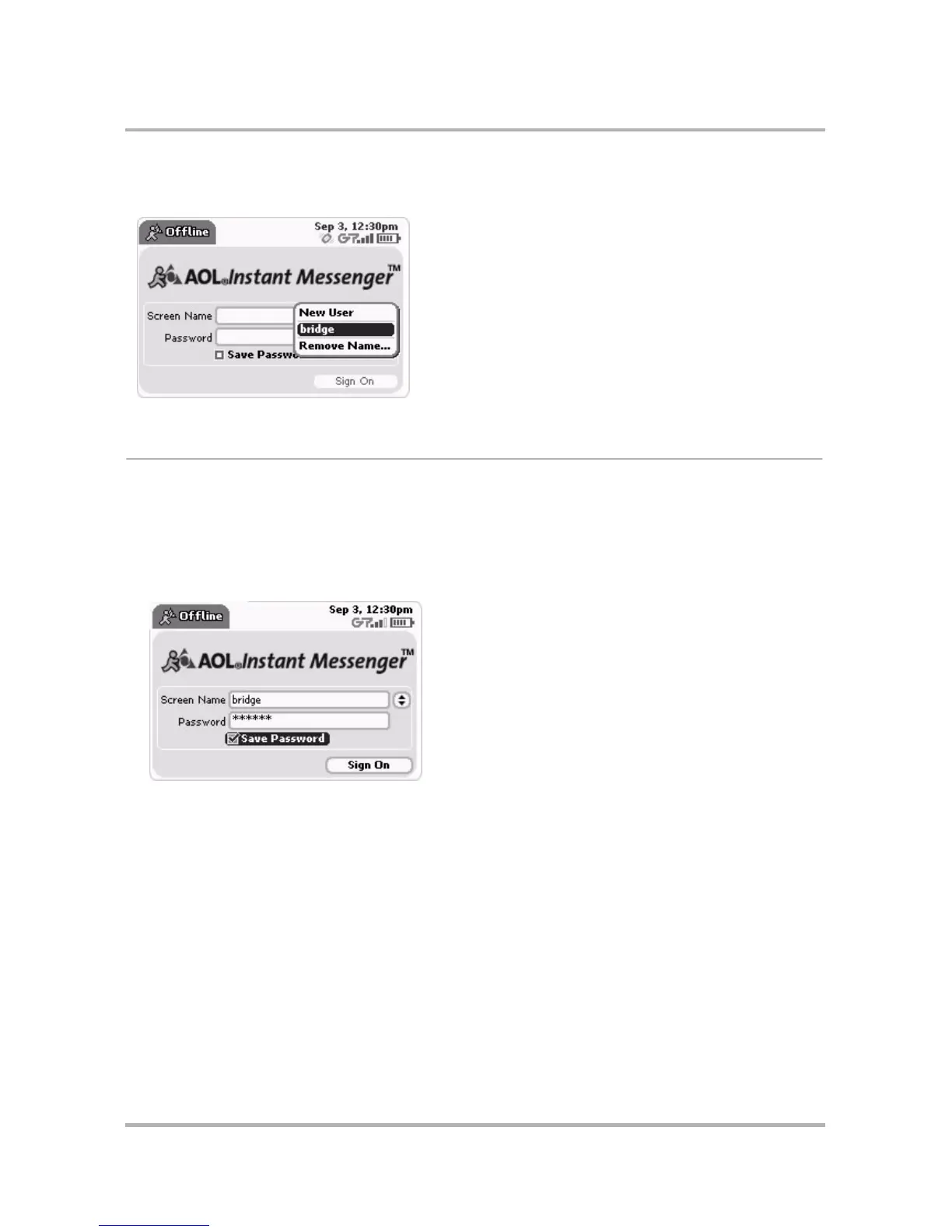Instant Messaging
October 21, 2003 T-Mobile Sidekick Owner’s Manual 81
3 Complete the online forms that appear on your screen. When you’re done, you’ll be returned to the AIM Sign
On screen, with your new screen name showing as one of the options in the Screen Name pop-up menu:
Sign On
Once you have at least one screen name, you’re ready to sign on!
Signing On for the First Time
1 From the Jump screen, select AOL Instant Messenger. The Sign On screen appears.
2 Type your Screen Name and Password in the fields. To save yourself the trouble of typing these again, select
the Save Password check box.
3 Scroll to highlight the Sign On button, then press the wheel.
4 This screen name will now appear in the Screen Name pop-up menu.
Signing On After the First Time
1 From the Jump screen, select AOL Instant Messenger. The Sign On screen appears.
2 The last screen name you used to sign on appears pre-populated in the Screen Name field. If you’ve selected
the Save Password check box, then your password is also pre-populated. If you want to use this screen
name, select the Sign On button.
3 If you want to use a different screen name to sign on, either type a screen name and password directly in the
fields, or use the Screen Name pop-up menu.This menu lists all the screen names that have been used to
sign on to AIM from your device.
Note that if this is the first time you’ve signed on to AIM using your device, there will be no entries in the
pop-up menu (except New User and Remove Name...).