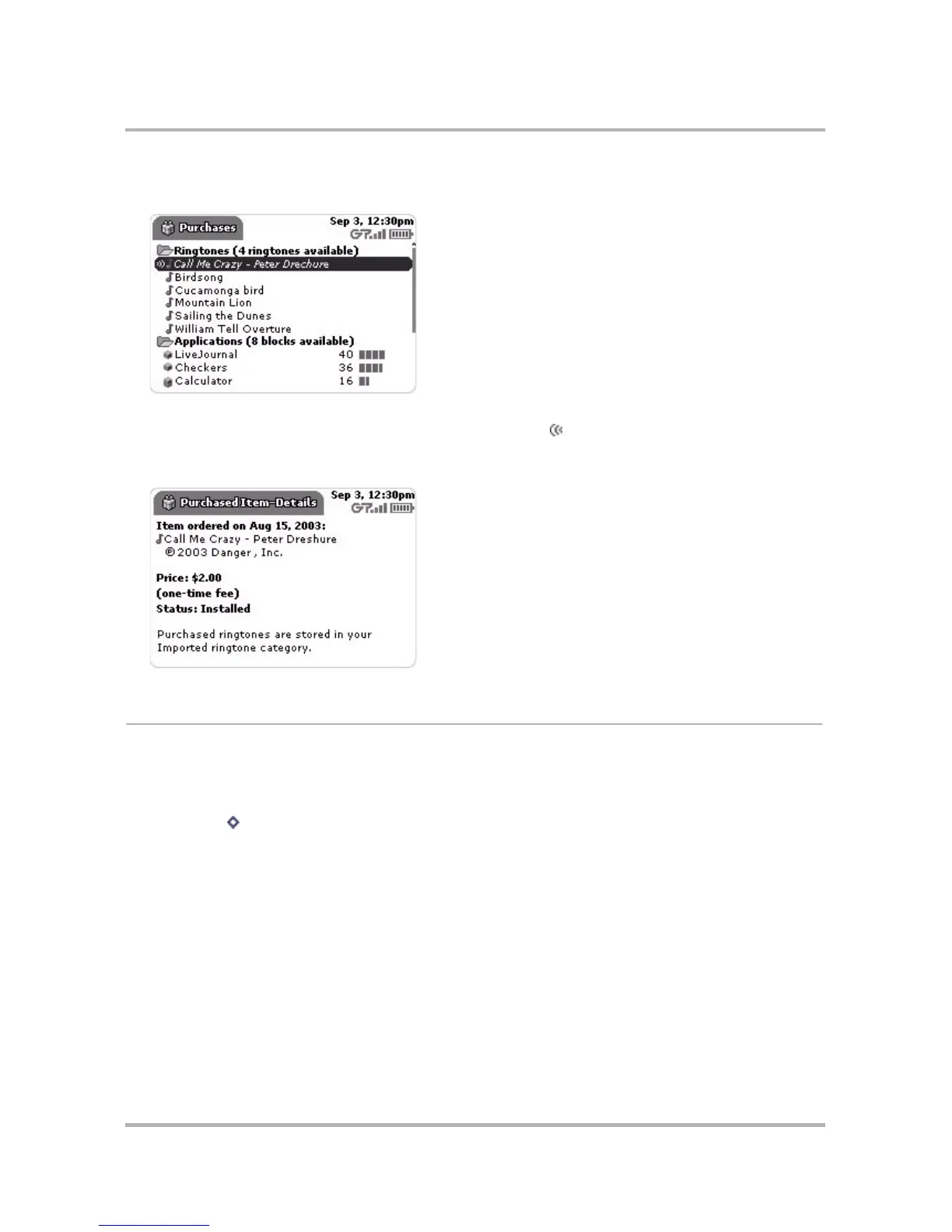The Catalog
October 21, 2003 T-Mobile Sidekick Owner’s Manual 189
2 Scroll down to select Purchases and open the Browse Purchases screen. The screen is organized into
category groups (folders), like the Browse Items screens:
3 In the example above, you can see that the selected item (“Call Me Crazy”) has not been installed yet
because it is shown in italic font and has the “transmitting” icon next to it. Once you have installed the
item, it will no longer display in italic font and the “transmitting” icon will disappear.
4 Select any of the items in the lists to view more details:
Reorder Downloaded Applications on the Jump Screen
All the applications you purchase appear at the lower end of the application “ring” on the Jump screen. Within
this downloaded group of applications, you can change the order in which they appear.
1 From the Jump screen, highlight the application you want to move.
2 Press Menu
then select Move Application....
3 Rotate the wheel up if you want to move the application up in position; rotate the wheel down to move the
application down in position. When you’ve placed the application where you want it, press the wheel.
Note: If you cannot move the application any further up or down, then you’re at the upper or lower limit of
the downloaded applications.
