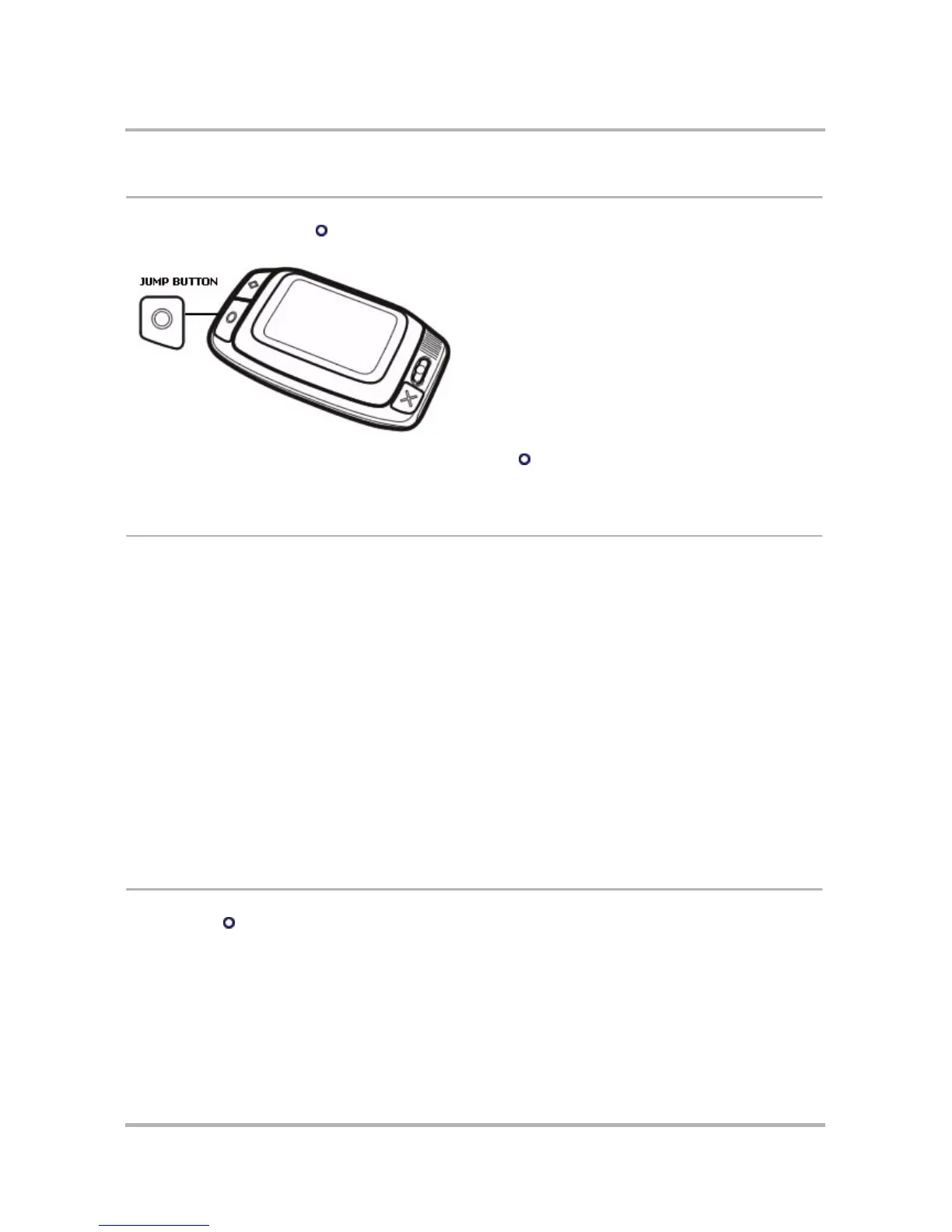The Jump Screen
October 21, 2003 T-Mobile Sidekick Owner’s Manual 52
How to Find the Jump Screen
Simply press the Jump button to view the Jump screen. You can “jump” to this view from any screen, in any
application, at any time, by pressing the Jump button.
When you go to the Jump screen by pressing the Jump button , the Phone application is highlighted by
default.
The Application Splash Screens
As you view the Jump screen and scroll through each application using the wheel, the splash screen applicable to
that application highlighted displays to the right of the Jump screen wheel.
Some splash screens contain application status information. For example, in the illustration of the Jump screen
above, the Phone splash screen shows the device owner that her total phone call time is 43 seconds.
Jump splash screens that contain timely user information are described in more detail in the following topics:
•
Phone Splash Screen
on page 63
•
Instant Messaging Splash Screen
on page 79
•
Email Splash Screen
on page 96
•
Phone Messages Splash Screen
on page 118
•
Calendar Splash Screen
on page 138
•
To Do Splash Screen
on page 160
•
Notes Splash Screen
on page 167
•
Camera Splash Screen
on page 153
How to Select an Application
1 Press Jump to open the Jump screen.
2 Scroll through the applications using the wheel. Stop when the application you want to use is highlighted.
3 Press the wheel to open the application.