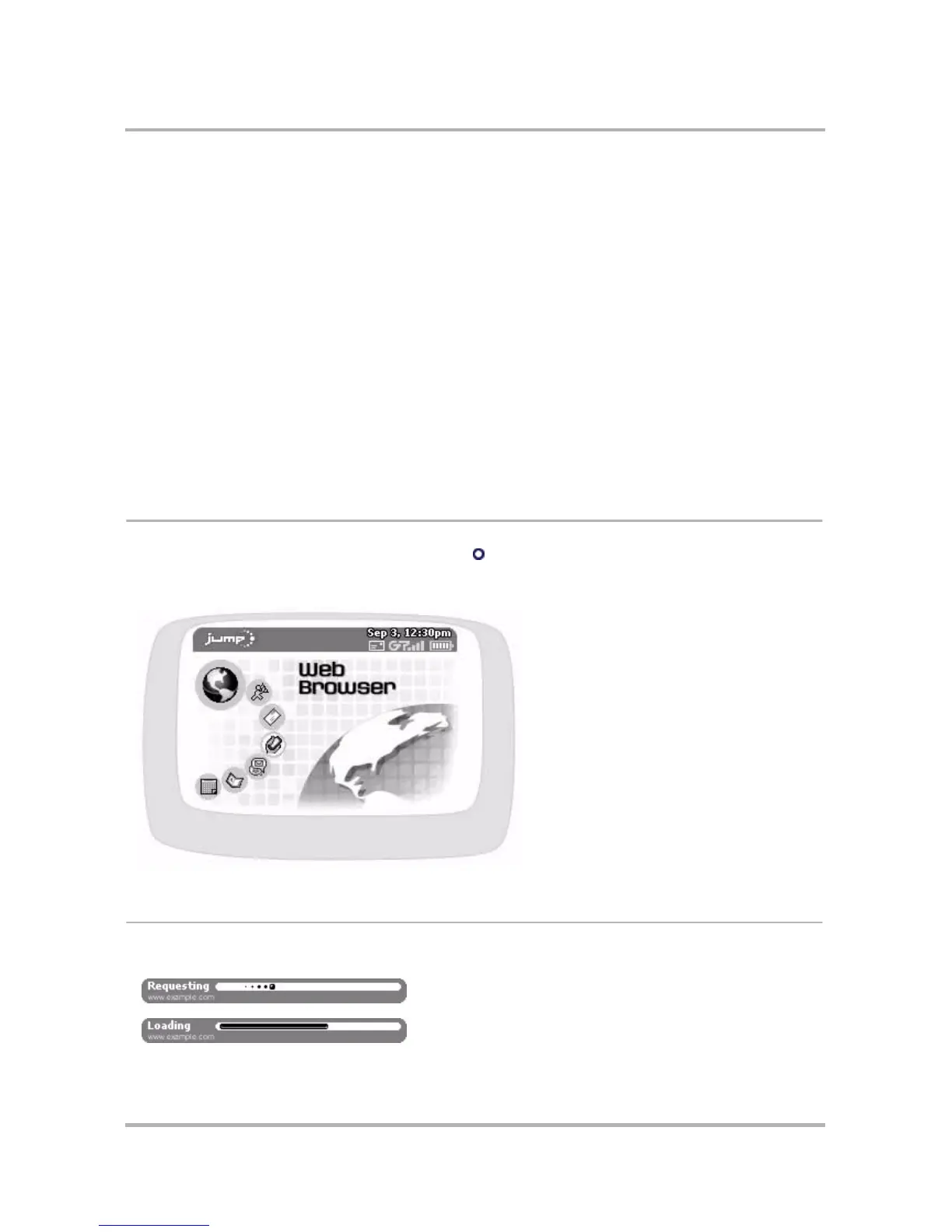October 21, 2003 T-Mobile Sidekick Owner’s Manual 54
5. Browsing the Internet
Get away from it all and still browse the Internet! You’ll love the Web Browser application on your T-Mobile
device. To learn how to take advantage of all your Web Browser features, read the topics in this chapter:
Browser Splash Screen
To open the Web Browser application, first press Jump , then scroll to highlight the Web Browser icon in the
left-hand “ring” of applications. You will see the Web Browser “splash” screen on the right side of the screen
when you’ve highlighted the Web Browser application icon:
Status Indicators
When a Web page is being loaded, you will see (at the bottom of your screen), the following status indicators:
• Browser Splash Screen on page 54
• Status Indicators on page 54
• Keyboard Shortcuts on page 55
• Navigation/View Shortcuts on page 55
• Go To a Web Page on page 56
• Go to Your Home Page on page 56
• Search the Web on page 57
• Use Bookmarks on page 57
• See Recently-Viewed Web Pages on
page 59
• View History on page 59
• View Page Info on page 60
• Refresh a Web Page on page 60
• Stop a Web Page from Loading on page
60
• Web Browser Settings on page 60
The remote server is being contacted for the page you
requested.
The page you requested is being downloaded from the
remote server onto the service.
