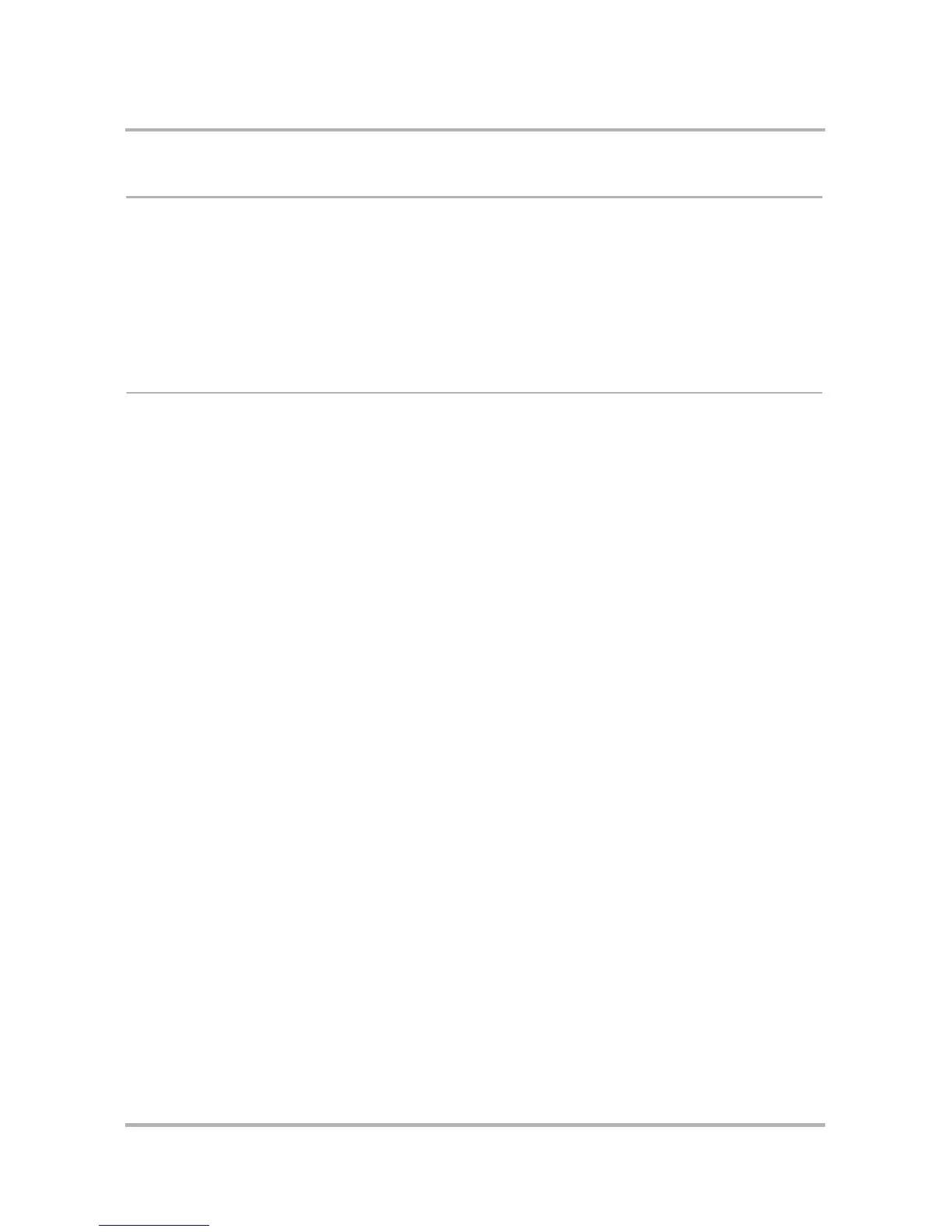Sending Email from the Web
October 21, 2003 T-Mobile Sidekick Owner’s Manual 206
Move Messages to Folders
You can move messages around within folders by doing the following:
1 Open the folder the message is currently in, then check the box opposite the message. You can check as
many messages as you wish.
2 Open the Move checked to list box in the upper or lower-right corner. All folders (
except
for the Drafts and
Sent folders) are shown in the list.
3 Highlight the folder into which you want to move the message. Then click Go.
Discard Email Messages
To discard an email message:
1 Open the folder where the message is located, then check the box opposite the message you want to
discard. Open the message if you wish.
2 Click Discard Message. The message is moved to the Trash folder.
3 To retrieve your discarded message, click Trash in the Email sidebar. Check the box opposite the message
you want to retrieve, then highlight a folder from the Move checked to box and click Go. This will move the
message back to the selected folder.
To empty all messages from a particular folder, select the folder in the sidebar, then click Empty Folder at
the top or bottom of the page.
To empty all messages from the Trash, click Empty Trash in the Email sidebar. You’ll be asked to confirm
your action since the messages will be permanently deleted. Click Empty Folder to proceed, or click Cancel to
return to the Trash folder.