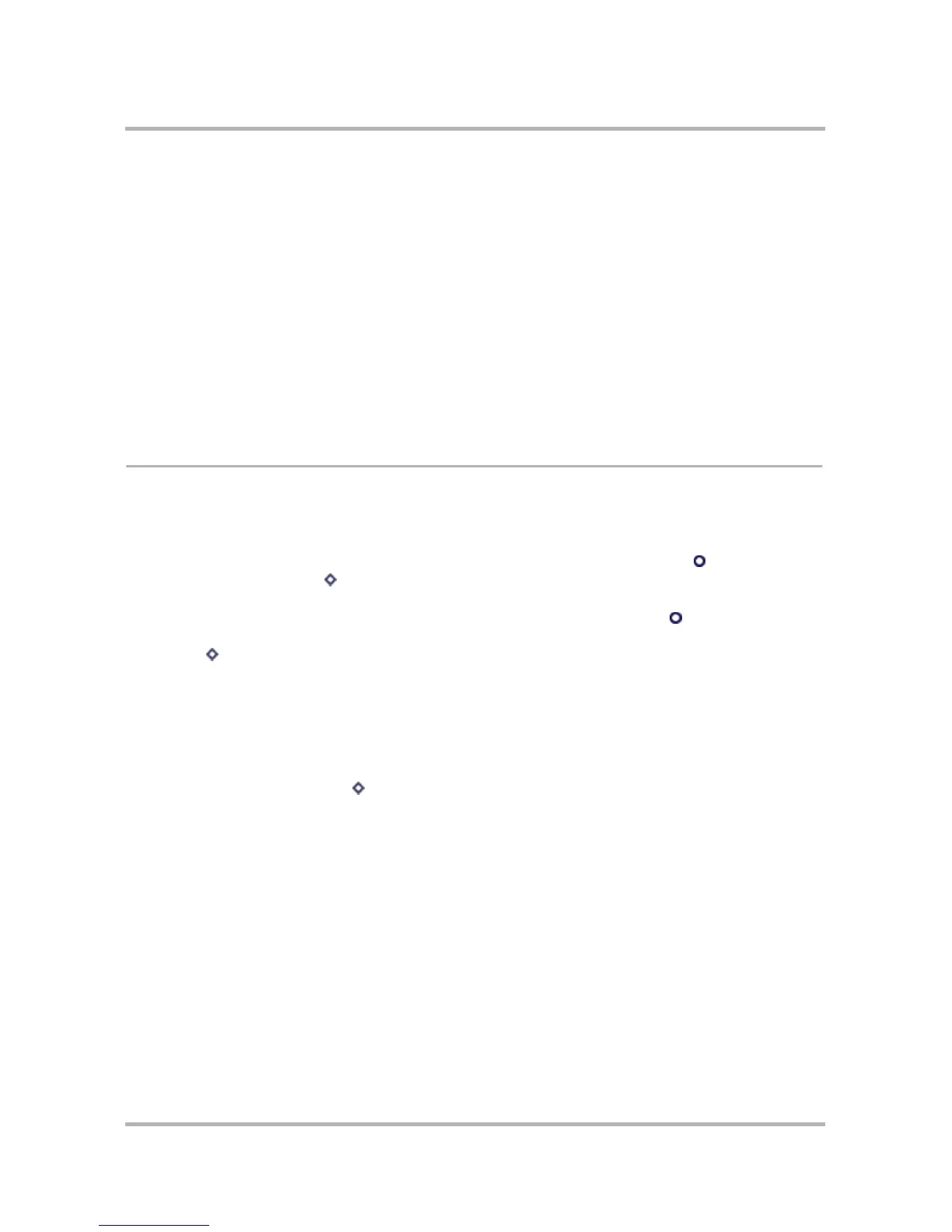October 21, 2003 T-Mobile Sidekick Owner’s Manual 32
3. Customizing Your Device
Your device is designed so you can set up many of its features to suit your preferences. Learn how in this
chapter:
The Settings Screens
You customize your device by selecting options listed on the settings screens. There are two types of settings
screens:
• Device-wide settings - From these screens you set device-wide preferences, such as application
shortcuts, sound profiles, key guard idle time, etc. To open these screens, press Jump to go to the Jump
screen, then press Menu and select the Settings submenus.
• Application-specific settings - From these screens you set application-specific preferences, such as call
forwarding options, browser home page, etc. To open these screens, press Jump to go to the Jump
screen, then select any application (Web Browser, Phone, Email, etc.). Once within an application, press
Menu and select Settings.
We recommend you step through the device Settings screens and then the application-specific Settings screens
to completely customize your device for your personal use. Use the tables below to guide you through the
screens.
Device Settings
From the Jump screen, press Menu and select Settings to see the Settings submenus listed in the summary
table below. For more details on each Setting screen, follow the links in the first column.
• The Settings Screens on page 32
• AutoText on page 36
• Battery & Display on page 37
• Date & Time on page 39
• Jump Shortcuts on page 40
• Key Guard & Security on page 41
• Keyboard on page 45
• Language on page 46
• Network on page 46
• Sound Profiles on page 47
• System Info on page 36