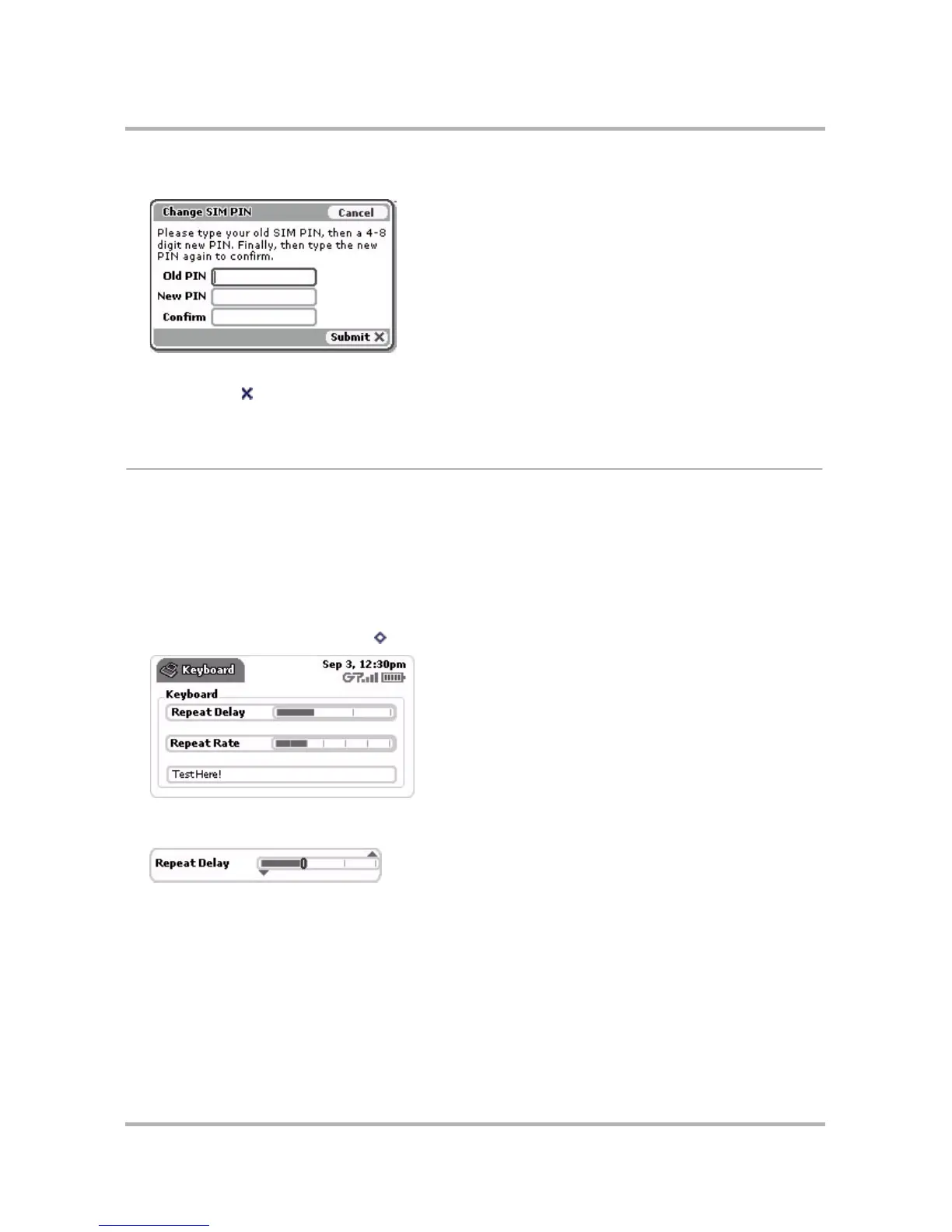Customizing Your Device
October 21, 2003 T-Mobile Sidekick Owner’s Manual 45
2 Select the Change SIM PIN... button, as shown above. The Change SIM PIN dialog box opens:
3 In the text boxes, type your old PIN, the new PIN (4-8 digits), and then your new PIN again to confirm.
4 Select Submit to dismiss the dialog box and save your new PIN. You will receive a confirmation dialog box
to let you know your PIN was changed successfully.
Keyboard
You can set how the keyboard responds to your touch:
• Keyboard repeat delay - If you hold down a key long enough, it will start repeating in your text box. This
setting determines how long you must hold down a key before it starts repeating.
• Keyboard repeat rate - Once you’ve held down a key long enough so it starts repeating, this setting
determines how fast the key repeats.
To set these preferences, do the following:
1 From the Jump screen, press Menu then select Settings > Keyboard to open the Keyboard screen:
2 You set your keyboard preferences by using “slider bars”. Rotate the wheel to highlight the slider you want
adjust, then press the wheel to “open” the slider bar. An opened slider bar looks like this:
3 Rotate the wheel up to increase the setting; rotate the wheel down to decrease the setting. This means
that to:
• Increase the time you have to hold down a key before it starts to repeat, move the slider to the right.
• Increase how fast keys are repeated, once they start repeating, move the slider to the right.
4 When the slider is where you want it to be, press the wheel. The settings are saved as soon as you make
them.