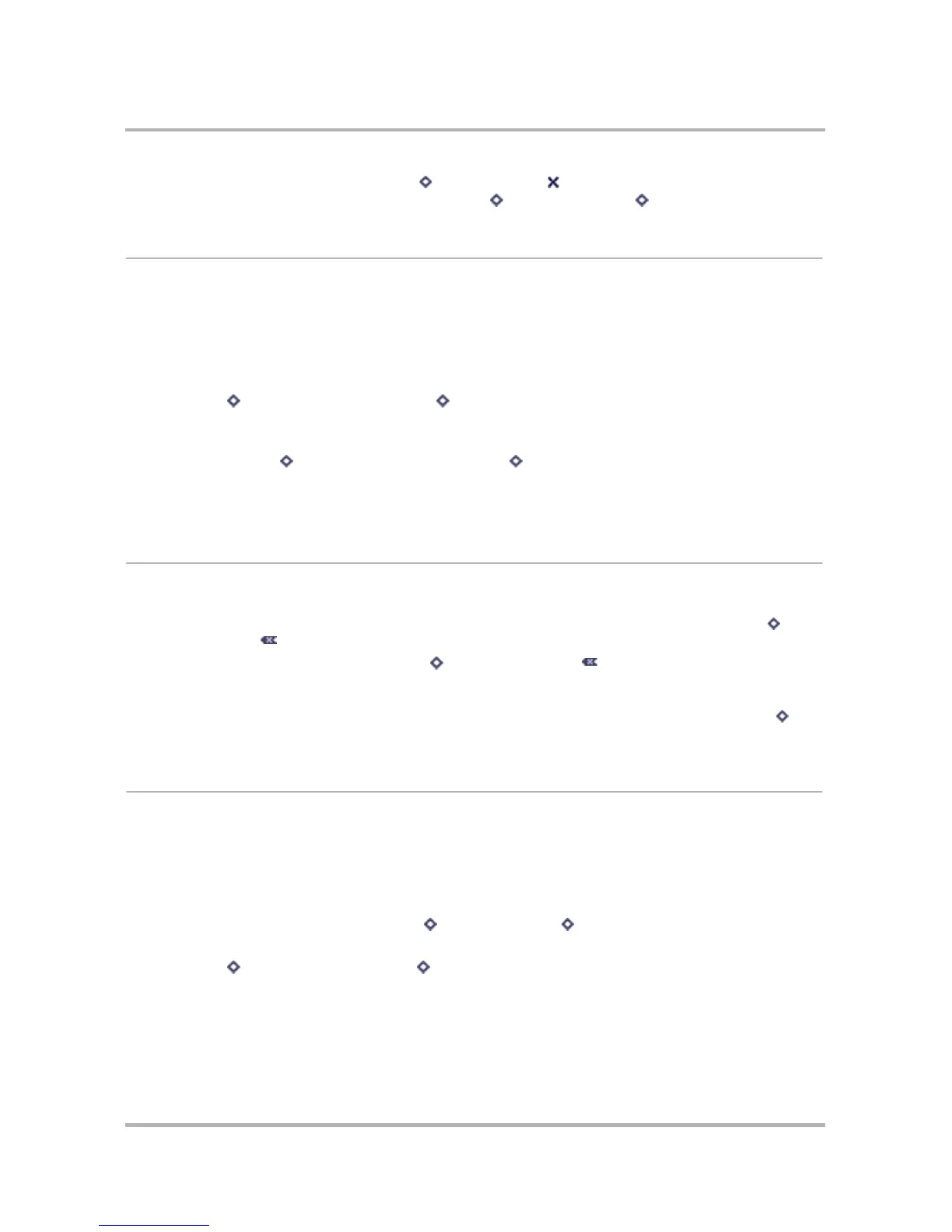Keeping To Do Lists
October 21, 2003 T-Mobile Sidekick Owner’s Manual 165
4 When finished with your edits, press Menu then select Done . If you decide you don’t want to save the
edits you’ve just made to the task details, press Menu then select Cancel [ + .].
Mark a Task Completed
If you’ve completed a task, make sure to mark it completed. That way you can choose to sort completed (or
incomplete) tasks on the Browse Tasks screens (read more in
Sort Tasks
on page 162). Also, you can easily
discard all completed tasks from the menu (read more in
Discard a Task
on page 165).
To mark a task as completed, do this:
1 On the Browse Tasks screen, scroll to highlight the task you want to mark completed.
2 Press Menu then select Mark Completed [ + K].
3 A check mark now appears in the box to the left of the task title.
4 If you change your mind about having completed a task, you can mark it as incomplete by highlighting the
task, pressing Menu then selecting Mark Incomplete [ + K].
Tip: You can also mark a task as completed/incomplete from the Task Details screen. Read more in
Edit a Task
on page 164.
Discard a Task
You can discard a task from either the Browse Tasks screens or the Task Details screen.
• From the Browse Tasks screen, scroll to highlight the task you want to discard, then press Menu and
select Discard .
• From the Task Details screen, press Menu then select Discard [].
Either way, the task is moved to the Trash, where you can retrieve it...until you empty the Trash.
You can also discard all completed tasks with one command from the Browse Tasks screen: press Menu and
select Discard Completed.
Manage Your To Do Trash
All the tasks you’ve discarded will appear in the Trash view, until you empty the Trash.
Retrieve a Task You’ve Previously Discarded
All tasks that you have discarded are stored in the Trash, just in case you want to retrieve them later:
1 From the Browse Tasks screen, press Menu then select Trash [ + T]. The Trash screen opens.
2 Scroll to highlight the task you want to retrieve.
3 Press Menu then select Retrieve Task [ + R].
4 The task disappears from the Trash screen and appears in the Browse Tasks screen.
