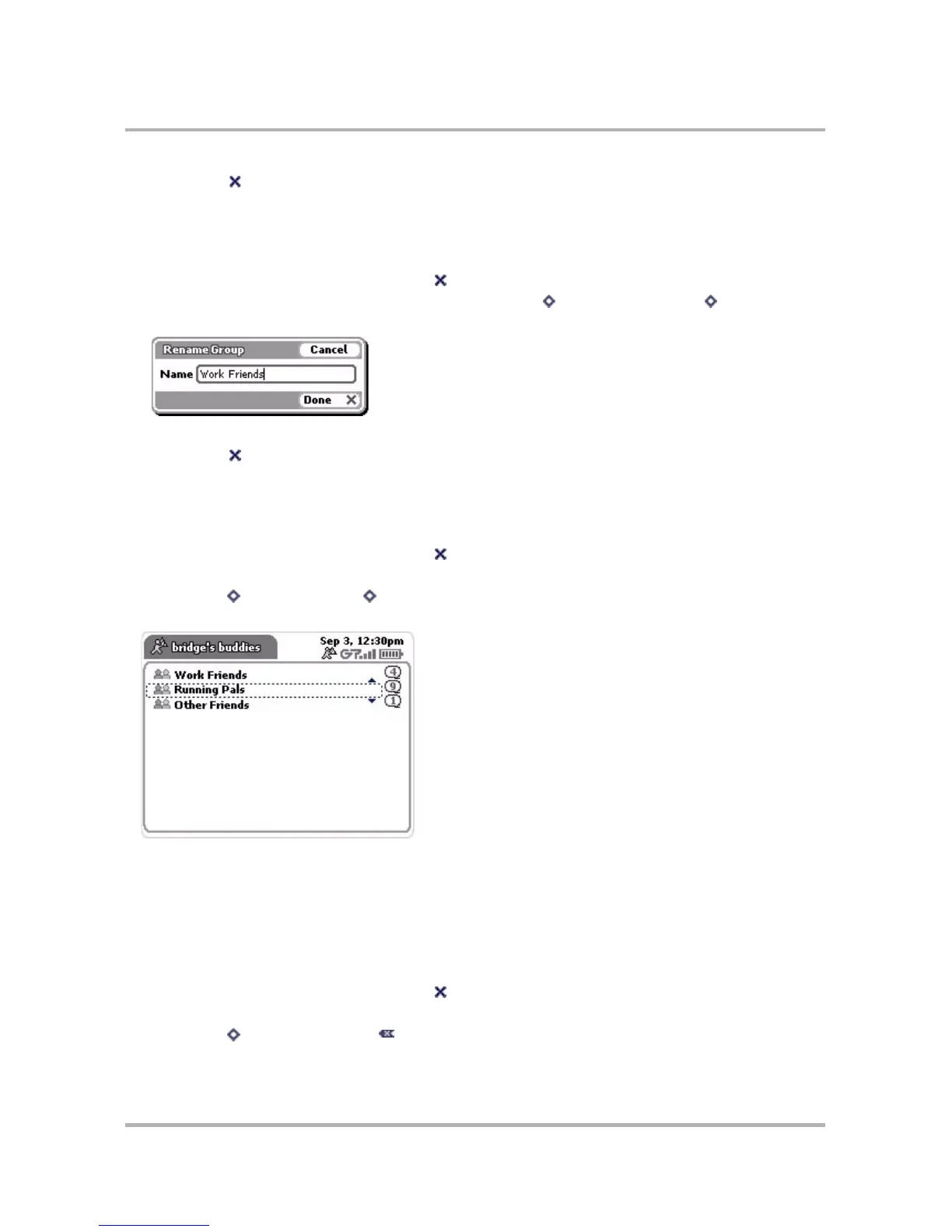Instant Messaging
October 21, 2003 T-Mobile Sidekick Owner’s Manual 85
4 Select Done . The group is added to your list.
Rename a Group
Once you’ve created a group, you can change the group’s name:
1 If your Buddy List isn’t displayed, press Back until your Buddy List displays.
2 Scroll to highlight one of the existing groups, then press Menu and select Rename... [ + E]. The
Rename Group dialog box opens:
3 Edit the new group Name.
4 Select Done . The group is displayed with its new name on your Buddy List.
Move a Group
You can rearrange the order in which groups appear in your Buddy List:
1 If your Buddy List isn’t displayed, press Back until your Buddy List displays.
2 Scroll to highlight the group you wish to move.
3 Press Menu then select Move [ + O] to enter “move mode”. The group you are moving is shown
focused within a dotted line:
4 Rotate the wheel to position the group where you want in your Buddy List. Press the wheel to place the
group and exit move mode.
Discard a Group
You can discard any of the groups you’ve created (along with the Buddies in that group). You cannot, however,
discard the Offline group, which has a special status as a “system group”.
1 If your Buddy List isn’t displayed, press Back until your Buddy List displays.
2 Scroll to highlight the group you wish to discard.
3 Press Menu then select Discard [ ]. A confirmation dialog opens.
