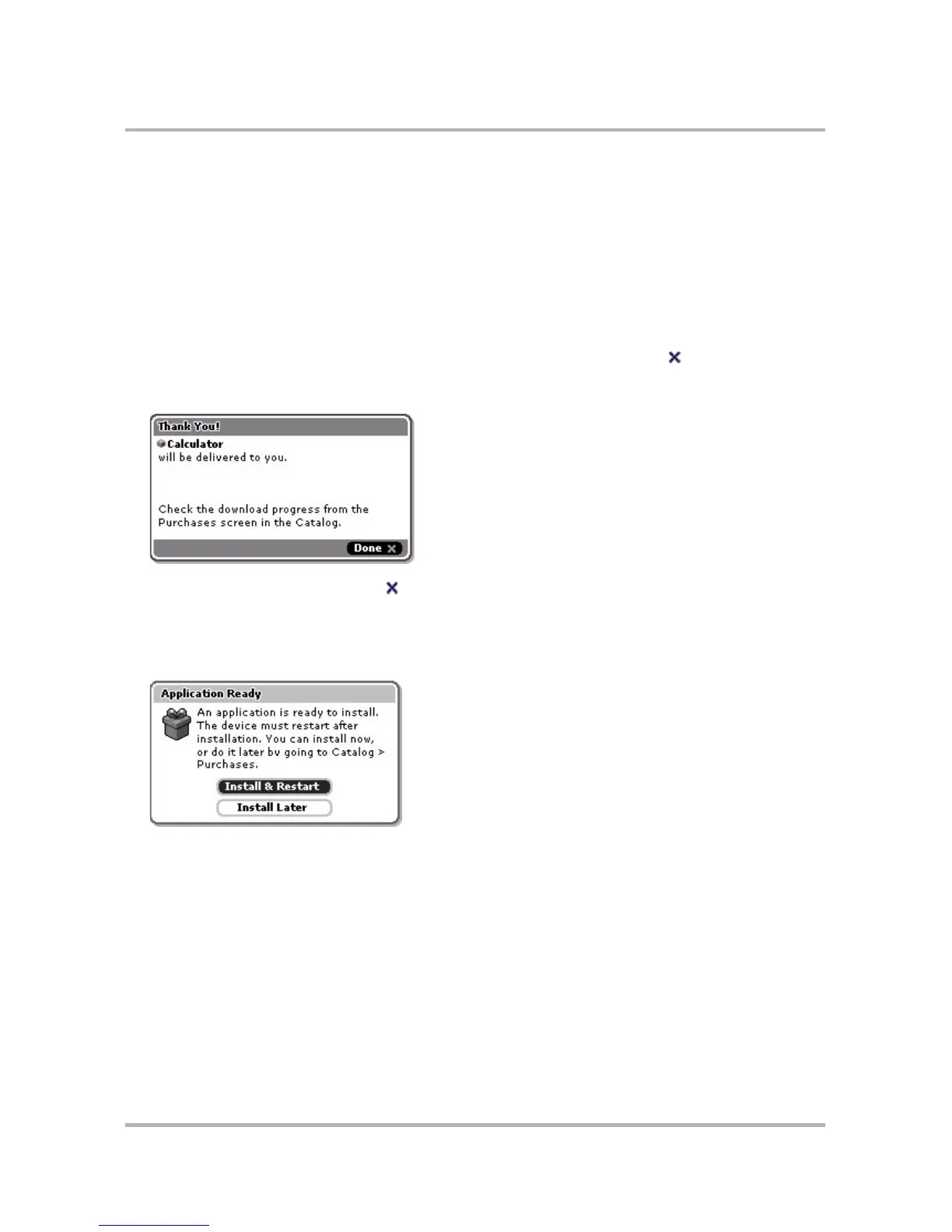The Catalog
October 21, 2003 T-Mobile Sidekick Owner’s Manual 187
6 Before you select Purchase, select the View Purchase Terms button to read the term of the sale. Some
possible purchase terms are:
• One-time purchase (one-time fee)
• Monthly subscription (until cancelled)
• Upgrade to a one-time purchase (one-time fee)
• Upgrade to a monthly subscription (cancels previous version)
Return to the Purchase Information screen by selecting the Back to Purchase button. Note that by
continuing with the purchase you agree to the end-user agreement. (You can find this agreement from the
Jump screen menu > Settings > About Sidekick > Menu > View Agreement.) If you want to cancel the
purchase process at this point and return to the Item Details screen, select Cancel .
7 On the Purchase Information screen, select Purchase. When your purchase has been processed, you will
see the Thank You screen and information about the delivery.
Dismiss the screen by selecting Done .
8 If you have purchased a ringtone, your device will send you a notification once it has been downloaded. If
you have purchased an application, as soon as the application has been downloaded, a dialog box will
appear, asking you if you want to install and restart your device now, or later. Select Install & Restart if it’s
convenient:
If it’s inconvenient to install now, select Install Later. Then, when you’re ready to install, go to the Purchases
screen and select the item. (Read more in
Application Installation
on page 188.)
9 If you’ve downloaded a ringtone, you can now assign that ringtone to a particular application ring,
reminder, or alert from the applications’ settings screens. From the ringtone selector, look in the folder named
“Imported” for all your downloaded ringtones.
If you’ve downloaded an application, look for that application at the lower end of the Jump screen ring
of applications, before your previously-downloaded applications.
