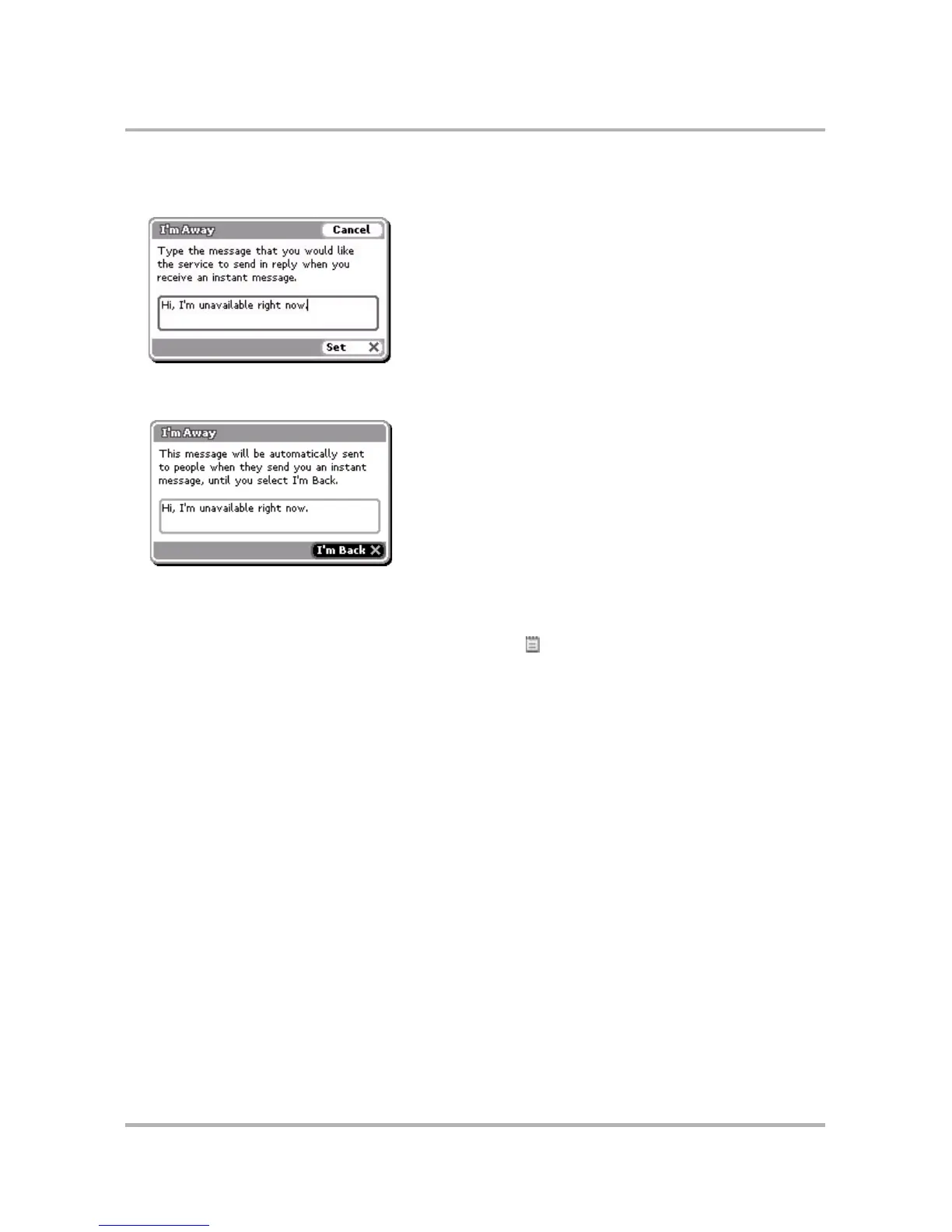Instant Messaging
October 21, 2003 T-Mobile Sidekick Owner’s Manual 92
4 If you select I’m Away..., then a new dialog box will open in which you can type the message that will be sent
to the sender while you’re away:
After you type your I’m Away message and press Set, the I’m Away dialog box will stay open until you return
and select the I’m Back button:
5 If you select one of the other unavailable messages, The I’m Away dialog box opens with a standard (but
appropriate) message. This dialog box will remain on your screen in Instant Messaging until you press the
I’m Back button.
6 While you’re away, other device users will see the Away icon next to your name in their Buddy List. If you
have any open conversations when you set an away message, your away message will appear in your
buddy’s conversation screen.
7 To change your status from away to available, select the I’m Back button.