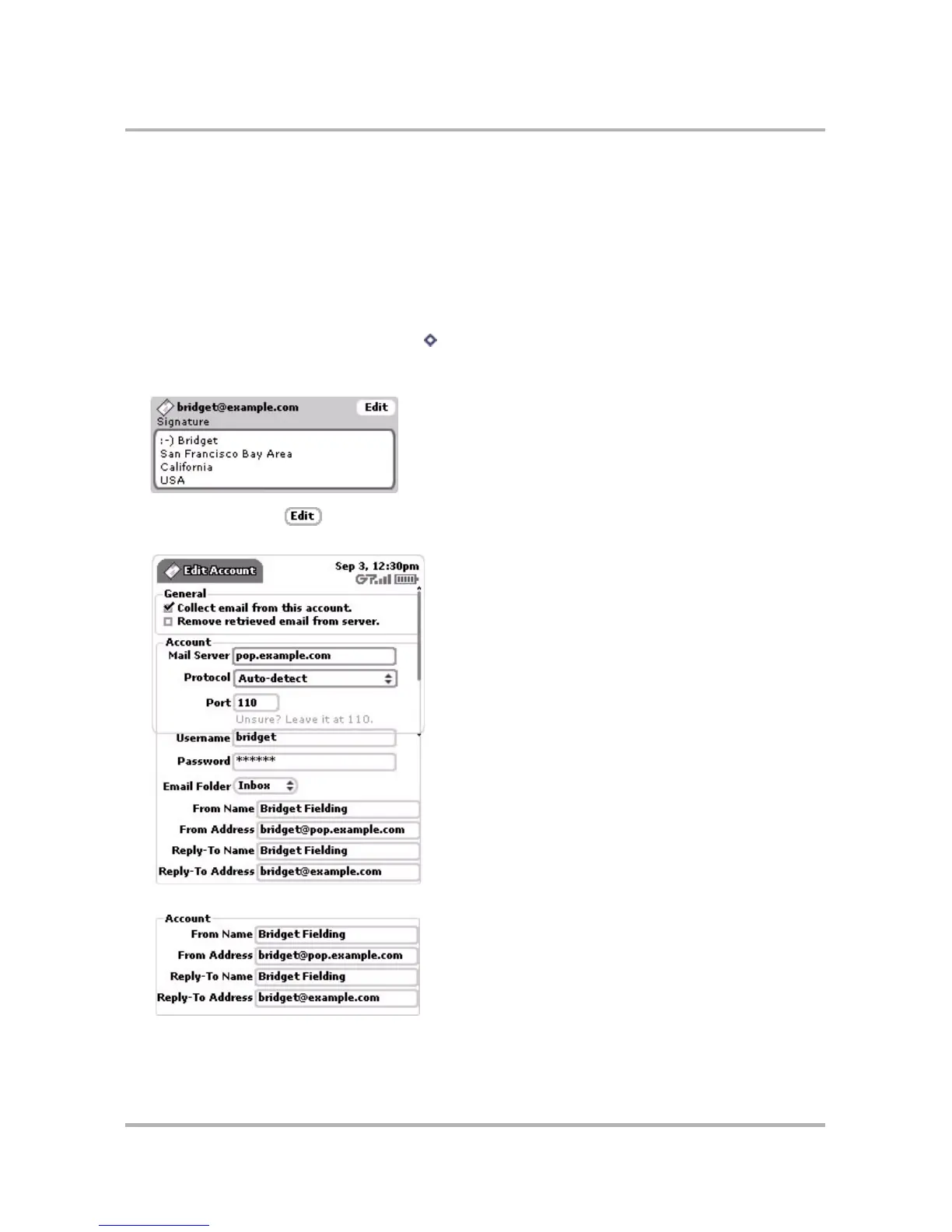Email Messaging
October 21, 2003 T-Mobile Sidekick Owner’s Manual 112
• Reply-To Name/Address - All messages sent from this account will specify this Reply-To Name/Address.
• Copy Outgoing Messages (CC or BCC) - All messages sent from this account will be CC’d or BCC’d to the
email address you specify.
Read about setting these options in
Edit an Email Account
on page 112.
Edit an Email Account
To edit an existing account, do the following while in the Email application:
1 From the Browse Email screen, press Menu then select Accounts. The Email Accounts screen opens.
2 From this screen you can change how the messages from each of your accounts are signed. Limit your
signature to four lines:
3 Scroll to highlight the button opposite the name of the account you want to edit, then press the wheel
to open that account’s Edit Account screen. The account name is displayed in the title bar
Note! For your primary account, you’ll only be able to edit the fields shown below: