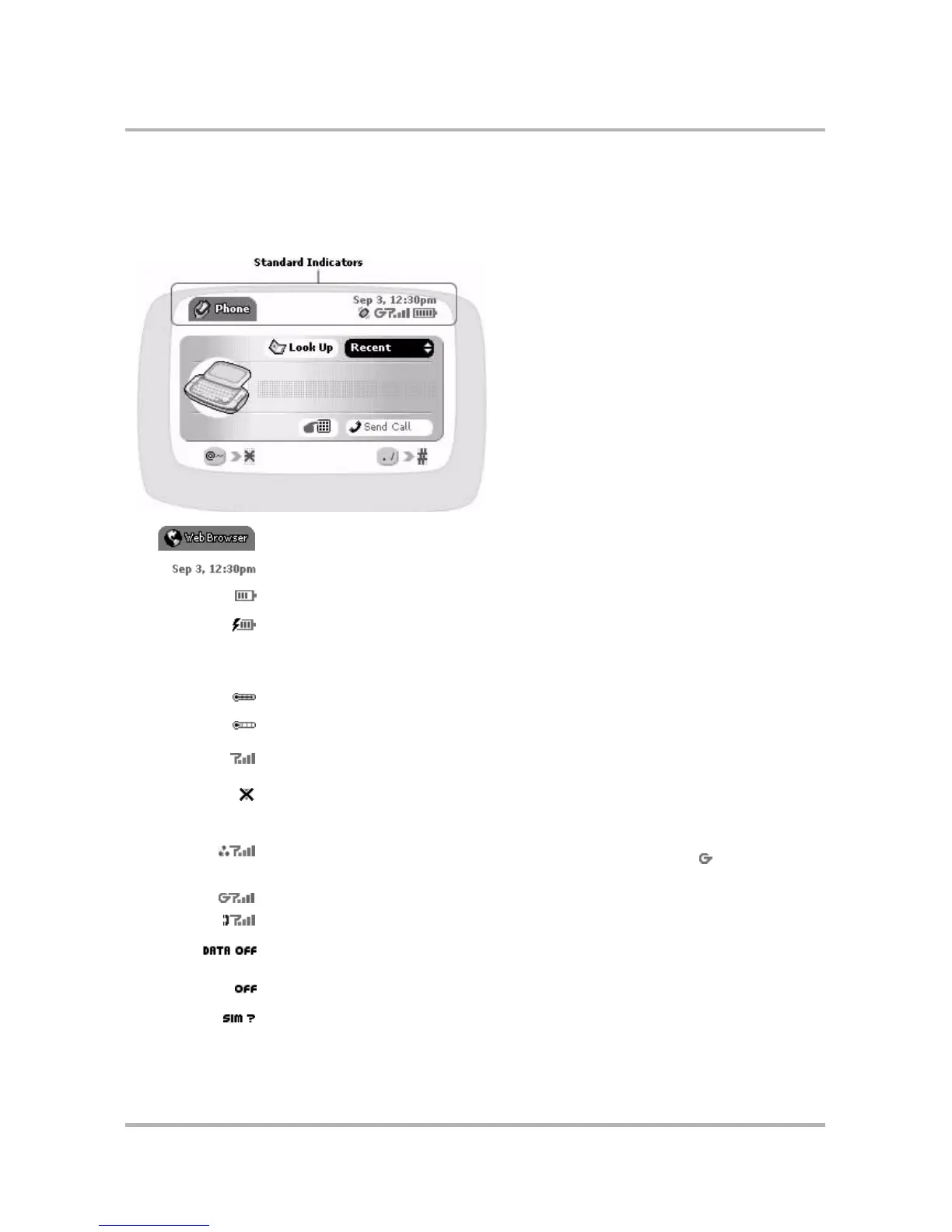Device Basics
October 21, 2003 T-Mobile Sidekick Owner’s Manual 12
Standard Display Screen Indicators
The display screen is your view into the T-Mobile applications, so what you see on the screen depends on what
application you are using. However, there are some standard indicators that display on the screen at all times.
These indicators are located at the top of the screen in the area circled in the example below.
Screen identifier. Lets you know what application screen you are currently viewing.
Current date and time.
Battery charge. The more bars that fill the battery icon, the more power in the battery.
Battery charging. When your device is connected to the battery charger, a lightning
bolt icon displays over the battery icon and the bars in the battery move from left to
right. You’ll know the battery is full-charged when the lightning bold icon disappears
and the battery bars stay in the full position.
When your device is too hot, this thermometer indicator flashes over the battery.
When your device is too cold, this thermometer indicator flashes over the battery.
Wireless signal strength. The more signal bands showing, the stronger the signal
strength of the wireless connection at your current location.
No wireless connection. If you see this X over the radio tower icon, it means you have
temporarily lost network connection.
Connectivity status indicators. Animated one dot = connected to the GPRS network,
trying to get IP address; animated two dots = obtained IP address, connecting to data
server; animated three dots = connected to data server; signing in; = signed in and
connected to data service; ready to go!
Full data and voice service available.
Voice-only (GSM) service available.
You are roaming on wireless services but have GPRS data roaming turned off on the
Jump menu > Controls> Wireless...> Wireless Options screen.
You have turned off your wireless connection from the Jump menu > Controls> Wire-
less... > Wireless Options screen.
Your SIM card has a problem, which is prohibiting access to wireless services.
