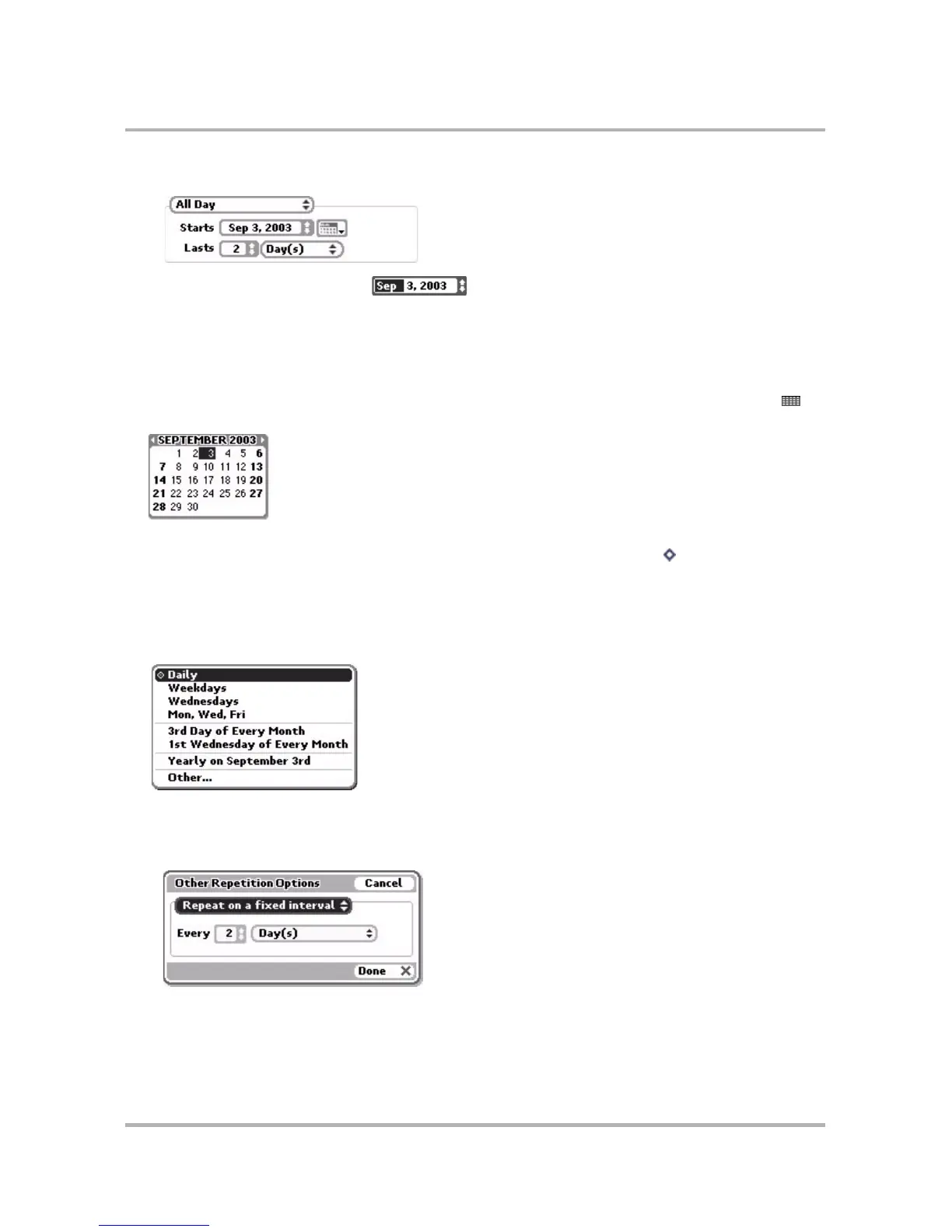Scheduling Events with Calendar
October 21, 2003 T-Mobile Sidekick Owner’s Manual 141
• All Day
6 To pick dates, use the date selector . Highlight the month selector with the wheel, then press
to open the month selector pop-up. Rotate the wheel until the month you want is highlighted, and press to
select it. Rotate the wheel down one click to advance to the date selector, use the wheel to open the pop-up
and select a date, and so on through the year selector.
Tip: To highlight a date quickly when a date selector is open, simply type the date and the highlight will
resolve to the closest match in the list.
You can also use the calendar date selector to select the event start date. Highlight the calendar icon
then press. The current month appears, with today’s date highlighted:
If you want another day, month, or year, rotate the wheel (or press the D-pad arrows) until you highlight the
day in the month and year you want. (Tip: To scroll month-by-month, press Menu and rotate the wheel.)
When you have the date you want highlighted, press the wheel to have this date appear in the Event Details
screen. If you ever want to return the focus to today’s date, press T.
7 To make the event repeat on a regular interval, select the Repetition check box, then select an option from
the Repeat pop-up menu. You will see something similar to the following, depending on the timing of your
event:
8 Depending on your choice, you’ll have to decide how long, how often, etc. If you selected Other..., the Other
Repetition Options dialog box will open. You can select from these repeat options:
• Repeat on a fixed interval - Pick the fixed interval details: