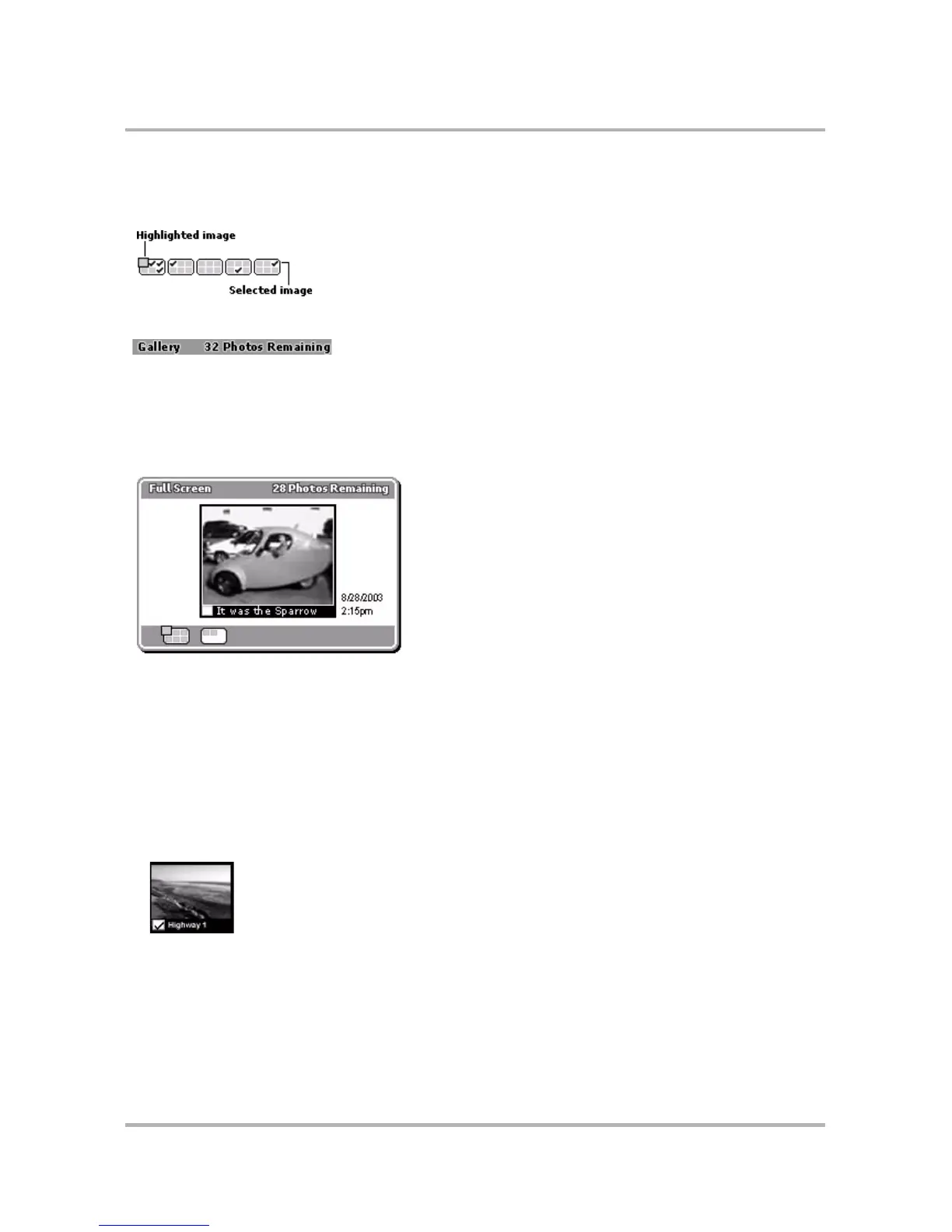Taking Photos
October 21, 2003 T-Mobile Sidekick Owner’s Manual 157
Use the wheel to scroll through your Gallery. Below the thumbnails you’ll see a handy Gallery navigation bar. You
can always see where you are in your sequence of photos since the highlighted image is outlined. You can also
see at a glance which images are selected by looking for the check mark indicator.
The number of photos you have left (out of the 36 you can save) is displayed in the title bar:
.
Full Screen View
To get a magnified look at any of your photos (twice as large as displayed in the Thumbnail view), highlight a
picture in the Thumbnail view, then from the menu select View Full Screen. The selected image appears on the
screen:
You get a Gallery navigation bar on the Full Screen view as well. An image is considered “highlighted” if it is
currently in full-view on the screen.
How to Select Photos
In order to perform an action on one or more photos, you must first select the photos. Note! You can select
photos in either Thumbnail or Full Screen view.
1 From the Gallery screen, scroll through the photos, highlighting the photo you wish to select.
2 Press the wheel to cause a check mark to appear in the lower-left corner of the image. The corners of the
selected image will be outlined as well:
3 Continue to scroll through your Gallery, highlighting an image, then pressing the wheel to select it, until
you’ve selected all the images you wish.
4 To select a series of contiguous photos, rotate the wheel to highlight the first photo in the series, then
press and hold the Shift key down while continuing to scroll through the Gallery. After the last image you
want in the series is highlighted, press the wheel and release the Shift key. To deselect the photos, repeat.