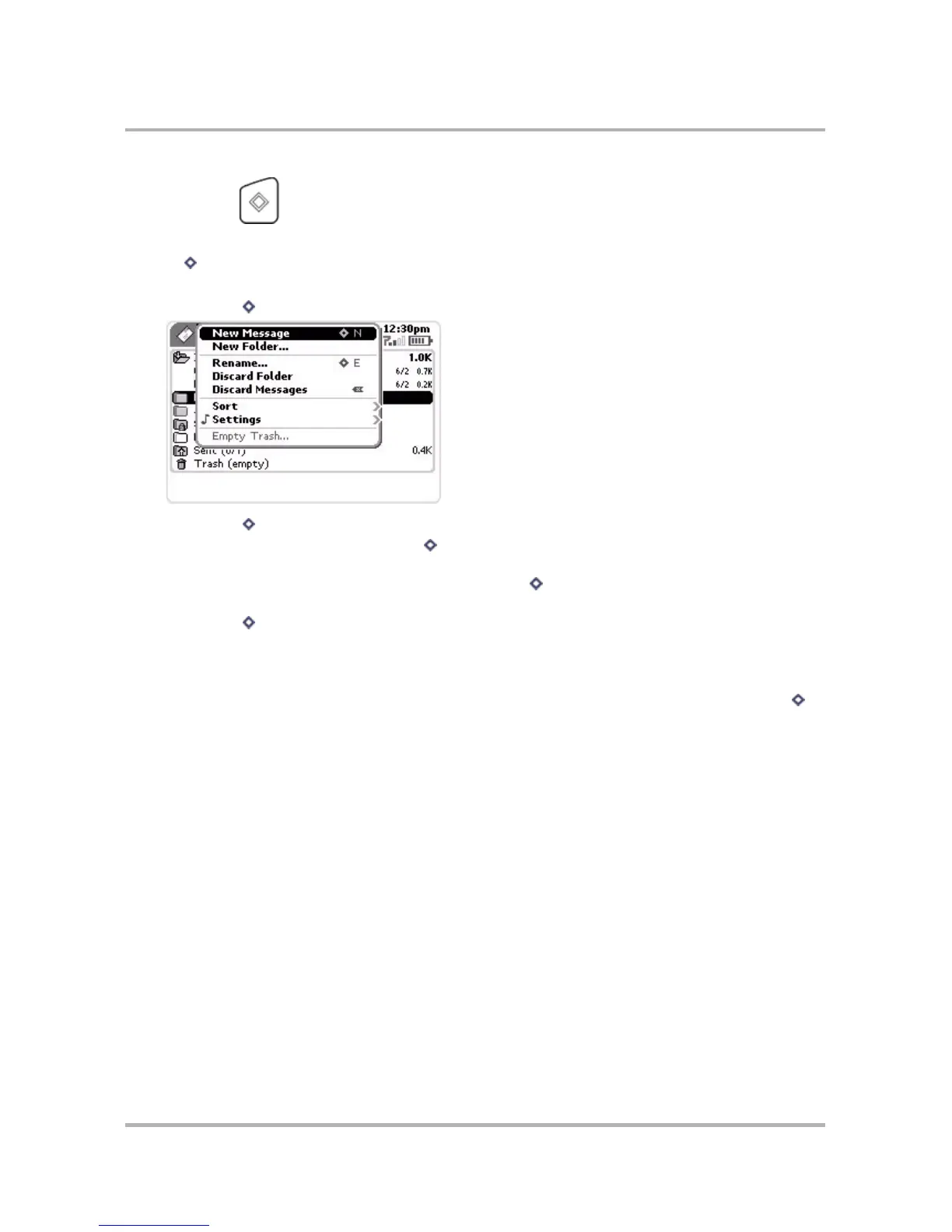Device Basics
October 21, 2003 T-Mobile Sidekick Owner’s Manual 17
Menu Button
The Menu button is located in the upper-left corner of the device and is marked by a diamond. When you see the
diamond on the device screen or in the documentation, this refers to the Menu button. Use the Menu button
to do the following:
• Press Menu once to open a drop-down menu listing actions you can take from the current screen:
Press Menu again to close the drop-down menu.
• With a menu open, press and hold Menu while rotating the wheel one click down to jump to the last
menu item; rotate one click up to jump to the top item.
• On any screen where you can scroll, press and hold Menu while rotating the wheel to scroll screen-by-
screen, rather than line-by-line.
• Press Menu in combination with a shortcut key to perform an action. There are two types of shortcut
keys:
-User-definable - Read more in
Jump Shortcuts
on page 40.
- System-defined - You’ll find the system-defined shortcuts listed in the menus to the right of a given
option. For example, in the Email application, the shortcut for composing a new message is Menu +
N.
About Context Menus - The options that appear in any given menu are dependent on what screen you are
viewing. These types of menus are often referred to as “context menus”. For example, if you are viewing the
main screen of the Email application, the menu will list options such as “New Message” and “Check for New
Email”. However, if you are viewing the main screen in the Address Book, the menu will list options such as “New
Contact”, “Sort...”, and “My Info”. So the items that appear depend on the “context” (or screen) you are in when
you open the menu.
