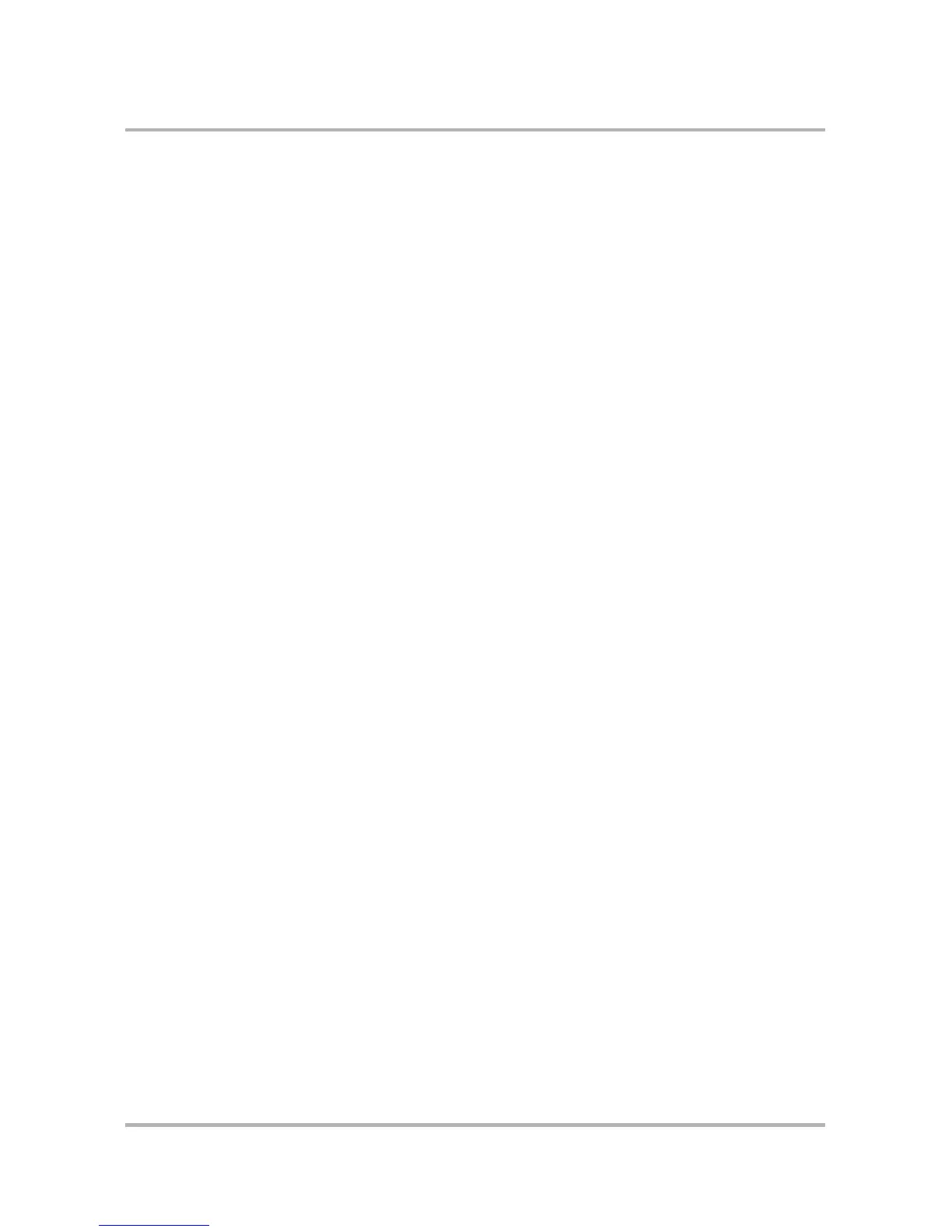Sending Email from the Web
October 21, 2003 T-Mobile Sidekick Owner’s Manual 202
Folders
You can create up to 50 folders, in addition to the 5 system folders (Inbox, Saved, Drafts, Sent, and Trash).
To add an email folder:
1 Click Settings and Folders in the Email sidebar to open the Settings page.
2 Select the Folders tab. This opens the Folders page, where all current folders are listed, along with the
number of messages in each folder and the folder size.
3 To add a new folder, click Add Folder in the lower-right corner of the page. In the box provided, type the
name of the new folder. Note that spaces and underscores are allowed in folder names, but punctuation is
not.
4 Click Add the Folder. You’re returned to the Folders page, where the folder you just created is now shown.
5 Click Save at the bottom of the page.
To edit an existing email folder:
1 Click Settings and Folders in the Email sidebar to open the Settings page, then select the Folders tab.
2 The names of editable folders are displayed in editable text boxes. Make whatever changes you wish to the
folder names, then click Save Changes. To discard your edits, click Cancel.
3 Click Save at the bottom of the page.
To discard an email folder:
1 Click Settings and Folders in the Email sidebar to open the Settings page, then select the Folders tab.
2 Click Discard opposite the folder you want to delete. A warning page appears, informing you that all emails
in the folder will be deleted along with the folder.
3 To complete the discard, click Discard. You are returned to the Folders page; the discarded folder no longer
appears.
If you decide to keep the folder and the messages, click Cancel.
4 Click Save at the bottom of the page.