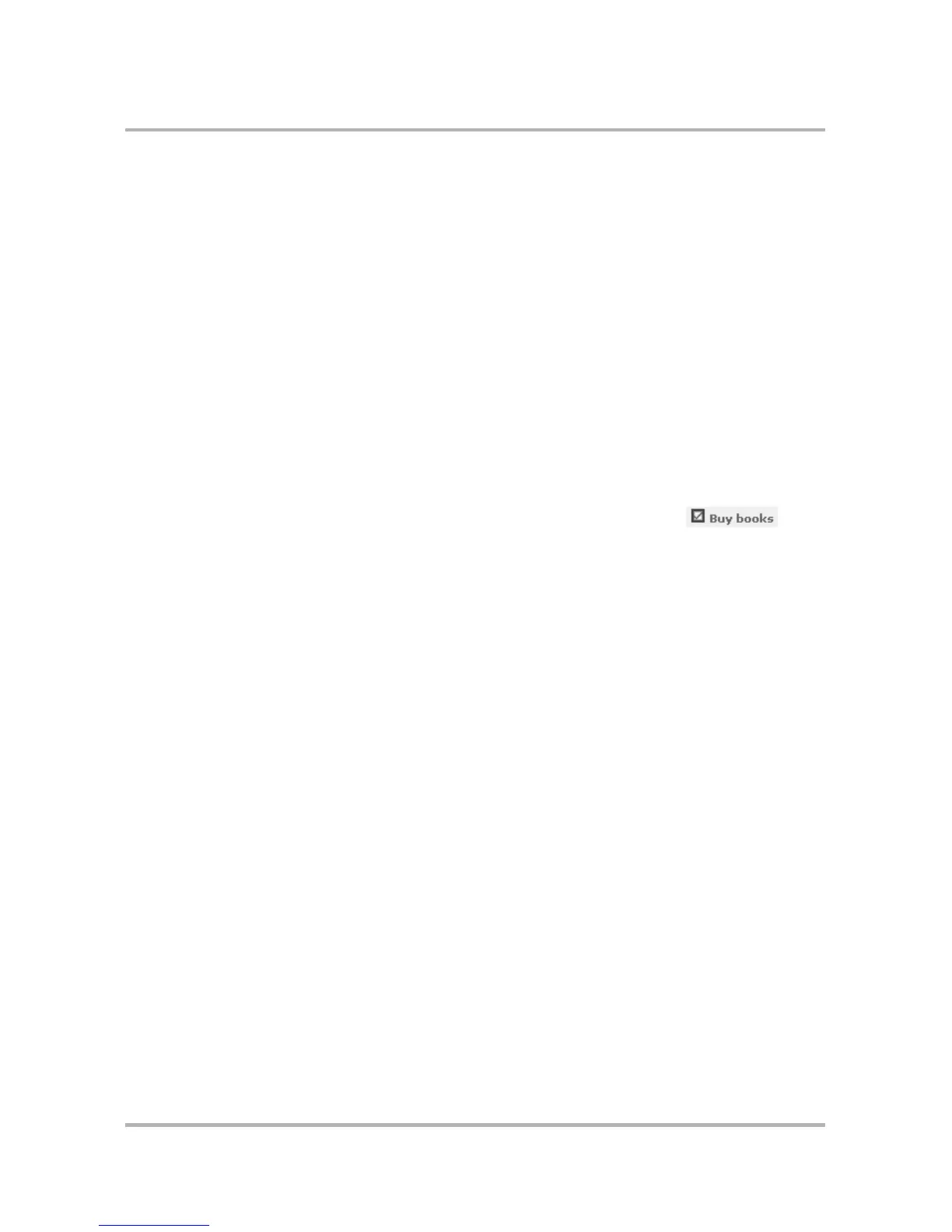Using Calendar on the Web
October 21, 2003 T-Mobile Sidekick Owner’s Manual 222
At the bottom of the Week view, all tasks you’ve entered in the To Do application that are due on the displayed
day (but not yet completed) will be listed. You can mark a task as completed by clicking the check box. Also, you
can open the Task Information page by clicking the task name. On that page, you can mark a task as completed
by clicking Mark Completed.
Day View
In the Day view, you can see all events for a single selected day. For each event, you see:
• title of the event
• event’s icon (if you assigned an icon)
From within the Day view, you can move around your calendar as follows:
• back one day by clicking Previous at the top of the view
• forward one day by clicking Next at the top of the view
• to the current day either by clicking the day in the month calendar in the sidebar (the current day is
highlighted) or by clicking Go opposite the Month/Day/Year box at the bottom of the sidebar
At the bottom of the Day view, all tasks you’ve entered in the To Do application that are due on that day (but not
yet completed) will be listed. You can mark a task as completed by clicking the check box . Also,
you can open the Task Information page by clicking the task name. On that page, you can mark a task as
completed by clicking Mark Completed.
Month View
In the Month view, you can see all events for a single selected month. For each event, you see:
• title of the event
• start time of the event
From within the Month view, you can move around your Calendar as follows:
• back one month by clicking Previous at the top of the view
• forward one month by clicking Next at the top of the view
• to the Day view for a specific day in the previous, next, or current month by clicking the date in the Month
view or in the month calendars displayed in the sidebar.
• to the current day by either clicking the day in the month calendar in the sidebar (the current day is
highlighted) or by clicking Go opposite the Month/Day/Year box at the bottom of the sidebar
When you are viewing the month that contains the current day, it’s highlighted to make it easily identifiable.
