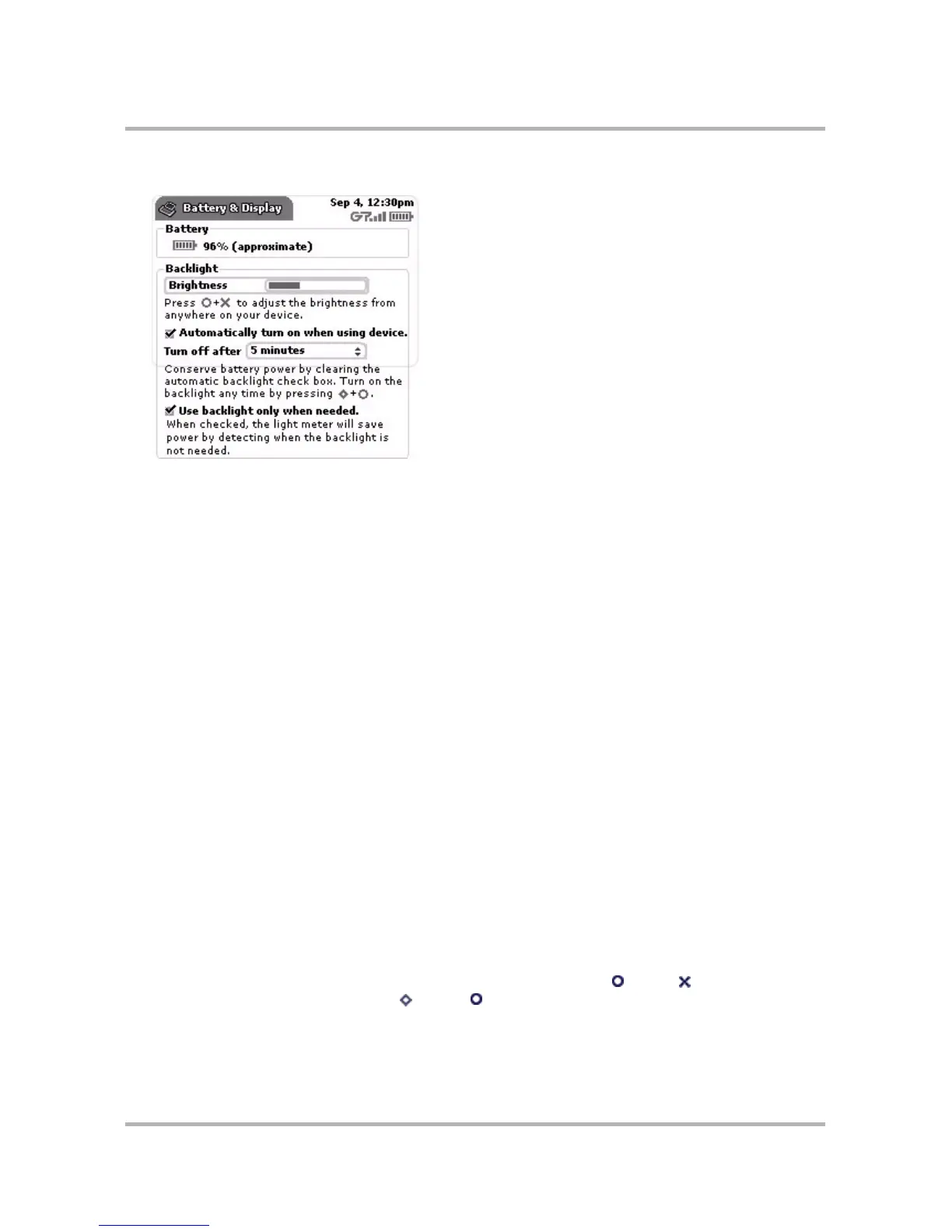Customizing Your Device
October 21, 2003 T-Mobile Sidekick Owner’s Manual 38
1 Color Battery & Display screen:
2 In the first group box, Battery, you can observe the percentage of charge remaining in your battery (this
number is approximate). If your battery is connected to the charger, however, you’ll see a lightning bolt on
top of the battery icon and the word “Charging” instead of the charge-remaining percentage.
Grayscale devices: In the Battery group box you can enable Power-Saving Mode, which means your
screen will “blank” after a period of idle time has past. To enable, you must check the box and setting an idle
time. (For color devices, power-saving mode is not available.) Select from the following idle times:
•5 minutes
• 10 minutes
• 30 minutes
•1 hour
•3 hours
Note! You must first set a Key Guard time in order for power-saving mode to work! For details, read
Key
Guard & Security
.
Grayscale devices: If your device goes into power-saving mode (the screen blanks), the wheel will glow a
color, indicating the amount of charge left in the battery:
• Green glow = 100 - 50% charge
• Yellow glow = 50% charge
• Orange/red glow = 25 - 0% charge! Connect your charger immediately!
3 In the second group box, Backlight, you can set your backlighting options:
• If you want backlighting to turn on automatically after you press a control button or key, or open the
display, then select the Automatically turn on when in using device check box.
• Color devices: You can choose to have the built-in light meter automatically turn the backlight on when
required by light conditions. To choose this option, select the Use backlight only when needed check
box. This option saves battery life.
• If you never want backlighting to turn on automatically, then make sure you haven’t select any automatic
backlight check box.
Note: You can always manually turn on backlighting by pressing Jump + Back , which opens the
Display Control, or by pressing Menu + Jump .